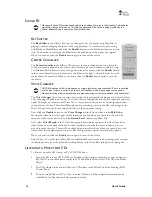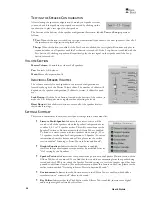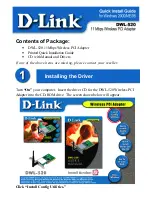User’s Guide
14
C
HECKING
M
ONTEGO
DDL
A
FTER
I
NSTALLATION
L
AUNCHING THE
M
ONTEGO
DDL
C
ONTROL
P
ANEL
After running the software installation procedure from the Montego DDL CD, the Turtle Beach palm
tree icon should appear in the Windows Systray at the bottom right of your PC screen. Clicking on
this icon will bring up a menu from where you can launch the Montego DDL Control Panel. You can
also launch the Montego DDL Control Panel by clicking
Start
Æ
All Programs
Æ
Turtle Beach
Æ
Montego DDL
Æ
Run Montego DDL Control Panel.
Â
Before continuing with this section, make sure your speakers are plugged into the
Montego DDL outputs and are powered on. For details on how to connect the speakers,
see the
Control Panel Speakers Tab
section later in this manual.
C
HECKING THE
S
PEAKER
C
ONFIGURATION
After your speakers are connected and powered on, check if they’re set up properly as follows:
1.
Launch the Control Panel either by clicking the Turtle Beach palm tree icon in the bottom
right Start Menu or by selecting
Start
Æ
All
Programs
Æ
Turtle Beach
Æ
Montego
DDL
Æ
Run Montego DDL Control
Panel.
2.
In the Control Panel
Speakers Tab
, click on
the Speaker Configuration pull-down menu
and select the type of speakers you’re using.
3.
Click on each speaker icon to play a test
signal and make sure that the correct speaker
is playing the test sound. For example, if you
click the front left speaker icon, you should
hear the test signal say “
Front Left
” in the
front left speaker.
4.
In Windows Vista
, when changing the Speaker Configuration, a User Account Control
window will appear asking for permission for the “Turtle Beach Audio Configuration Tool”
– this is an operating system security feature that is new to Windows Vista. When Vista’s
User Account Control is enabled, in order for the Montego DDL Control Panel to make the
Speaker Configuration change you desire, you have to click ‘Continue’ on the User Account
Control dialog that appears. Since the Montego DDL Control Panel is scheduled to run
automatically following the installation of the driver, this prompt will be seen when the
desktop is loading – ‘OK’ must be clicked to allow the Montego DDL Control Panel to set
the default 5.1 speaker configuration.
N
O
S
PEAKER
S
OUND
If you don’t hear any sound, check the following:
Check that the speakers are turned on. Make sure you’re not using passive speakers that require an
amplifier. The Montego DDL analog outputs can only drive powered speakers, not passive
speakers.