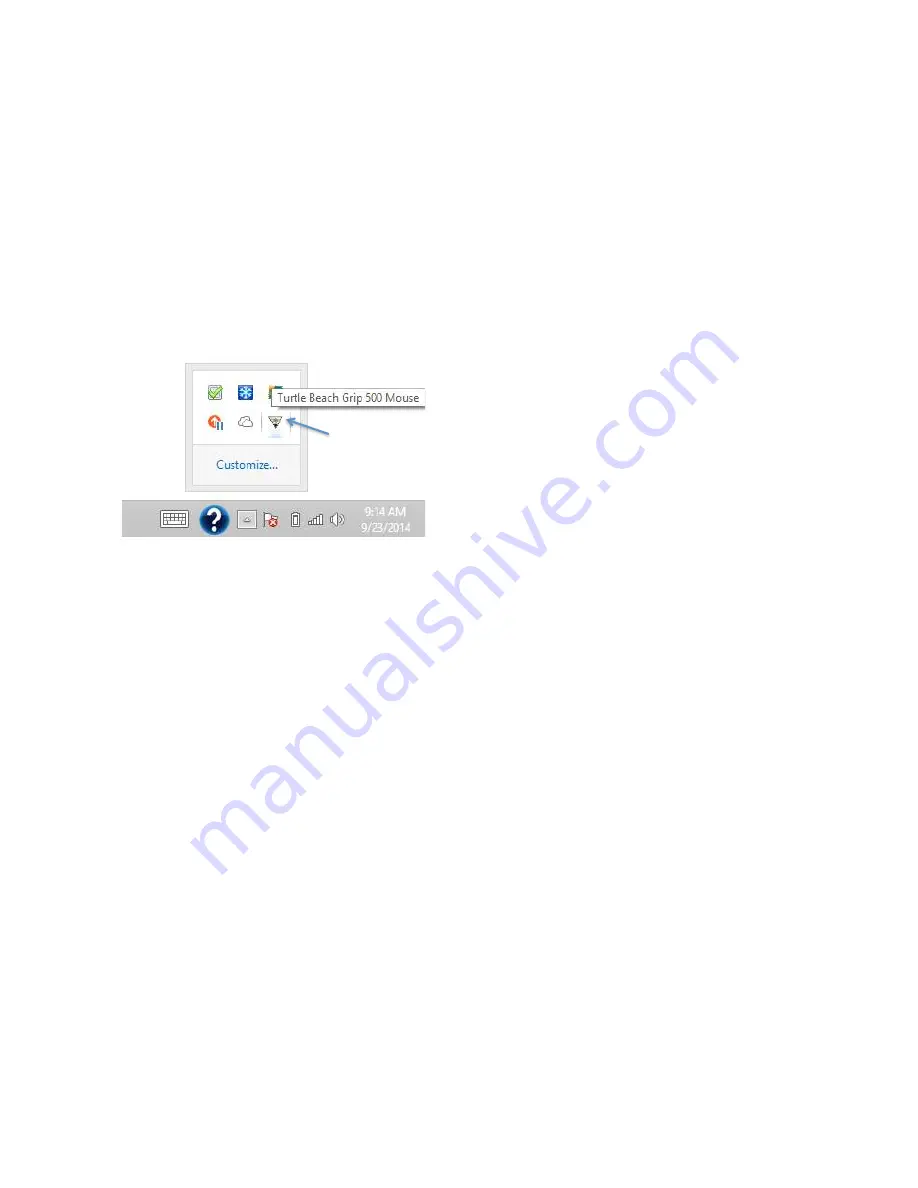
6
Opening and Closing Grip 500
Configuration Software
After installation the Grip 500 Configuration Software background processes will start
and the interface will open automatically.
When you close the application, an icon will remain in the system tray. You can re-
launch the application by double clicking on the Turtle Beach icon in the system tray
You can also start the application by launching it from the Windows Start menu (in
Windows 7) or from the Apps launcher (in Windows 8).
You can minimize the application by pressing the _ icon. In this case the application
will run in the background and can be quickly reopened from the Task Bar. You can
close the application by pressing the X icon. This closes the application but it remains
available in the System Tray.
Double'Click'to'Launch'Program'






























