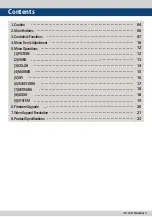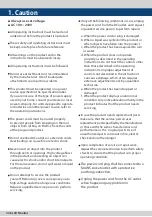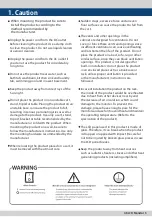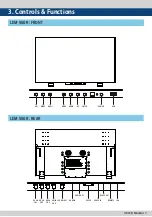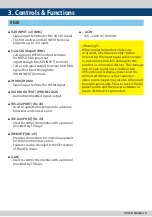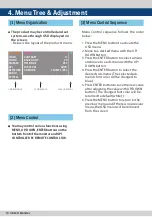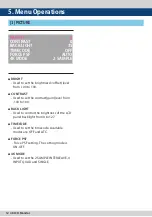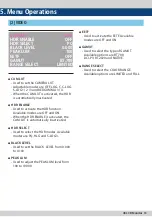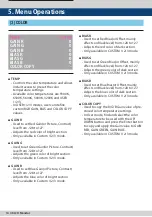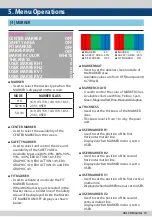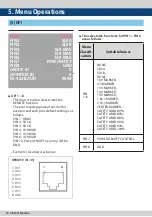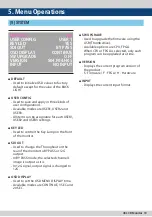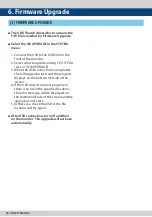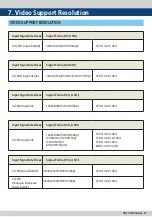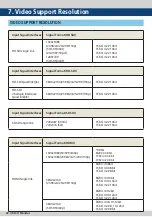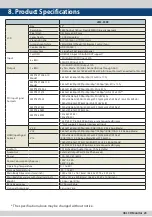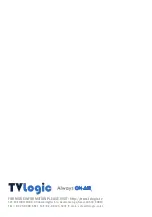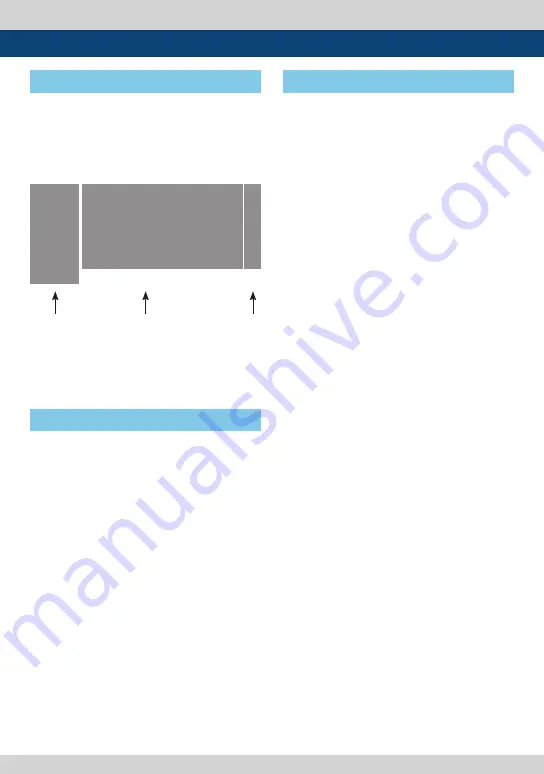
10 4K LCD Monitor
[1] Menu Organization
[2] Menu Control
●
The product may be controlled and set
system-wise through OSD displayed on
the screen.
- Below is the layout of the product’s menu.
●
You may control various functions using
MENU, UP, DOWN, ENTER buttons on the
bottom front of the monitor and GPI
CONTROLLER PC REMOTE CONTROL S/W.
4. Menu Tree & Adjustment
[3] Menu Control Sequence
Menu Control sequence follows the order
below:
1. Press the MENU button to activate the
OSD menu.
2. Move to a desired menu with the UP/
DOWN button.
3. Press the ENTER button to select a menu
and move to a sub-menu with the UP/
DOWN button.
4. Press the ENTER button to select the
desired sub-menu. (The selected sub-
menu’s font color will be changed to
blue.)
5. Press ENTER button to save the new value
after adjusting the value with UP/DOWN
button. (The changed font color will be
returned to default(white).)
6. Press the MENU button to return to the
previous menu and if there is no previous
menu, the OSD menu will be removed
from the screen.
<MAIN MENU>
<SUB MENU>
<VALUE MENU>
BRIGHT
CONTRAST
BACK LIGHT
TIMECODE
FORCE PSF
4K MODE
O
O
30
OFF
AUTO
2 SAMPL INTL
O
PICTURE
VIDEO
COLOR
MARKER
GPI
NETWORK
AUDIO
SYSTEM
Summary of Contents for LEM-550R
Page 2: ......