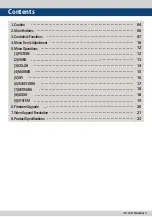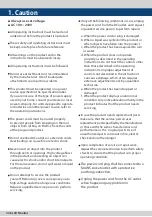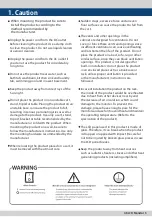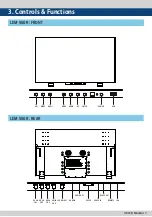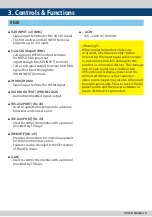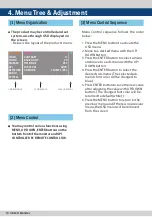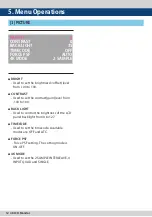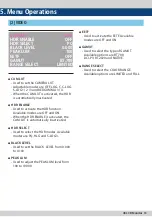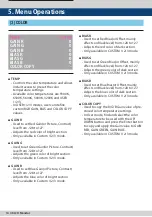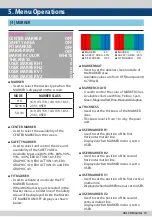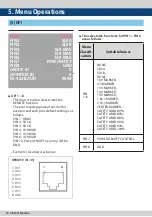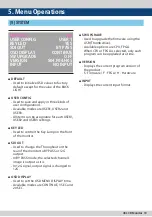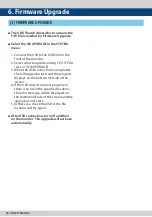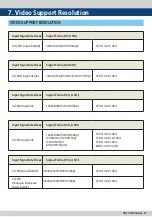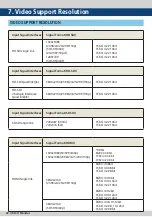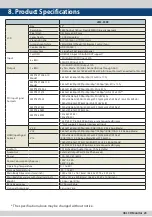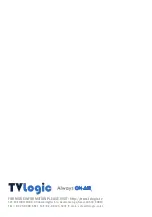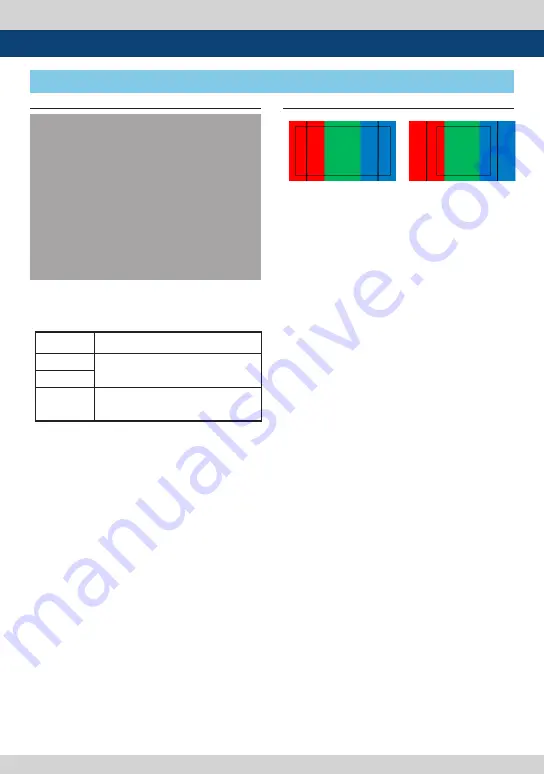
4K LCD Monitor 15
●
MARKER
- Used to select the marker type when the
MARKER is displayed on the screen.
●
CENTER MARKER
- Used to select the availability of the
CENTER MARKER on the screen.
●
SAFETY MARKER
- Used to select and control the size and
availability of the SAFETY AREA.
- Available types are 80%, 85%, 88%, 90%,
93%, 100%, EBU ACTION 16:9, EBU
GRAPHIC 16:9, EBU ACTION 14:9, EBU
GRAPHIC 14:9, EBU ACTION 4:3 and EBU
GRAPHIC 4:3.
●
FIT MARKER
- Used to activate or inactivate the FIT
MARKER function.
- When the Marker type is selected in the
Marker menu, a border line of the Safety
Area will be displayed inside the Marker.
- FIT MARKER ON/OFF displays as shown
below.
●
MARKER MAT
- Used to set the darkness level outside of
the MARKER area.
- Available values are from OFF(transparent)
to 7(Black).
●
MARKER COLOR
- Used to control the color of MARKER lines.
- Available colors are White, Yellow, Cyan,
Green, Magenta, Red, Blue, Black and Adaptive.
●
THICKNESS
- Used to set the thickness of the MARKER
lines.
- Thickness level is from 1 to 4 by the pixel
unit.
●
USER MARKER H1
- Used to set the position of the first
horizontal marker line.
- Displayed when MARKER menu is set to
USER.
●
USER MARKER H2
- Used to set the position of the second
horizontal marker line.
- Displayed when MARKER menu is set to
USER.
●
USER MARKER V1
- Used to set the position of the first vertical
marker line.
- Displayed when MARKER menu is set to USER.
●
USER MARKER V2
- Used to set the position of the second
vertical marker line.
- Displayed when MARKER menu is set to
USER.
5. Menu Operations
[4] MARKER
MODE
MARKER CLASS
HD
16:9, 4:3, 15:9, 14:9, 13:9, 1.85:1,
2.35:1, USER
SD 16:9
SD 4:3
16:9, 4:3, 15:9, 14:9, 13:9, 1.85:1,
2.35:1, USER
●
MARKER : 4:3
●
SAFETY AREA : 90%
●
FIT MARKER : OFF
●
MARKER : 4:3
●
SAFETY AREA : 90%
●
FIT MARKER : ON
MARKER
CENTER MARKER
SAFETY AREA
FIT MARKER
MARKER MAT
MARKER COLOR
THICKNESS
USER MARKER H1
USER MARKER H2
USER MARKER V1
USER MARKER V2
OFF
OFF
OFF
OFF
OFF
WHITE
1
0
0
0
0
Summary of Contents for LEM-550R
Page 2: ......