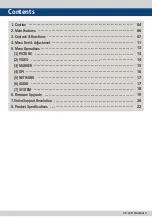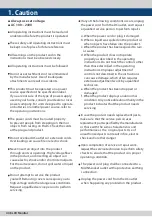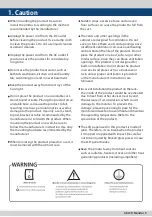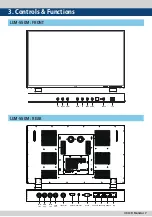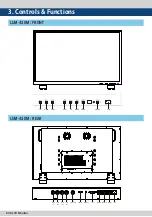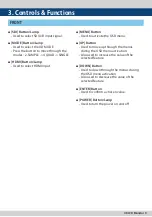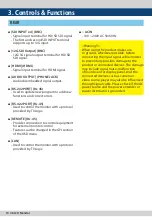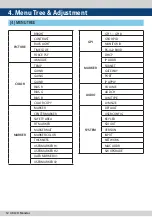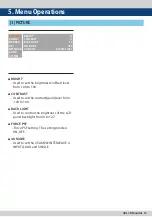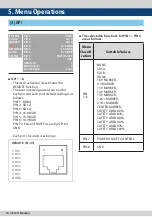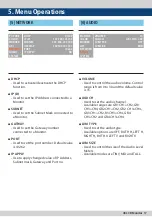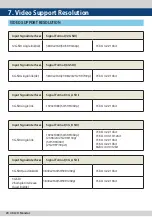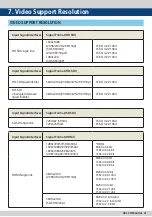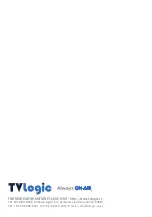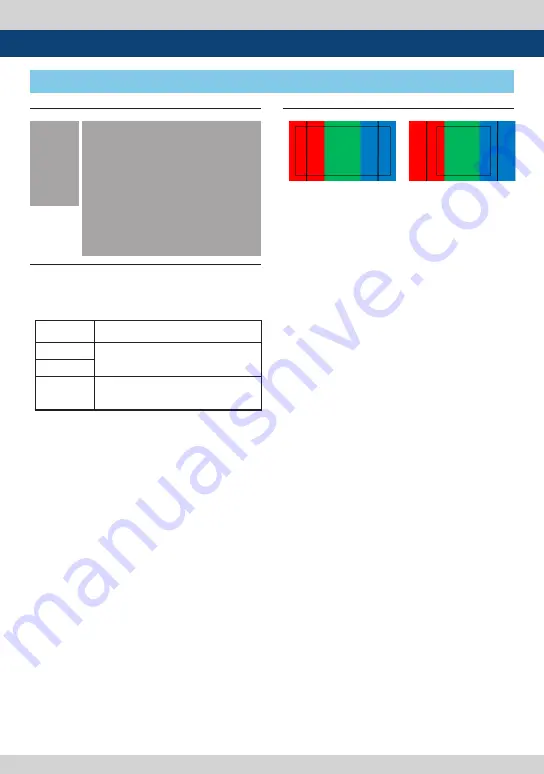
4K LCD Monitor 15
●
MARKER
- Used to select the marker type when the
MARKER is displayed on the screen.
●
CENTER MARKER
- Used to select the availability of the
CENTER MARKER on the screen.
●
SAFETY MARKER
- Used to select and control the size and
availability of the SAFETY AREA.
- Available types are 80%, 85%, 88%, 90%,
93%, 100%, EBU ACTION 16:9, EBU
GRAPHIC 16:9, EBU ACTION 14:9, EBU
GRAPHIC 14:9, EBU ACTION 4:3 and EBU
GRAPHIC 4:3.
●
FIT MARKER
- Used to activate or inactivate the FIT
MARKER function.
- When the Marker type is selected in the
Marker menu, a border line of the Safety
Area will be displayed inside the Marker.
- FIT MARKER ON/OFF displays as shown
below.
●
MARKER MAT
- Used to set the darkness level outside of
the MARKER area.
- Available values are from OFF(transparent)
to 7(Black).
●
MARKER COLOR
- Used to control the color of MARKER lines.
- Available colors are White, Yellow, Cyan,
Green, Magenta, Red, Blue, Black and Adaptive.
●
THICKNESS
- The item controls the thickness of the
MARKER lines.
- The degrees of thickness are between 1 ~ 4.
●
USER MARKER H1
- Used to set the position of the first
horizontal marker line.
- Displayed when MARKER menu is set to
USER.
●
USER MARKER H2
- Used to set the position of the second
horizontal marker line.
- Displayed when MARKER menu is set to
USER.
●
USER MARKER V1
- Used to set the position of the first vertical
marker line.
- Displayed when MARKER menu is set to USER.
●
USER MARKER V2
- Used to set the position of the second
vertical marker line.
- Displayed when MARKER menu is set to
USER.
5. Menu Operations
MARKER
CENTER MARKER
SAFETY AREA
FIT MARKER
MARKER MAT
MARKER COLOR
THICKNESS
USER MARKER H1
USER MARKER H2
USER MARKER V1
USER MARKER V2
OFF
OFF
OFF
OFF
OFF
WHITE
1
0
0
0
0
PICTURE
COLOR
MARKER
GPI
NETWORK
AUDIO
SYSTEM
[3] MARKER
MODE
MARKER CLASS
HD
16:9, 4:3, 15:9, 14:9, 13:9, 1.85:1,
2.35:1, USER
SD 16:9
SD 4:3
16:9, 4:3, 15:9, 14:9, 13:9, 1.85:1,
2.35:1, USER
●
MARKER : 4:3
●
SAFETY AREA : 90%
●
FIT MARKER : OFF
●
MARKER : 4:3
●
SAFETY AREA : 90%
●
FIT MARKER : ON
Summary of Contents for LUM-430M
Page 2: ......