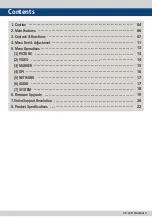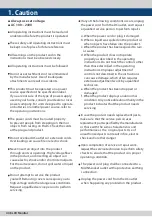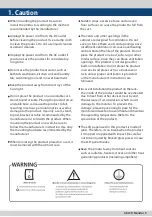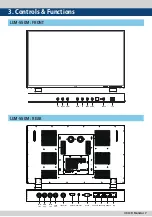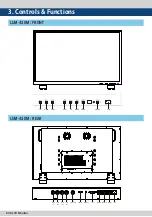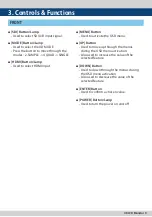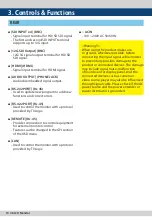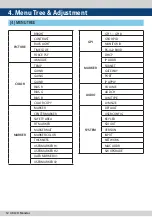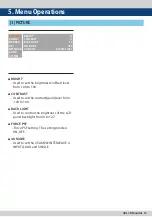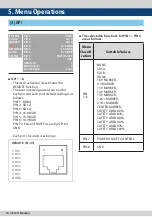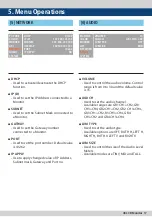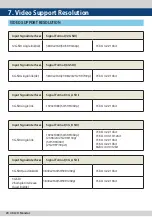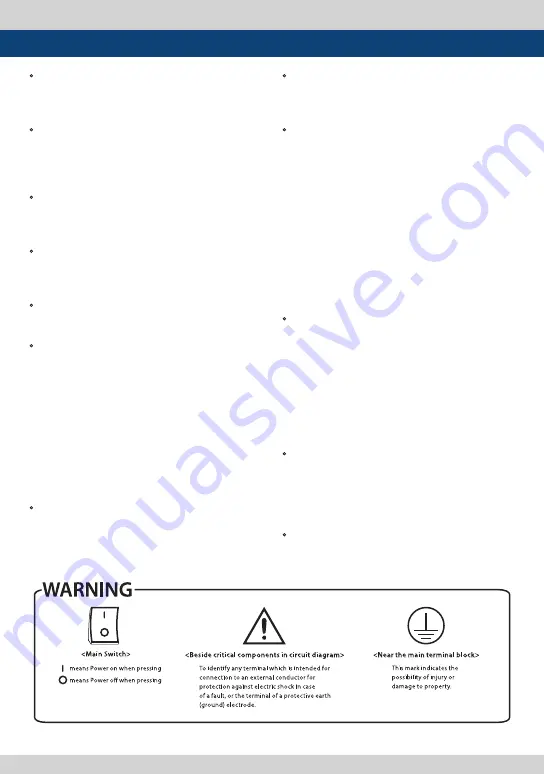
4K LCD Monitor 5
• When mounting the product be sure to
install the product according to the method
recommended by the manufacturer.
• Unplug the power cord from the DC outlet
before cleaning the product. Use a damp cloth
to clean the product. Do not use liquid cleaners
or aerosol cleaners.
• Unplug the power cord from the AC outlet if
you do not use the product for considerably
long time.
• Do not use the product near water, such as
bathtub, washbasin, kitchen sink and laundry
tub, swimming pool and in a wet basement.
• Keep the product away from direct rays of the
Sun-light.
• Do not place the product on an unstable cart,
stand, tripod or table. Placing the product on an
unstable base can cause the product to fall,
resulting in serious personal injuries as well as
damage to the product. Use only a cart, stand,
tripod, bracket or table recommended by the
manufacturer or sold with the product. When
mounting the product on a wall, be sure to
follow the manufacturer’s instruction. Use only
the mounting hardware recommended by the
manufacturer.
• When relocating the product placed on a cart, it
must be moved with the utmost care.
• Sudden stops, excessive force and uneven
floor surface can cause the product to fall from
the cart.
• The vents and other openings in the
cabinet are designed for ventilation. Do not
cover or block these vents and openings since
insufficient ventilation can cause overheating
and/or shorten the life of the product. Do not
place the product on a bed, sofa, rug or other
similar surface, since they can block ventilation
openings. This product is not designed for
built-in installation; do not place the product
in an enclosed place such as a bookcase or
rack, unless proper ventilation is provided
or the manufacturer’s instructions are
followed.
• In case of installation the product on the rack,
the inside of the product would be overheated
due to heat from other devices near by and
the decrease of air circulation, which could
damage to the monitor. To prevent the
damage, please have enough space for the
monitors and use fan to avoid heat and maintain
the operating temperature. (Refer to the
specication of the product).
• The LCD panel used in this product is made of
glass. Therefore, it can break when the product
is dropped or applied with impact. Be careful
not to be injured by broken glass pieces in case
the LCD panel breaks.
• Keep the product away from heat sources
such as radiators, heaters, stoves and other heat
generating products (including amplifiers).
1. Caution
Summary of Contents for LUM-430M
Page 2: ......