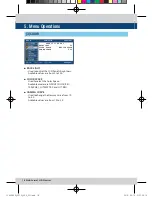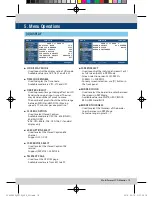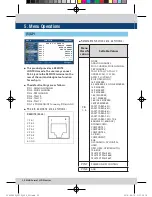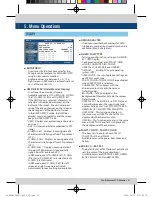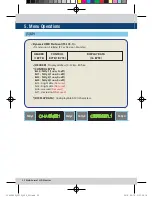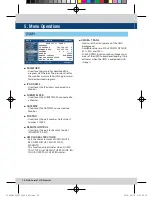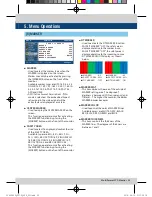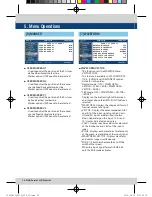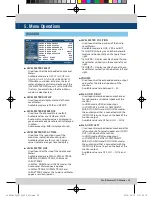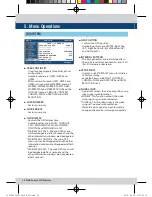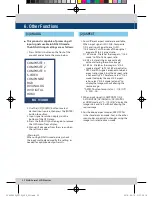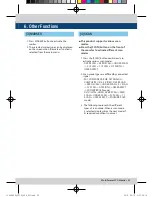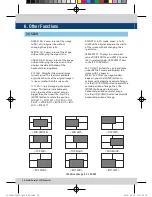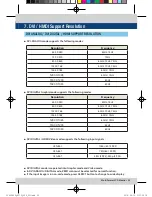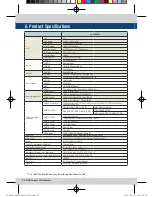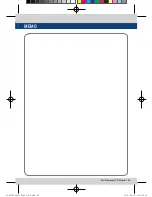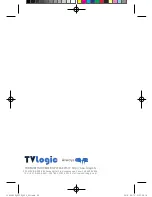32 Multi Format LCD Monitor
6. Other Functions
2. Use the [UP]/[DOWN] button to select
desired input source, then press the [ENTER]
button to confirm.
3. Input signal resolution displays on the
bottom of the OSD menu.
4. Press the [ANALOG] button again to remove
the OSD menu from display.
5. Menu will disappear from the screen when
the set time is over.
<Warning!!>
When using ANALOG mode, always check
the input method and modify the setting as
needed for optimized output results.
●
This product is capable of processing all
input signals usable in ANALOG mode.
The ANALOG input settings are as follows:
1. Press ANALOG button on the front of the
product and activate the menu below.
[1] ANALOG
COMPOSITE 1
COMPOSITE 2
COMPOSITE 3
S-VIDEO
COMPONENT
RGB
DVI ANALOG
DVI DIGITAL
HDMI
NO VIDEO
1. Four different aspect modes are available.
When input signal is SDI -A/B, Composite
1/2/3 and Input Signal Format is SD :
1) 4:3 mode : Cuts the sides of the original
image to fit to 4:3 aspect ratio.
2) 16:9 mode : Stretches the image in “1) 4:3
mode” to fit to 16:9 aspect ratio.
3) 4:3Ex : Extends the image vertically
without altering the source image.
4) 16:9Ex : Stretches the image in “3) 4:3
mode(extend)” to fit to 16:9 aspect ratio.
* NTSC and PAL signals are known to be 4:3
aspect ratio signals, but their aspect ratio
is not exactly 4:3. Therefore, select “1) 4:3
mode) to display the exact 4:3 aspect
ratio, select “3) 4:3 mode (extend)” to
display the image without altering the
source image.
* ASPECT button lamp status: 1 - 1)/3) Off,
2 - 2)/4) : On.
2. When input signal is COMPOSITE 1/2/3,
S-VIDEO, RGB, DVI ANALOG, DVI DIGITAL
or HDMI mode, all “1 – 1),2),3),4)” display the
image in 4:3 and 16:9 without altering the
source image.
3. For the above aspect modes, ZERO SCAN
is the standard scan mode. And, in the other
scan modes, aspect ratio changes using the
image in its selected scan mode.
[2] ASPECT
LVM-245W_327W_V2.0_EN.indd 32
2014-04-10 오후 2:01:57