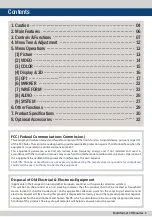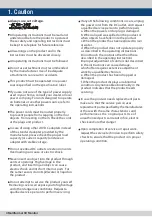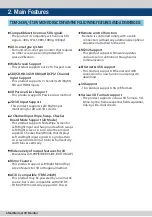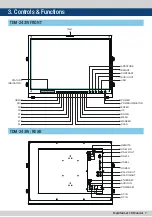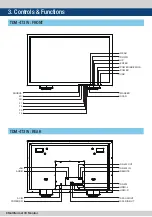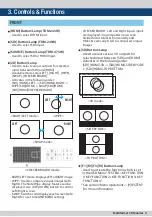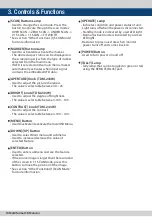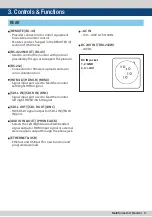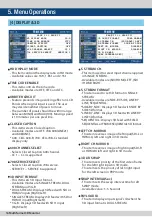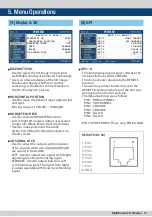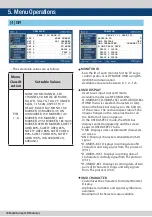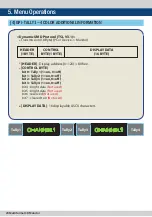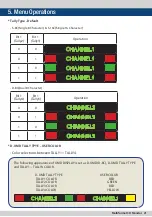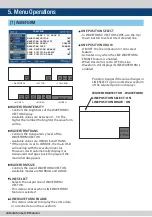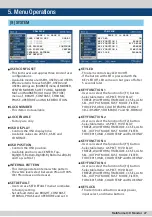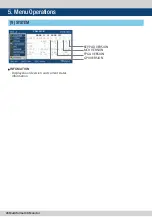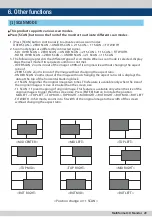Multiformat 3D Monitor 15
• COLOR TEMP
- Controls color temperature and allows instant
access to preset color temperature settings.
- Available color temperatures are 6500K,
9300K, CUSTOM1/2/3, 3200K, 5000K and
5600K.
- In CUSTOM1/2/3 modes, user can define
custom RGB GAIN, BIAS and COLOR COPY values.
• GAIN RED
- Controls red color. The value is selectable
between MIN (-256) and MAX (255).
- Adjusts red color of bright section.
- Only available in CUSTOM 1/2/3 mode.
• GAIN GREEN
- Controls green color. The value is selectable
between MIN (-256) and MAX (255).
- Adjusts green color of bright section.
- Only available in CUSTOM 1/2/3 mode.
• GAIN BLUE
- Controls blue color. The value is selectable
between MIN (-256) and MAX (255).
- Adjusts blue color of bright section.
- Only available in CUSTOM 1/2/3 mode.
• BIAS RED
- This item adjusts black level to control red
color. The value is selectable between MIN
(-100) and MAX (100).
- Adjusts red color of dark section.
- Only available in CUSTOM 1/2/3 mode.
• BIAS GREEN
- This item adjusts black level to control green
color. The value is selectable between MIN
(-100) and MAX (100).
- Adjusts green color of dark section.
- Only available in CUSTOM 1/2/3 mode.
• BIAS BLUE
- This item adjusts black level to control
blue color. The value is selectable between
MIN (-100) and MAX (100).
- Adjusts blue color of dark section.
- Only available in CUSTOM 1/2/3 mode.
• COLOR COPY
- Used to copy the R/G/B Gain value of pre-
stored color temperature settings.
- In CUSTOM mode, find and select the color
temperature to be used by using UP/DOWN
button and press ENTER button to copy and
apply the Gain Value to GAIN RED, GAIN
GREEN, GAIN BLUE.
- Only available in CUSTOM 1/2/3 mode.
• COLOR SPACE
- Used to select Color Space.
- Available modes are NATIVE COLOR and REC-
709(sRGB).
COLOR TEMP
GAIN RED
GAIN GREEN
GAIN BLUE
BIAS RED
BIAS GREEN
BIAS BLUE
COLOR COPY
COLOR SPACE
6500K
0
0
0
0
0
0
6500K
NATIVE COLOR
TDM-243W
5. Menu Operations
[3] COLOR
Summary of Contents for TDM-243W
Page 1: ...Multi Format 3D Monitors Operation Manual_ver 1 1 TDM 243W TDM 473W...
Page 2: ......
Page 33: ...Multiformat 3D Monitor 33 Memo...
Page 34: ...34 Multiformat 3D Monitor Memo...
Page 35: ......