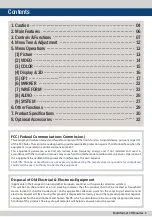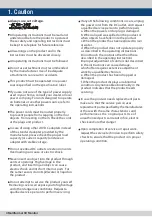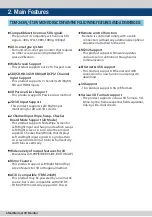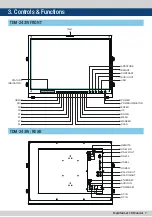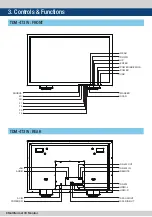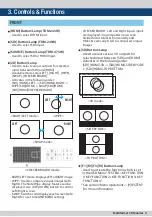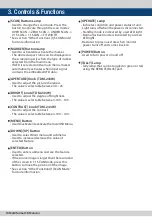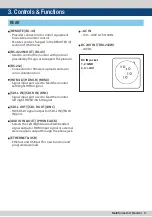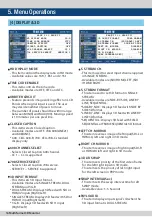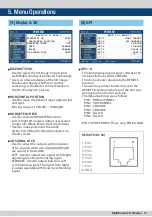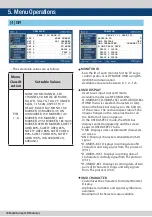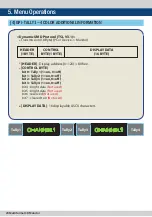Multiformat 3D Monitor 5
1. Caution
•
When mounting the product on a wall or ceiling,
be sure to install the product according to the
method recommended by the manufacturer.
•
Unplug the power cord from the DC outlet
before cleaning the product. Use a damp cloth
to clean the product. Do not use liquid cleaners
or aerosol cleaners.
•
Unplug the power cord from the AC outlet if
you do not use the product for considerably
long time.
•
Do not use the product near water, such as
bathtub, washbasin, kitchen sink and laundry
tub, swimming pool and in a wet basement.
•
Keep the product away from direct rays of the
Sun-light.
•
Do not place the product on an unstable cart,
stand, tripod or table. Placing the product on an
unstable base can cause the product to fall,
resulting in serious personal injuries as well as
damage to the product. Use only a cart, stand,
tripod, bracket or table recommended by the
manufacturer or sold with the product. When
mounting the product on a wall, be sure to
follow the manufacturer’s instruction. Use only
the mounting hardware recommended by the
manufacturer.
•
When relocating the product placed on a cart, it
must be moved with the utmost care.
•
Sudden stops, excessive force and uneven
floor surface can cause the product to fall from
the cart.
•
The vents and other openings in the
cabinet are designed for ventilation. Do not
cover or block these vents and openings since
insufficient ventilation can cause overheating
and/or shorten the life of the product. Do not
place the product on a bed, sofa, rug or other
similar surface, since they can block ventilation
openings. This product is not designed for
built-in installation; do not place the product
in an enclosed place such as a bookcase or rack,
unless proper ventilation is provided or the
manufacturer’s instructions are followed.
•
In case of installation the product on the rack,
the inside of the product would be overheated
due to heat from other devices near by and the
decrease of air circulation, which could damage
to the monitor. To prevent the damage, please
have enough space for the monitors and use
fan to avoid heat and maintain the operating
temperature. (Refer to the specication of the
product).
•
The LCD panel used in this product is made of
glass. Therefore, it can break when the product
is dropped or applied with impact. Be careful
not to be injured by broken glass pieces in case
the LCD panel breaks.
•
Keep the product away from heat sources
such as radiators, heaters, stoves and other heat
generating products (including amplifiers).
#Cautions on viewing in 3D
• Always use the 3D glasses provided by
manufacturer. Use of inadequate glasses can
result in abnormal operation.
• Watching 3D image for long period of time can
cause dizziness. If dizziness occurs, take off the
glasses and look away from the screen or close
your eyes to reduce the visual fatigue.
• Use the polarizing glasses provided only when
viewing 3D images.
• Do not use the glasses as sunglasses. Usage for
other purposes may cause physical harm.
Summary of Contents for TDM-243W
Page 1: ...Multi Format 3D Monitors Operation Manual_ver 1 1 TDM 243W TDM 473W...
Page 2: ......
Page 33: ...Multiformat 3D Monitor 33 Memo...
Page 34: ...34 Multiformat 3D Monitor Memo...
Page 35: ......