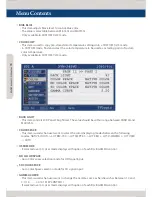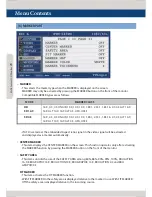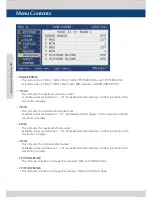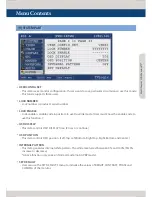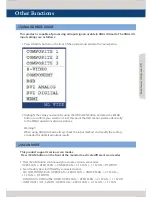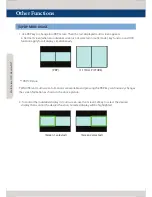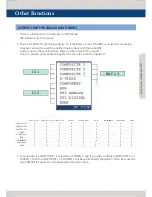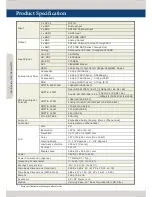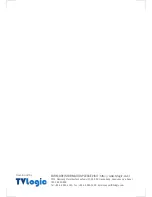Other Functions
Multi F
orma
t L
CD M
onit
or
29
This product is capable of processing all input signals usable in ANALOG mode. The ANALOG
input settings are as follows:
1. Press ANALOG button on the front of the product and activate the menu below.
2. Highlight the value you desire by using the UP/DOWN button and press the MENU
button to confirm your selection. From this point the OSD menu operates identically
to the MENU operations discussed above.
Warning!!
When using ANALOG mode, always check the input method and modify the setting
as needed for optimized output results.
This product supports various scan modes.
Press [SCAN] button on the front of the monitor to activate diff erent scan modes.
1. Press [SCAN] button continuously to activate various scan modes.
OVER SCAN -> ZERO SCAN -> UNDER SCAN -> 2:1 SCAN -> 1:1 SCAN -> FIT WIDTH
2. Scan mode types are differed by connected signal.
- SDI, COMPONENT, RGB : OVER SCAN -> ZERO SCAN -> UNDER SCAN -> 2:1 SCAN ->
1:1 SCAN -> FIT WIDTH
- DVI ANALOG, DVI DIGITAL, HDMI : OVER SCAN -> ZERO SCAN -> 2:1 SCAN -> 1:1 SCAN
- COMPOSITE 1/2/3, S-VIDEO : OVER SCAN -> ZERO SCAN -> 2:1 SCAN -> 1:1 SCAN
[1] ANALOG MODE USAGE
[2] SCAN MODE