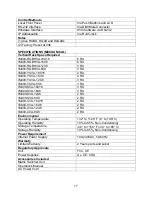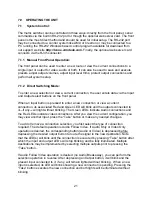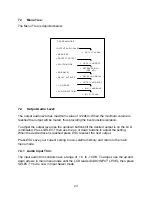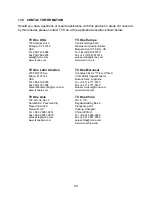7.1.3 Preset Switching Mode:
In this mode the user can store frequently used configurations for easy recall with a
single button. The memory stores all input / output connections as well as the current
audio level for each output.
(Note: Input level trims are not to be stored or recalled by
any preset operations.)
To select a Preset configuration, the user will press the Preset button on the front panel.
This action will change the LCD display to read,
“ENTER PRESET NUM”
and will light
the LED of the current Preset selection (if there is one). To operate in this mode the
user will simply press one of the I/O buttons on unit causing its LED to blink. The new
configuration is then implemented by pressing the “Take” button.
To save a new preset, the PRESET button should be pressed and held for 2 seconds.
At that point the LED on the preset button and the LEDs on the I/O buttons already used
for presets should flash and the LCD display will read,
“SELECT AN I/O BUTTON”.
(This will let the operator know that he is about to overwrite a previously saved preset if
one of the blinking paths is selected.) The operator will then select the button he wishes
to use for the new preset, its LED will blink and the LCD display will read,
“TAKE TO
CONFIRM ESC TO CANCEL”.
The operator will then press the “Take” button to confirm
or the ESC button to escape.
7.2 System
Setup:
To enter the Setup Menu, press both the AUDIO and VIDEO together and hold for two
(2) seconds. Once in the Menu mode, the individual menu items are structured in a
“Menu Tree” shown in section 7.3 below. Menu navigation is accomplished as follows:
•
When in the menu mode, the four control buttons change their functionality to the
descriptions above the buttons. The
▲
and
▼
buttons will be used from scroll the
menu function and also used to ramp the audio levels up and down in the Audio
menu.
•
The Select button is used to select the currently highlighted menu item.
•
The ESC button will be used to escape from a selected menu item.
•
To exit the menu, scroll down to EXIT and press Select.
22
Summary of Contents for IM-400 Series
Page 1: ...Instruction Manual IM 400 Series 400 Mhz Matrix Routing Switcher ...
Page 2: ...2 ...
Page 20: ...IM400 RGBHVA 16X8 Rear Panel 20 ...
Page 29: ...NOTES 29 ...
Page 30: ...NOTES 30 ...
Page 31: ...31 ...