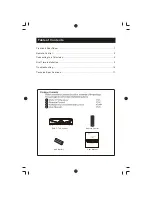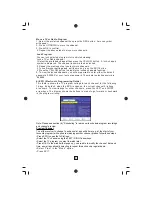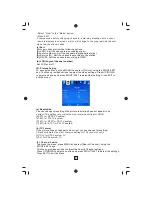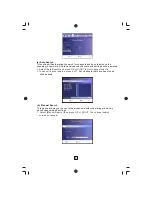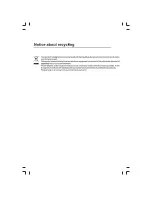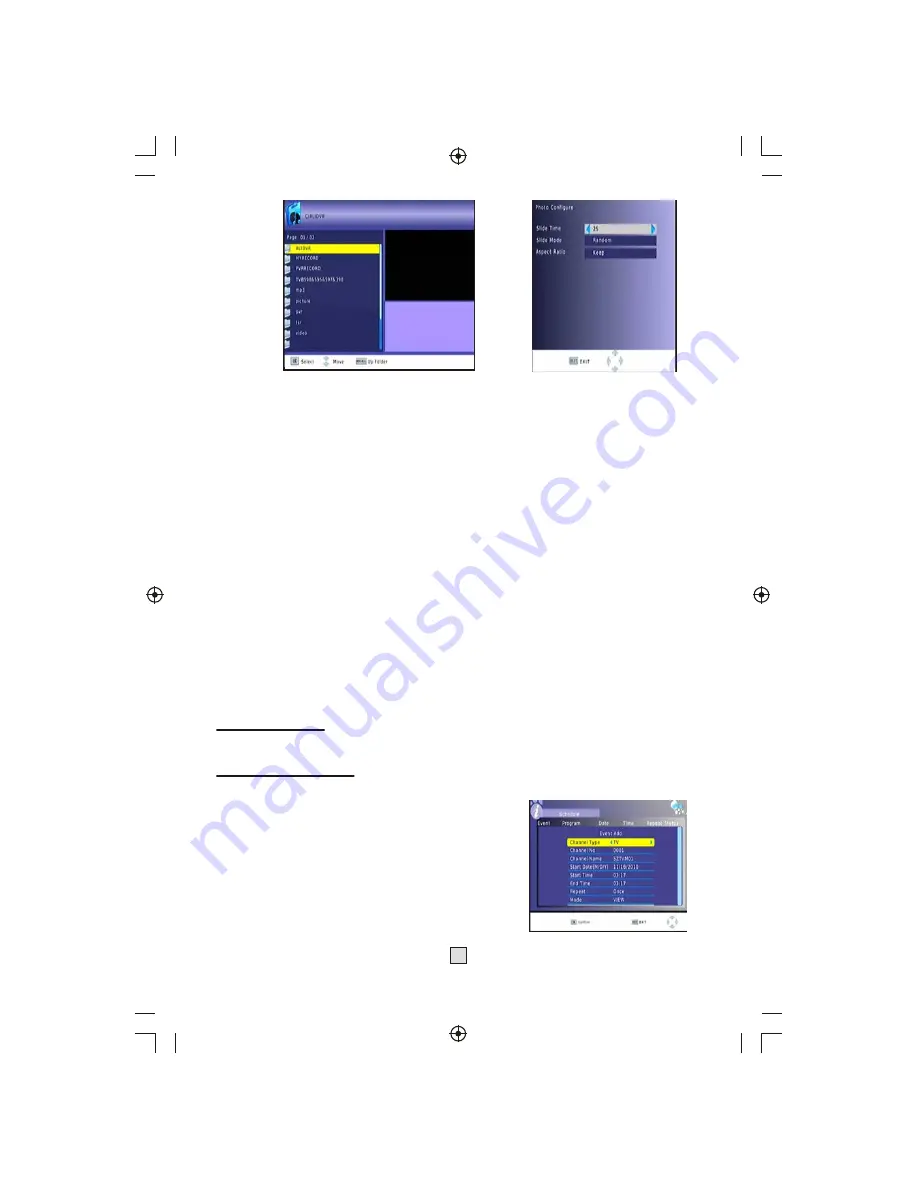
(b) Photo configure
:
-Slide Time:
adjust slide show interval to 1~8 seconds.
-Slide Mode
: adjust slide show effect as mode 0~59 or random.
[Keep]: Play picture in its original aspect.
[Discard]: Play picture in full screen mode.
13
(c) Movie Configure:
[Keep]: Play movie in its original aspect.
[Discard]: Play movie in full screen mode.
- Subtitle Specific:
[Small]: Displays the subtitle as small mode.
[Normal]: Displays the subtitle as normal mode.
[Big]: Displays the subtitle as big mode.
- Subtitle BG:
[White]: Displays the subtitle in white background.
[Transparent]: Displays the subtitle in transparent background.
[Grey]: Displays the subtitle in grey background.
[Yellowgreen]: Displays the subtitle in yellowgreen background.
- Subtitle Font Color:
[Red]: Displays Subtitle in red font.
[Blue]: Displays Subtitle in blue font.
[Green]: Displays Subtitle in green font.
d) USB RECORDING.
This function is available only when a USB storage device is connected to the receiver.
Instant recording:
If you want to start recording a live show, which is currently being broadcast, go to the
desired channel and press the REC button. Press again to stop recording.
Schedule a Recording:
To schedule a recording before broadcast (e.g. record your favourite show while you're
out), follow these steps:
•Press EPG to open the full listings.
•Select the TV channel using the LEFT / RIGHT arrow
keys.
•Select the TV show you want to record.
•Press OK. On the window that pops up, you are able
to modify the channel, date, recording start-time and
recording end-time, as well as optionally selecting to
repeat this action on a regular basis.
Summary of Contents for T2505
Page 1: ...High Definition Digital Receiver T2505 ...
Page 22: ......