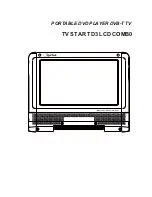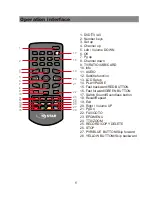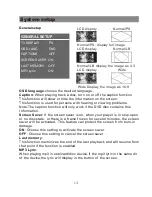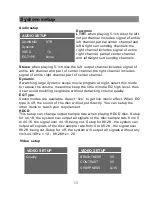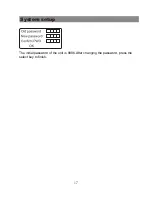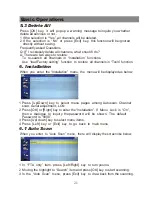Basic playback
10
Basic operatio
【
On/Off
】
After connecting the AC adaptor, press the on/off button and the unit will turn into
working status.
【
STOP
】
When playing DVD,SVCD/CVD,VCD and CD disc,press the button once and the
unit will memorize the current position. Press play/pause button and the unit will
start from where you stop.Press stop button twice the unit will stop and will lose the
last memory.
【
Play/pause
】
When playing disc press the button once to pause the current playback, Press
once more to resume playback.
【
SKIP
】
When playing disc, press to play last chapter or title.
When playing disc press to play next chapter or title.
【
Fast play
】
When playing disc,press the button to fast play forward or backward.
Press ,playback speed will be
Press ,playback speed will be
Under fast play status,pressing [play/pause] will resume normal playback.
【
Repeat
】
This function activates “repeat one title only, one chapter, one track, or the whole
disc”.
When playing a DVD, press the repeat button and the following display will appear:
When playing a CD, VCD 1.1,SVCD or VCD 2.0 in pbc mode, if the repeat button
is pressed, the following display will appear
【
Mute
】
Press MUTE once,the sound will be turned off and the LCD monitor will show the
Chapter repeat
Title repeat Full repeat
Repeat off
Track repeat Full repeat
Repeat off