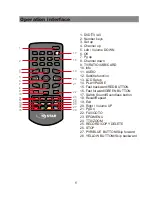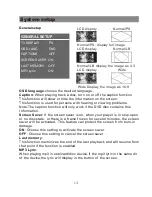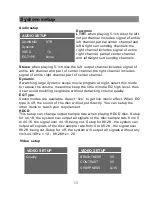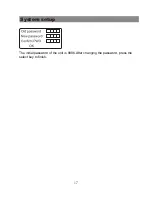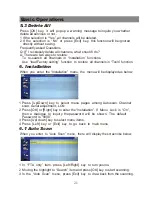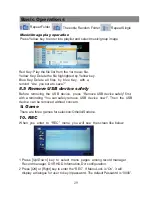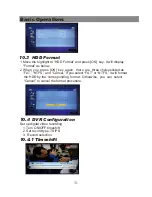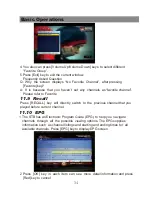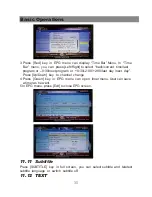5.1.5 Edit
1 Press [Blue] key to open “Edit” menu.
2 Press [Exit] to exit “Edit Channel” menu. If you have done some modification
in “Edit Channel” menu, the system will show up a message box to
inquire you whether saving or not when exiting.
5.1.5.1. Sort
1 Press [Red] key can open the “Sort” window. There are four kinds of
sorting approaches. By Press [Channel Up/Channel Down] key to move
highlight and press [OK] key to confirm your selection.
2 The four kinds of sorting approaches are:
Name (A-Z): Sorting in Alphabetical descending Order.
Name (Z-A): Sorting in Alphabetical ascending Order.
Lock: Collecting all locked channels and list in the bottom of TV Channel List.
Default: Return to original setting order.
2 By pressing [Up/ down] key to move the selected channel to the
position that you want to place. Press [OK] key to confirm your decision.
5.1.5.2. Edit
In “Edit Channel” menu, press [Green], then press [Up/Down] key to move
the highlight and press [OK] key to open the “Rename” window. Which shows
as below:
5.2 Radio Channel List
Basically, the operations in “Radio Channel List” are almost the same as
those of the “TV Channel List”.
5.1.5.3. Delete
Press [Blue] key, then press [Up/Down] key to move the highlight and press
[OK] key to make a delete mark in the right side of the highlighted channel.
After save and exit “Edit Channel” menu, the marked channel will be deleted.
1 Press [Yellow] key to switch whether capital or not.
2 Press [Red] key to delete the char
on the cursor.
3 Press [Blue] key to save the
modification.
Basic Operations
20