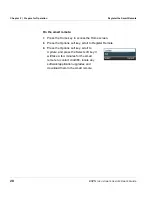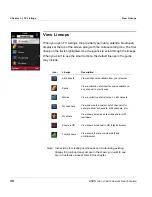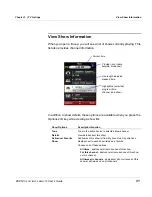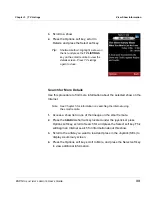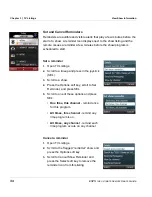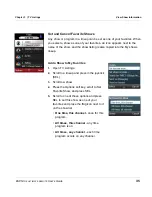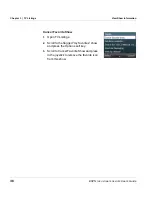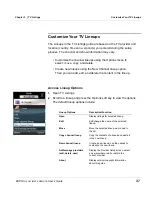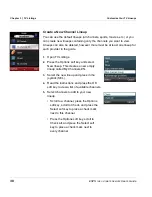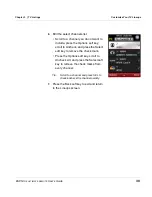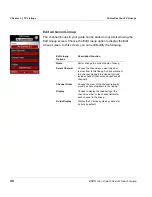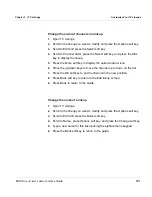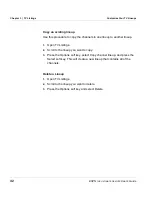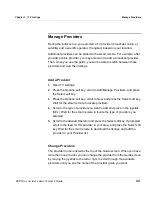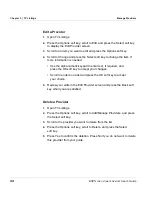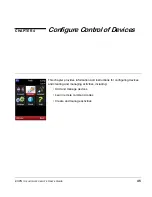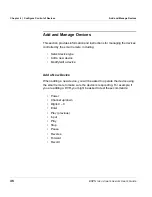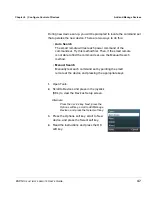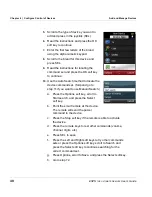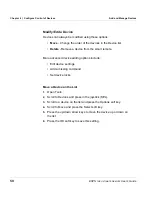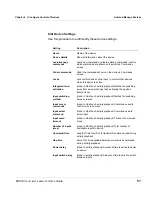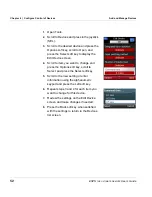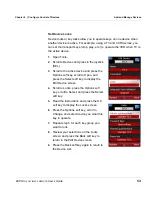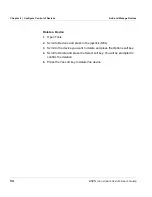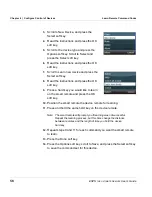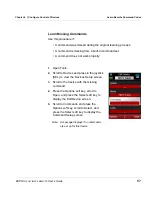Chapter 3 | TV Listings
Customize Your TV Lineups
42
ESPN
THE
ULTIMATE
REMOTE
User’s Guide
Copy an existing lineup
Use this procedure to copy the channels in one lineup to another lineup.
1.
Open TV Listings.
2.
Scroll to the lineup you want to copy.
3.
Press the Options soft key, select Copy channel lineup, and press the
Select soft key. This will create a new lineup that contains all of the
channels.
Delete a Lineup
1.
Open TV Listings.
2.
Scroll to the lineup you want to delete.
3.
Press the Options soft key and select Delete.