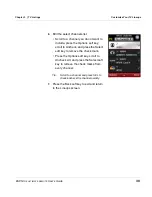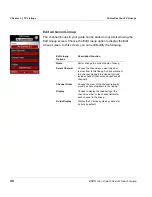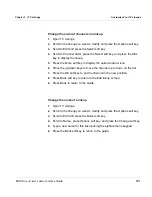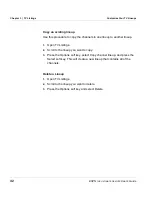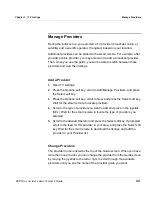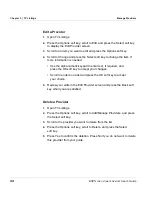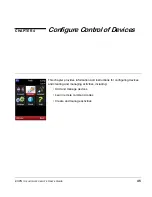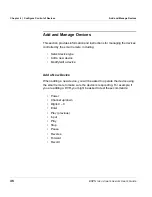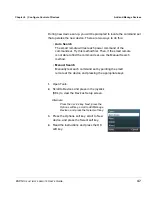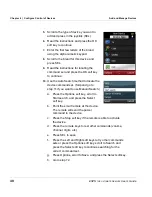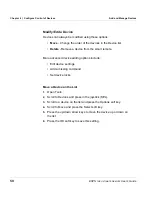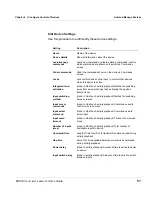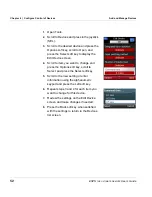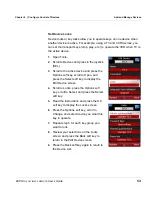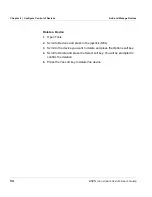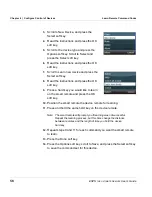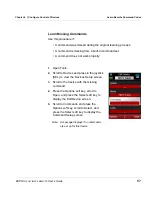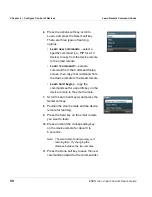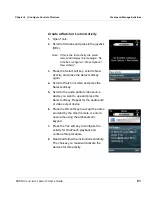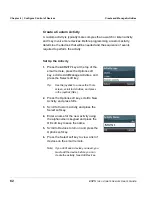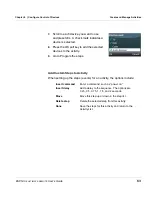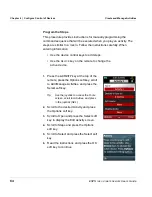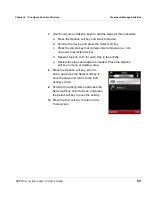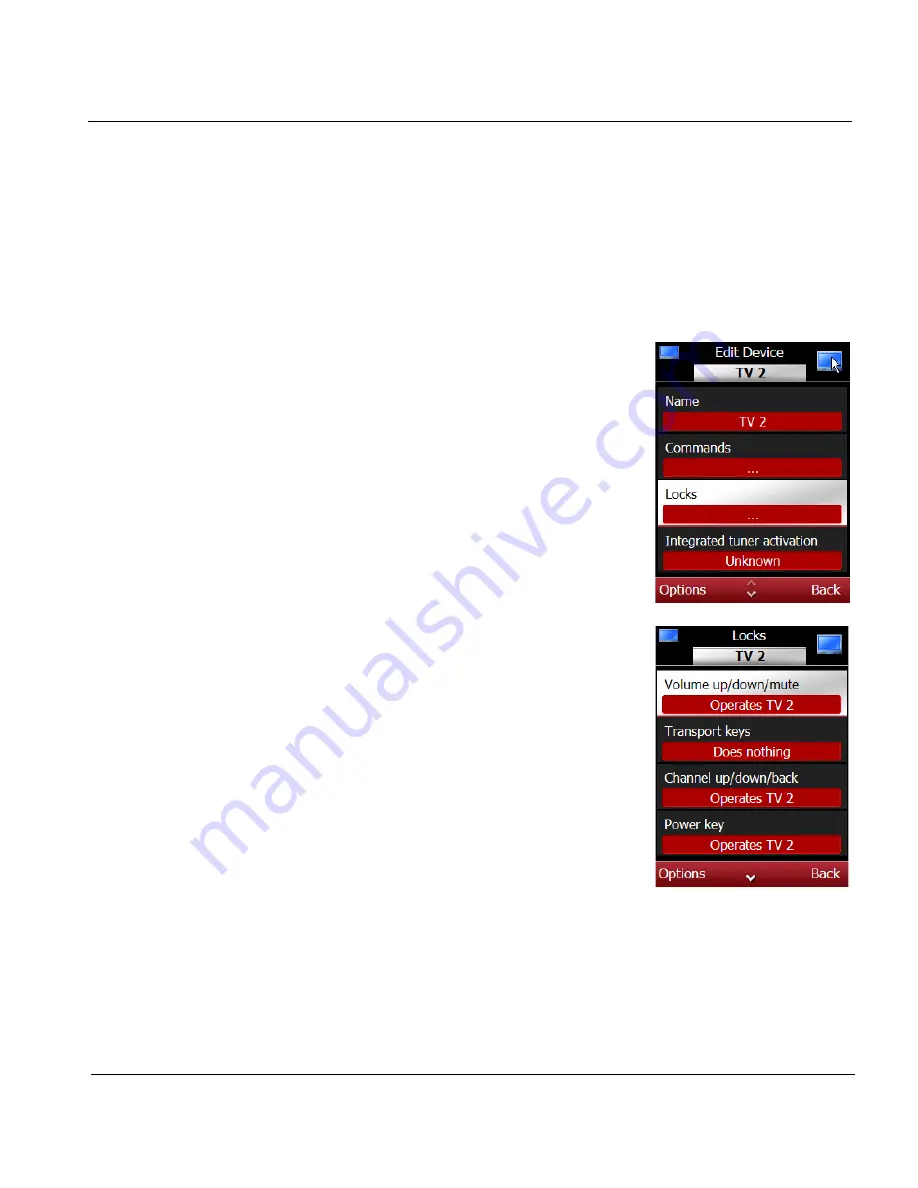
ESPN
THE
ULTIMATE
REMOTE
User’s Guide
53
Chapter 4 | Configure Control of Devices
Add and Manage Devices
Set Device Locks
Device locks or key locks allow you to operate keys on one device when
another device is active. For example, using a TV and VCR devices, you
can set the transport keys (stop, play, etc.) to operate the VCR when TV is
the active device.
1.
Open Tools.
2.
Scroll to Devices and press in the joystick
(SEL).
3.
Scroll to the active device and press the
Options soft key, scroll to Open, and
press the Select soft key to display the
Edit Device screen.
4.
Scroll to Locks, press the Options soft
key, scroll to Select, and press the Select
soft key.
5.
Read the instructions and press the OK
soft key to display the Locks screen.
6.
Press the Options soft key, scroll to
Change, and select device you want this
key to operate.
7.
Repeat step 6 for each key group you
want to lock.
8.
Review your selections on the Locks
screen and press the Back soft key to
return to the Edit Device screen.
9.
Press the Back soft key again to return to
the Device List.