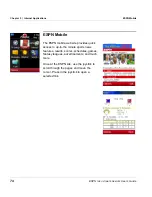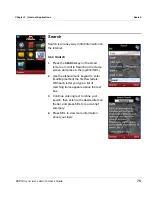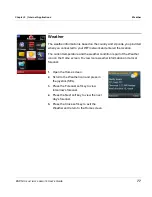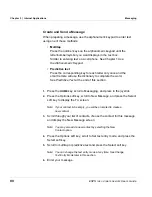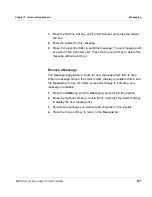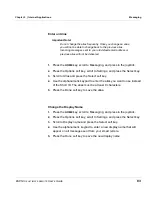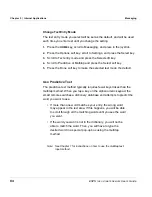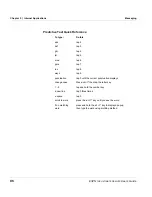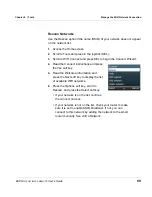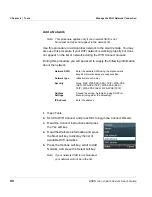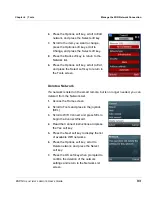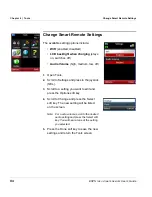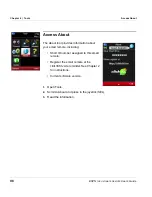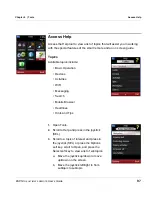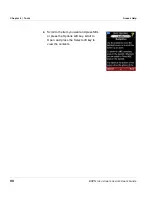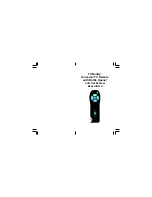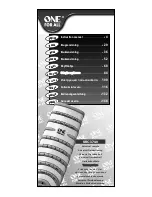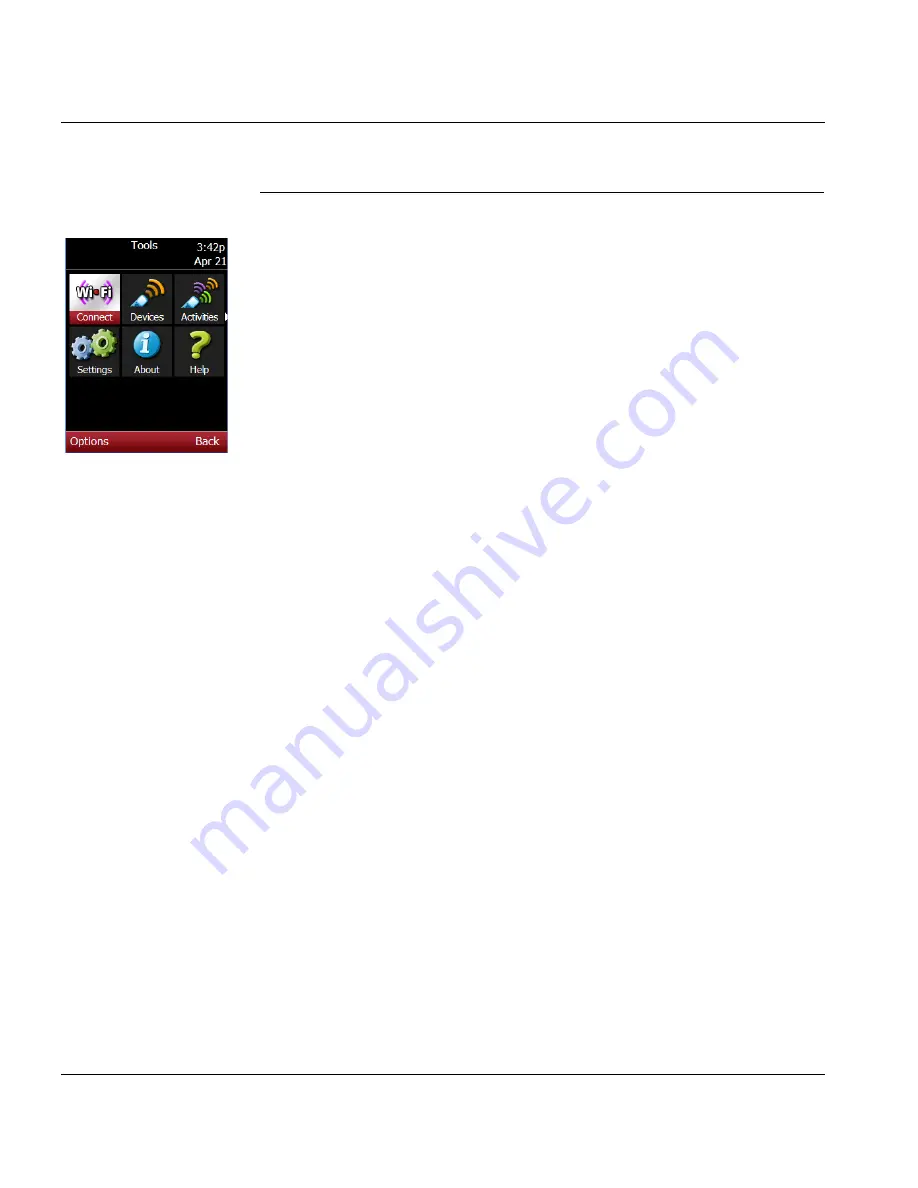
Chapter 6 | Tools
Manage the WiFi Network Connection
88
ESPN
THE
ULTIMATE
REMOTE
User’s Guide
Manage the WiFi Network Connection
Connect to a WiFi Network
Connecting to your WiFi network is part of the set up process. The network
you connected to was set as the default network for future connections. If
you add more than one network to the smart remote, each of these
networks is labeled either default or configured.
During the connect process, the smart remote will check Click365.tv for
software updates.
Use this procedure to reconnect to the default network or to connect to
another WiFi network.
Note: If you attempt to connect to a secured network, you will be
prompted to enter your WEP passkey or a WPA passphrase.
1.
Open Tools.
2.
Scroll to WiFi Connect and press SEL to begin the Connect Wizard.
3.
Read the Connect message and press the Yes soft key to continue.
Note: This is the same WiFi connect wizard you used when you
initially set up the smart remote. See Chapter 2 for more
information.
4.
Continue to read and select options. During WiFi connect, you will be
prompted to select your WiFi network, enter location information
(country, time zone, zip code), and add devices. The wizard will update
your TV listings guide.