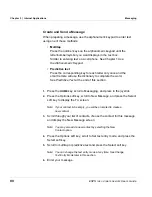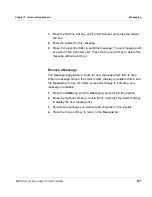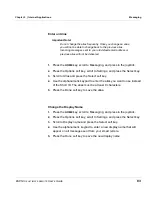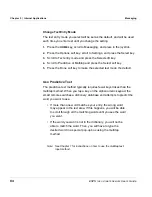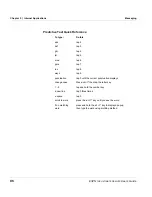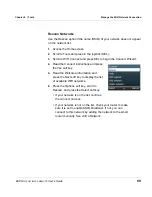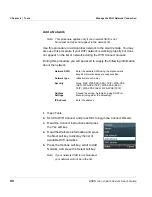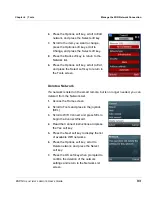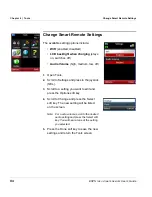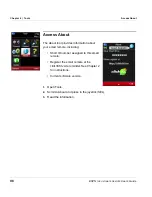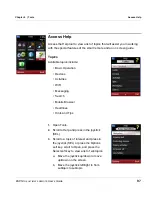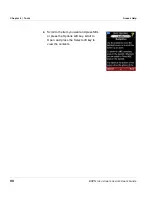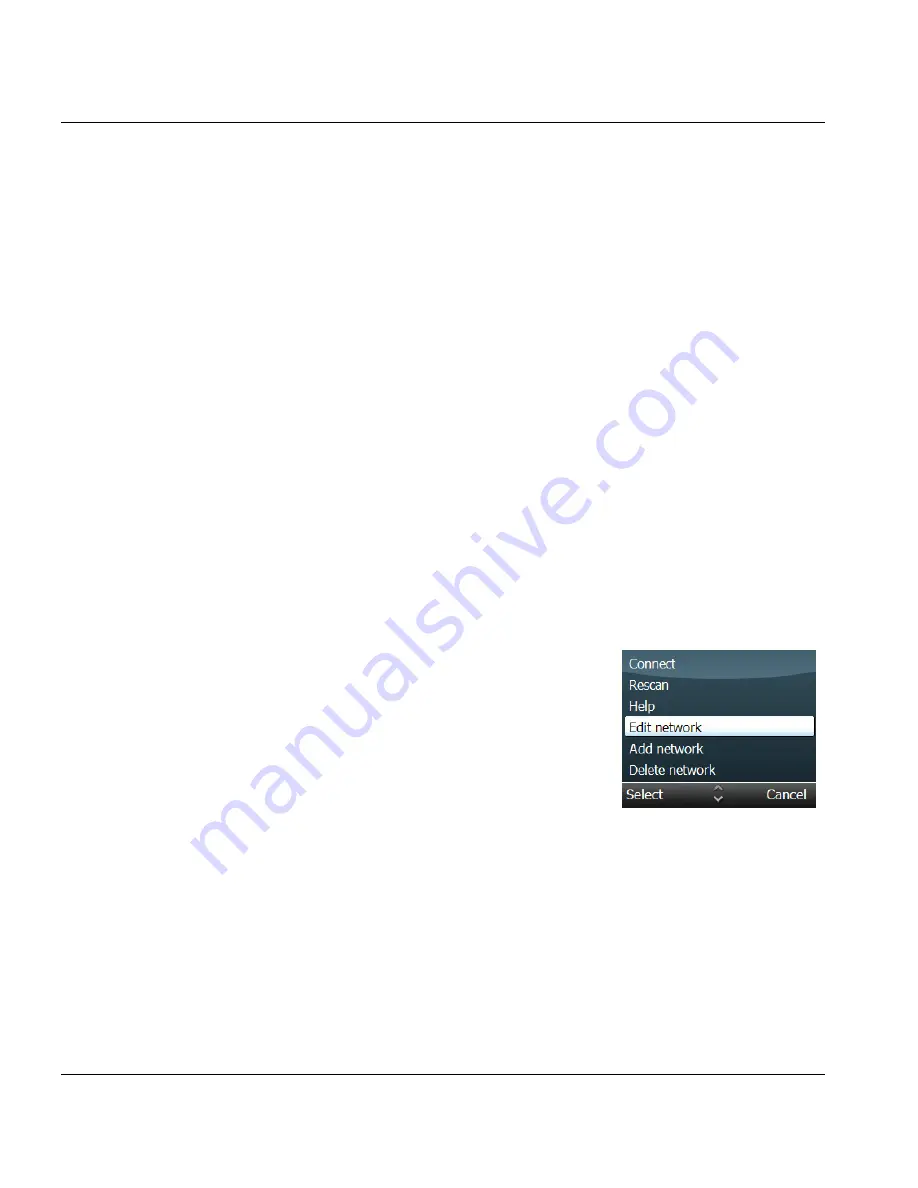
Chapter 6 | Tools
Manage the WiFi Network Connection
92
ESPN
THE
ULTIMATE
REMOTE
User’s Guide
Edit Network Settings
The smart remote automatically connects to the WiFi network you specify
during startup. The settings selected during the initial set up can be
changed manually. In addition, you can view the MAC (Media Access
Control) address for each network by highlighting a network on the list and
selecting the MAC address option.
The smart remote will automatically connect to the WiFi network you specify
during set up. The following the network settings can be changed for each
wireless network listed as default or configured on your remote.
1.
Open Tools.
2.
Scroll to WiFi Connect and press in the
joystick (SEL).
3.
Read the instructions and press the Yes
soft key.
4.
Press the Next soft key.
5.
Scroll to the network you would like to
configure.
Network SSID
Type a new network SSID using the alphanumeric
keypad. Network names are case sensitive.
Network type
Choose Infrastructure or Ad-hoc.
Security
Choose the security type: None, WEP, or WPA
Address settings
Choose the setting: Automatic (using DHCP) or Manual
(using static IP addressing).