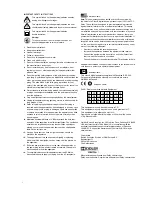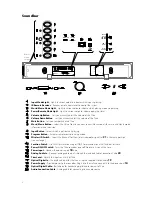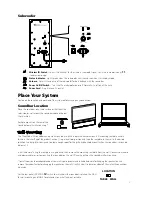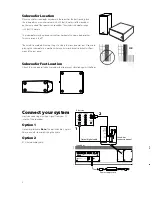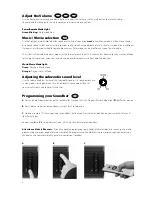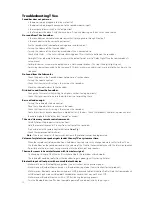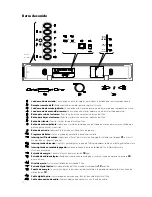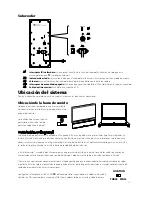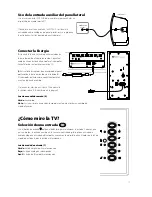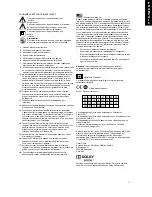9
Using the wireless features of your system
Bluetooth Input
Use the Bluetooth wireless input to receive music or any audio from a compatible Bluetooth device, such as a smartphone or
computer. The device must be capable of transmitting audio with the Bluetooth A2DP (Advanced Audio Distribution Profile).
Pairing TVee to a Compatible Bluetooth Device
Use the Input Button to select the Bluetooth input, indicated by the Input Mode light being blue. If no device has been
previously paired, TVee will automatically enter the pairing mode, and the Input Mode light will blink blue. Set the Bluetooth
device to pairing or discovery mode (check device’s user manual for instructions). On your Bluetooth device, TVee will be
listed as “TVee M30.” If your device requests a pairing code, enter the number
0 0 0 0
. Once paired, the Input Mode light will
be solid blue for several seconds.
TVee can be paired to more than one device (although only one such device can play music via Bluetooth at a time). To pair
additional devices, first use the Input Button to select the Bluetooth input. Then press and hold the Input and Mute buttons at
the same time for 3 seconds. Pairing mode will be started as above, indicated by a blinking blue light.
Using Your Compatible Bluetooth Device with TVee
After at least one device has been paired to TVee, TVee will automatically search for available paired devices when you
choose the Bluetooth input (indicated by a slow flashing blue light). Typically a smartphone or computer will need to be in
a music-playing mode (like the iPod or iTunes mode) before TVee will link and play the music. Once linked to one Bluetooth
source, TVee will stay linked to that device until the device is turned off, moved out of range, or Bluetooth is disabled on the
device. If you want to change to another Bluetooth source device, you will need to stop the Bluetooth link (by changing to a
non-Bluetooth input on TVee AND disabling Bluetooth on the connected device). Then you can select the Bluetooth input on
TVee again, and link to the second device.
Note:
If TVee loses its connection with a source Bluetooth device while in Bluetooth mode, TVee will try to reconnect
for 5 minutes, indicated by a slow flashing blue light. Typically this will allow a smartphone user to move out of range
and then return, and have TVee re-link and continue to play music.
The typical receiving range for Bluetooth is 40 ft. (12 meters) or less. This depends on the source Bluetooth device, as well as
other devices that share the same broadcast frequencies such as Wi-Fi and microwave ovens.
Wireless ID Switch
The wireless subwoofer connects to the soundbar automatically. Both the soundbar and the wireless
subwoofer have a Wireless ID switch located on the back panel. These switches need to be set to the
same number. If you are using more than one TVee system in your home, change the second system
to a different ID number to keep the wireless transmissions separate.
The subwoofer must be placed within 50 feet (15m) of the soundbar to connect wirelessly. Closer placement ensures the
most reliable connection.
The subwoofer light is green when switched on and connected wirelessly. The subwoofer enters standby mode if it does not
play sound for several minutes, and in standby mode the light is red. If the light blinks green, the wireless link is not connected,
and the subwoofer is attempting to reconnect. Check to make sure the subwoofer wireless ID switch is set to the same
number as the soundbar wireless ID switch, and see the troubleshooting section of this manual for other suggestions.
WIRELESS ID
1 2 3 4