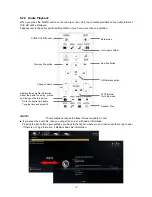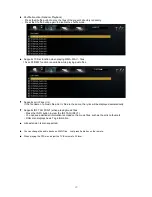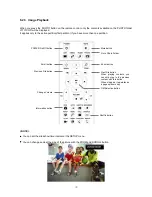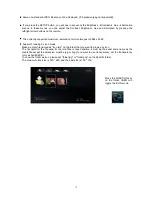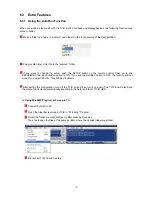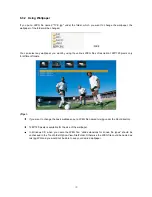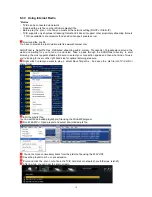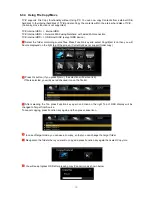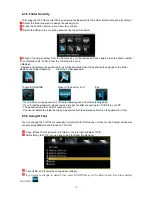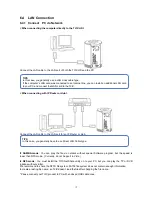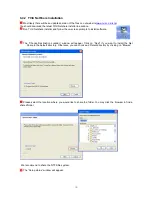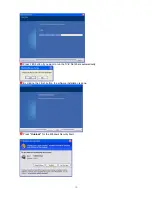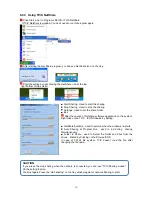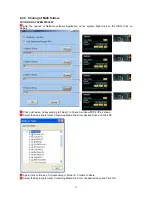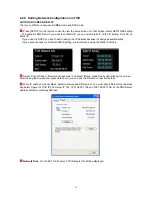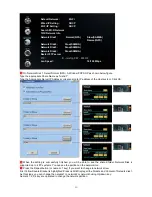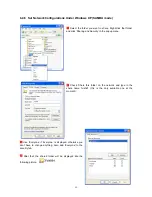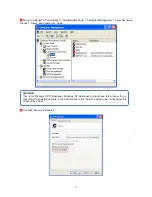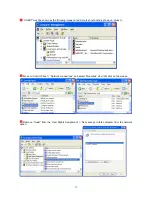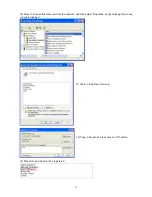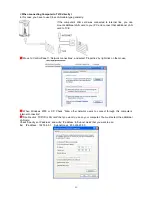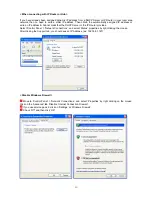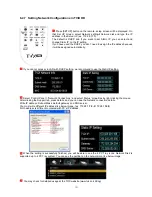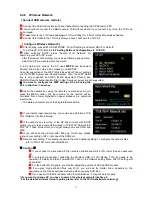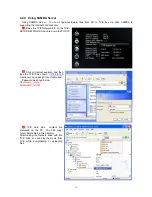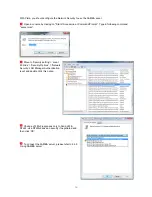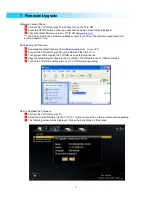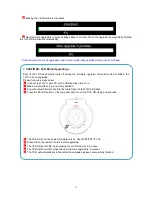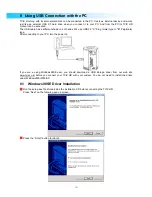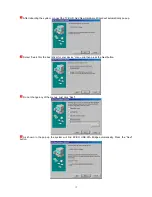42
6.4.5 Setting Network Configurations in TViX
ACTION ON SCREEN DISPLAY
There is no difference between SAMBA mode and NFS mode.
Press [SETUP] on the remote control to view the setup screen. On that screen, select NETWORK setting.
The default is DHCP and if you want to set Static IP, you can select Static IP on the IP setting. Click OK on
Static IP.
If you used the DHCP you don’t need to assign the IP address because it's assigned automatically.
If you cannot access via LAN with DHCP setting, we recommend using the Static IP setting.
Select 'Control Panel > 'Network Connections', and select 'Status' properties by right clicking the mouse.
After clicking the Support tab, press details, and you can see the Network connection details.
Write IP address, Subnet Mask, default gateway and DNS server. You must write different Host address
like below Figure for TVIX IP and Server IP. (Ex: 192.168.001.106 and 192.168.001.104). Write DNS Server
address Similar to Gateway address.
Network Disk
: On the SET UP Feature .TVIX Network Info Will be displayed.