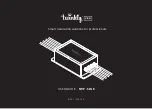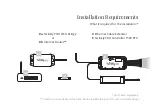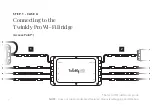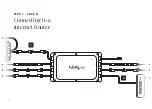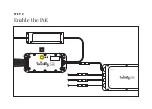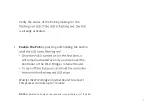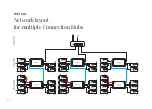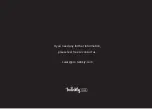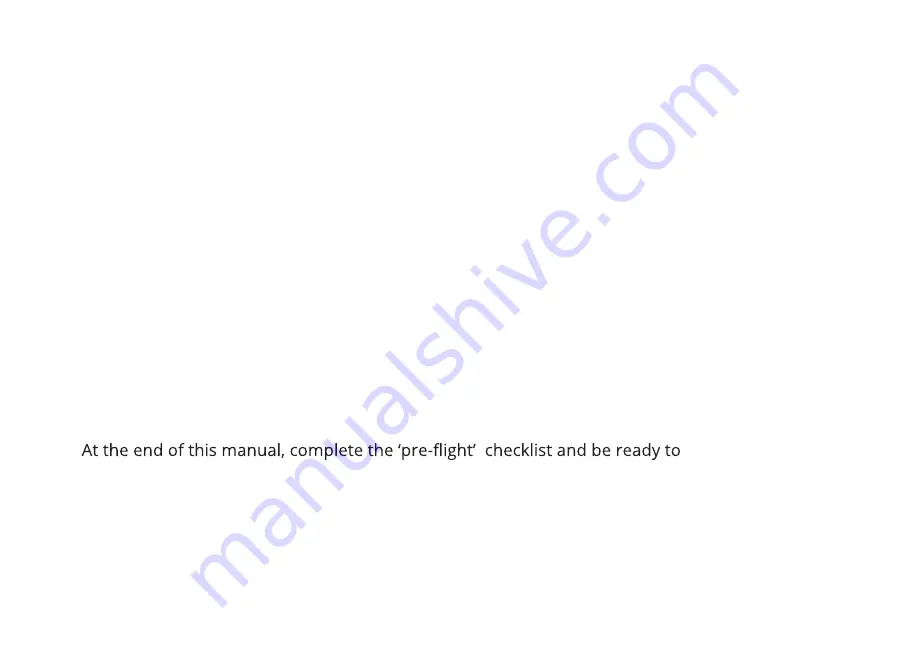
Thank you for choosing Twinkly Pro for your lighting needs.
This manual will provide detailed instructions, guide you through the entire
setup process, and assist you with the recommended installation procedure
for your device(s).
By reading this step-by-step guide you will:
•
avoid making common installation mistakes;
•
learn the technical and practical knowledge needed to operate and
manage your device(s) properly;
•
minimize the need for Technical Support;
•
help create the best experience possible for you and your customers.
decorate like a boss!
Sincerely,
THE TWINKLY PRO TEAM
Introduction
4
Summary of Contents for TWP-SW-8
Page 1: ...USERGUIDE TWP SW 8 REV 1 200730 Smart decoration solutions for professionals...
Page 2: ......
Page 4: ......
Page 10: ...9 STEP 1 CASE B Connecting to a Internet Router 1 2...
Page 12: ...11 STEP 2 Enable the PoE 1...
Page 14: ...TYPICAL Network layout for multiple Connection Hubs 13...
Page 16: ...If you need any further information please feel free to contact us sales pro twinkly com...