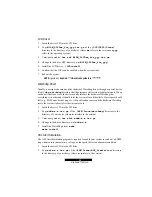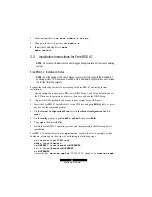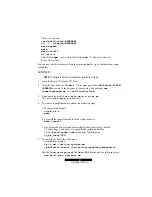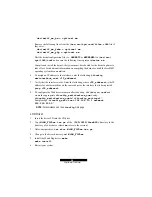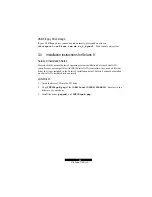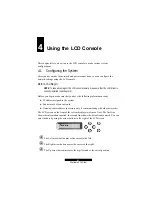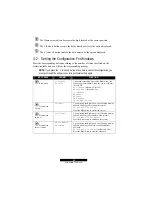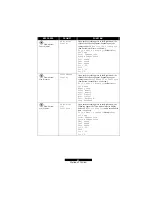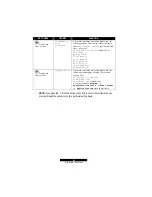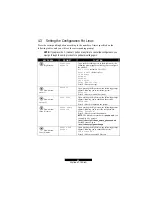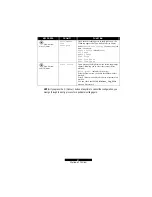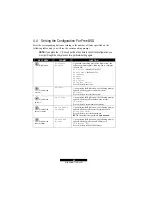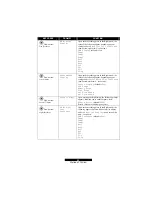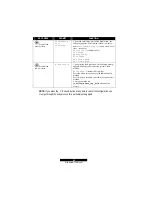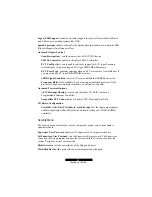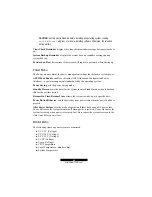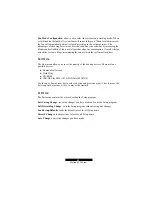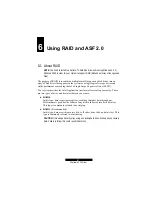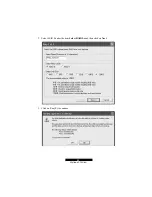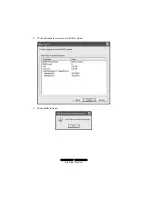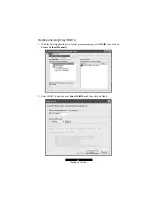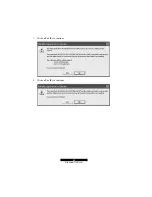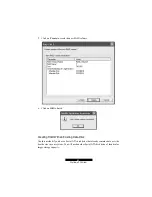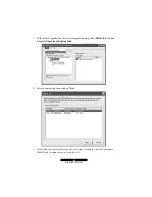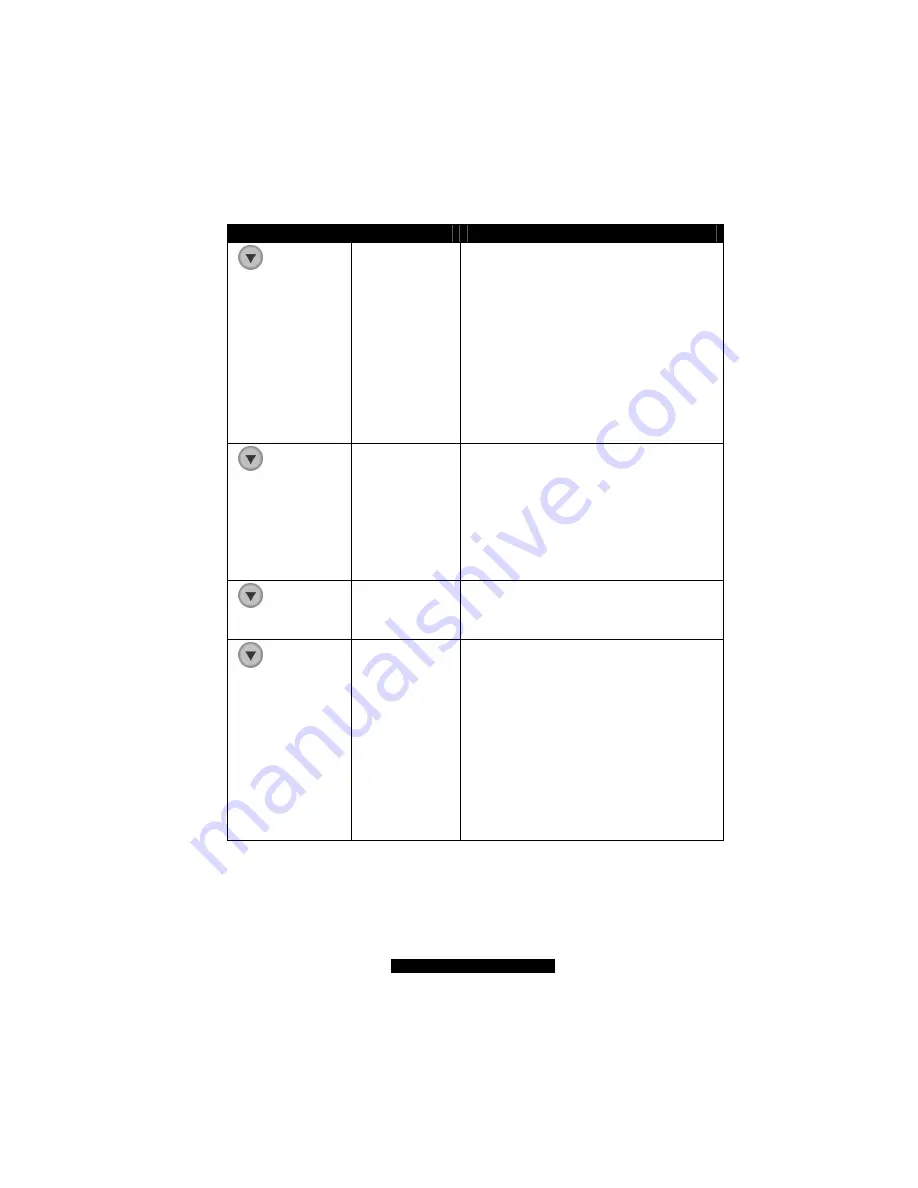
49
http://www.TYAN.com
KEY PRESS
PROMPT
FUNCTION
Down arrow
five (5) times
HW Monitor
Display
Upon each succeeding press of the Right arrow, the
value of the following appear, depending on your
settings under
HW Monitor List Configure
(down arrow eighth time – see below):
HWM Display
(default is
Yes
)
Temp1
Temp2
Temp3
Rot1
Rot2
Rot3
VC0
VC1
V3.3
V5.0p
Down arrow
six (6) times
Performance
Display
Upon each succeeding press of the Right arrow, the
value of the following appear, depending on your
settings under
Performance List Configure
(down arrow ninth time – see below):
Perfor Display
(default is
Yes
)
CPU Usage
Memory Usage
Disk Usage
em0 Flow Speed
em1 Flow Speed
Down arrow
seven (7) times
Urgency Alert
Upon pressing the Right arrow, the following prompt
appears, allowing you to enable urgency alert:
Enable Alert?
(default is
Yes
)
Press S (Select) to enable urgency alert.
Down arrow
eight (8) times
HW Monitor
List
Configure
Upon each succeeding press of the Right arrow, the
following appears. Select which value(s) to display
under
HW Monitor Display
(down arrow fifth
time – see above):
HWM Configure
(default is
Yes
)
Temp1
Temp2
Temp3
Rot1
Rot2
Rot3
VC0
VC1
V3.3
V5.0p
Summary of Contents for B5103G12S2
Page 6: ......
Page 12: ......
Page 40: ......
Page 60: ...60 http www TYAN com 4 Click on Create to create the new RAID volume 5 Click on OK to finish ...
Page 62: ...62 http www TYAN com 3 Click on Yes Y to continue 4 Click on Yes Y to continue ...
Page 76: ......
Page 84: ......