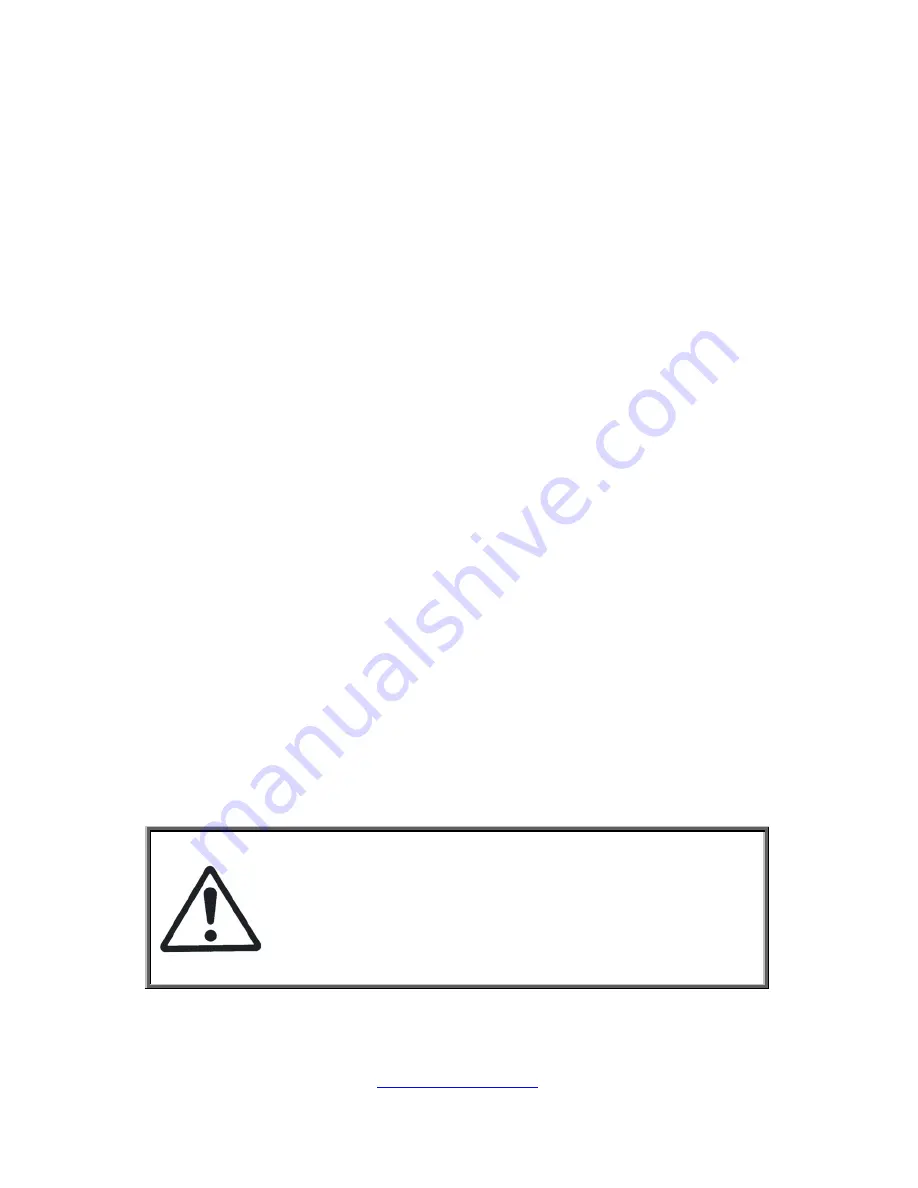
http://www.tyan.com
32
Chapter 2: Setting Up
2.0.1 Before you Begin
This chapter explains how to install the CPUs, CPU heatsinks,
memory modules, and hard drives. Instructions on inserting add-on
cards are also given.
2.0.2 Work Area
Make sure you have a stable, clean working environment. Dust and
dirt can get into components and cause malfunctions. Use
containers to keep small components separated. Putting all small
components in separate containers prevents them from becoming
lost. Adequate lighting and proper tools can prevent you from
accidentally damaging the internal components.
2.0.3 Tools
The following procedures require only a few tools, including the
following:
A cross head (Phillips) screwdriver
A grounding strap or an anti-static pad
Most of the electrical and mechanical connections can be
disconnected with your hands. It is recommended that you do not
use pliers to remove connectors as it may damage the soft metal or
plastic parts of the connectors.
Caution!
1.
To avoid damaging the motherboard and associated
components, do
not use torque force greater than
7kgf/cm
(6.09 lb/in)
on each mounting screw for
motherboard installation.
2.
Do not apply power to the board if it has been
damaged.
Summary of Contents for GA80-B7061
Page 1: ...1 http www tyan com GA80 B7061 Service Engineer s Manual ...
Page 31: ...http www tyan com 31 NOTE ...
Page 35: ...http www tyan com 35 3 Lift up the chassis cover so to remove the top cover ...
Page 41: ...http www tyan com 41 Recommended Memory Population Table ...
Page 54: ...http www tyan com 54 NOTE ...
Page 79: ...http www tyan com 79 NOTE ...
Page 87: ...http www tyan com 87 5 2 Block Diagram ...
Page 88: ...http www tyan com 88 5 3 Motherboard Mechanical Drawing ...
Page 108: ...http www tyan com 108 6 3 3 1 Socket 0 1 CPU Information Read only ...
Page 112: ...http www tyan com 112 6 3 5 SATA Configuration ...
Page 114: ...http www tyan com 114 6 3 6 SAS Configuration Read Only ...
Page 120: ...http www tyan com 120 ...
Page 121: ...http www tyan com 121 6 3 10 Super IO Configuration Super IO Chip Read only ...
Page 130: ...http www tyan com 130 Memory ECC Enable or Disable Memory ECC Disabled Enabled ...
Page 134: ...http www tyan com 134 6 4 1 3 DIMM Information Submenu Read only ...
Page 137: ...http www tyan com 137 6 4 4 ME Sub Menu ME Subsystem Me subsystem Help Disabled Enabled ...
Page 138: ...http www tyan com 138 6 5 Server Management ...
Page 147: ...http www tyan com 147 6 9 Event Logs Read Only ...
Page 160: ...http www tyan com 160 ...
Page 161: ...http www tyan com 161 NOTE ...
Page 165: ...http www tyan com 165 NOTE ...
















































