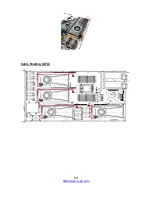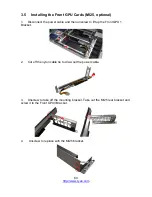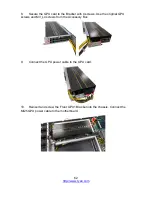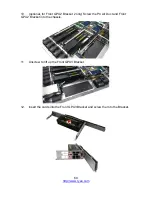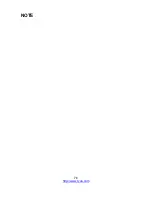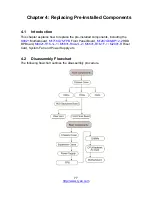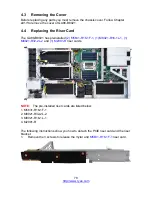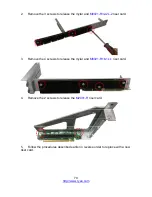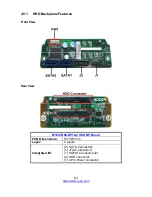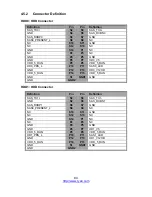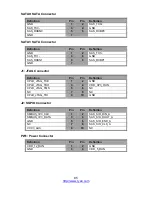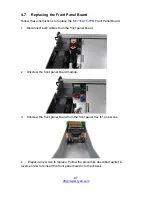http://www.tyan.com
72
3.
Unscrew to remove the dummy brackets.
4.
Unscrew to remove the mylar and M8021-R16-1L-1 Riser Card. Take out the
M8021-R32-2L-1 for replacement.
5.
Screw the new riser card (M8021-R32-2L-1) and mylar to the Rear GPU4
Bracket.
6.
Insert the Nvidia P4 GPU cards into the Rear GPU4 Bracket and screw the
cards to the Bracket.
Summary of Contents for GA88-B8021
Page 1: ...1 http www tyan com GA88 B8021 Service Engineer s Manual ...
Page 12: ...12 http www tyan com NOTE ...
Page 16: ...http www tyan com 16 NOTE ...
Page 30: ...http www tyan com 30 NOTE ...
Page 44: ...http www tyan com 44 3 Pull the inner sliding rail forward to secure it to the chassis ...
Page 46: ...http www tyan com 46 NOTE ...
Page 48: ...http www tyan com 48 2 Unplug the power cable and lift up the Front GPU1 Bracket ...
Page 59: ...http www tyan com 59 Cable Routing GTX ...
Page 75: ...http www tyan com 75 2 The air duct installation is now completed ...
Page 76: ...http www tyan com 76 NOTE ...
Page 97: ...http www tyan com 97 5 2 Block Diagram S8021 ...
Page 98: ...http www tyan com 98 5 3 Motherboard Mechanical Drawing ...
Page 112: ...http www tyan com 112 NOTE ...
Page 119: ...http www tyan com 119 6 3 1 1 Node0 Information Read only ...
Page 121: ...http www tyan com 121 Serial IRQ Mode Configure Serial IRQ Mode Quiet Continuous ...
Page 128: ...http www tyan com 128 6 3 7 AST2500 Super IO Configuration Super IO Chip Read only ...
Page 143: ...http www tyan com 143 6 3 13 SATA Configuration Read only ...
Page 149: ...http www tyan com 149 6 4 1 2 Socket 0 Information Read only ...
Page 186: ...http www tyan com 186 BIOS Temp Sensor Name Explanation ...
Page 187: ...http www tyan com 187 ...
Page 190: ...http www tyan com 190 NOTE ...