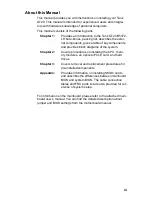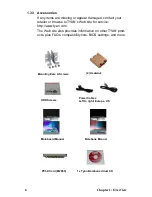Summary of Contents for Tank GT20 B5372-LH
Page 1: ...Tank GT20 B5372 LH Service Engineer s Manual...
Page 2: ......
Page 19: ...Chapter 1 Overview 11 1 4 5 Motherboard Block Diagram...
Page 20: ...12 Chapter 1 Overview 1 4 6 Motherboard S5372 LH Layout...
Page 22: ...14 Chapter 1 Overview NOTE...
Page 42: ...34 Chapter 2 Setting Up NOTE...
Page 76: ...68 NOTE...