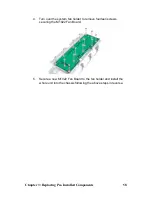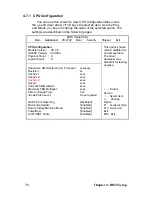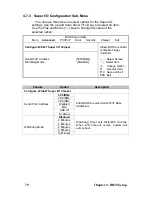Chapter 4: BIOS Setup
4.1 About the BIOS
The BIOS is the basic input/output system, the firmware on the
motherboard that enables your hardware to interface with your soft-
ware. The BIOS determines what a computer can do without
accessing programs from a disk. The BIOS contains all the code
required to control the keyboard, display screen, disk drives, serial
communications, and a number of miscellaneous functions. This
chapter describes the various BIOS settings that can be used to
configure your system.
The BIOS section of this manual is subject to change without notice
and is provided for reference purposes only. The settings and con-
figurations of the BIOS are current at the time of print and are sub-
ject to change, and therefore may not match exactly what is
displayed on screen.
This section describes the BIOS setup program. The setup program
lets you modify basic configuration settings. The settings are then
stored in a dedicated, battery-backed memory (called NVRAM) that
retains the information even when the power is turned off.
To start the BIOS setup utility:
1. Turn on or reboot your system.
2. Press <Del> during POST (<Tab> on remote console) to start the
BIOS setup utility.
4.2 BIOS Menu Bar
The menu bar at the top of the windows lists these selections:
Main
To configure basic system setups
Advanced
To configure the advanced chipset features
PCI/PnP
To configure legacy Plug & Play or PCI settings
Boot
To configure system boot order
Security
To configure user and supervisor passwords
Chipset
To configure chipset management features
Exit
To exit setup utility
69
Chapter 4: BIOS Setup
Summary of Contents for Transport TN27 B4987
Page 1: ...Transport TN27 B4987 Service Engineer s Manual ...
Page 2: ......
Page 17: ...8 Rail Kit Rail with Bracket x 2 Screw Sack Chapter 1 Overview 8 ...
Page 31: ...22 1 6 6 System Block Diagram Chapter 1 Overview 22 ...
Page 62: ...3 6 1 M1003 LED Control Board Features 53 Chapter 3 Replacing Pre Installed Components ...
Page 128: ...Registration Info Install Path SDP WSD Activation 119 ...
Page 129: ...Complete Custom Components Selection Only SDP or WSD may be installed Not both Below SDK 120 ...