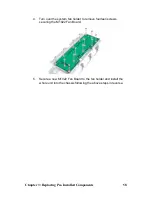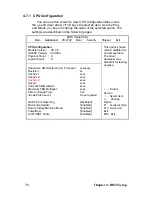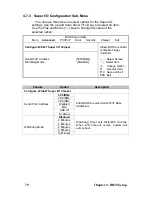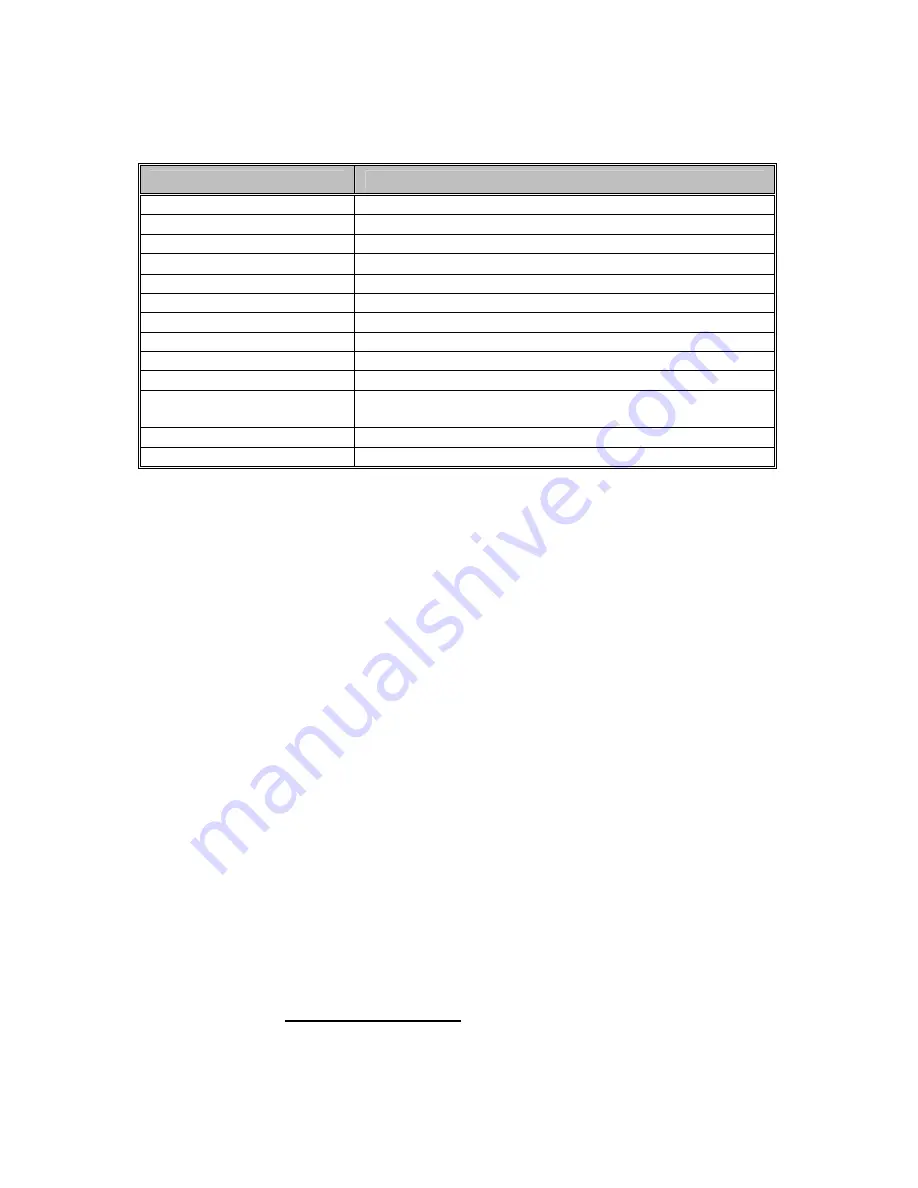
4.3 Setup Basics
The table below shows how to navigate in the setup program using
the keyboard.
Key
Function
<F1> General
help
window
<ESC>
Exit current menu
Å
Æ
arrow keys
Select a different menu
↑
or
↓
arrow keys
Move cursor up/down
<Tab> or <Shift-Tab>
Cycle cursor up/down
<Home> or <End>
Move cursor to top/bottom of the window
<PgUp> or <PgDn>
Move cursor to next/previous page
<->
Select the previous value/setting of the field
<+>
Select the next value/setting of the field
<F8>
Load Fail Safe default configuration values of the menu
<F9>
Load the Optimal default configuration values of the
menu
<F10>
Save and exit
<Enter>
Execute command or select submenu
4.4 Getting Help
Pressing [
F1
] will display a small help window that describes the
appropriate
keys to use and the possible selections for the highlighted item. To
exit the Help Window, press [
ESC
].
4.5 In Case of Problems
If you have trouble booting your computer after making and saving
the changes with the BIOS setup program, you can restart the com-
puter by holding the power button down until the computer shuts off
(usually within 4 seconds); resetting by pressing CTRL-ALT-DEL; or
clearing the CMOS.
The best advice is to only alter settings that you thoroughly under-
stand. In particular, do not change settings in the Chipset section
unless you are absolutely sure of what you are doing. The Chipset
defaults have been carefully chosen either by TYAN or your system
manufacturer for best performance and reliability. Even a seemingly
small change to the Chipset setup options may cause the system to
become unstable or unusable.
NOTE
: The following pages provide the details of BIOS menu.
Please be noticed that the BIOS menu are continually changing
due to the BIOS updating. The BIOS menu provided are the
most updated when this manual is written. Please visit Tyan’s
website at http://www.tyan.com for the information of BIOS
updating.
Chapter 4: BIOS Setup
70
Summary of Contents for Transport TN27 B4987
Page 1: ...Transport TN27 B4987 Service Engineer s Manual ...
Page 2: ......
Page 17: ...8 Rail Kit Rail with Bracket x 2 Screw Sack Chapter 1 Overview 8 ...
Page 31: ...22 1 6 6 System Block Diagram Chapter 1 Overview 22 ...
Page 62: ...3 6 1 M1003 LED Control Board Features 53 Chapter 3 Replacing Pre Installed Components ...
Page 128: ...Registration Info Install Path SDP WSD Activation 119 ...
Page 129: ...Complete Custom Components Selection Only SDP or WSD may be installed Not both Below SDK 120 ...