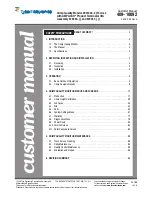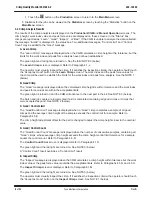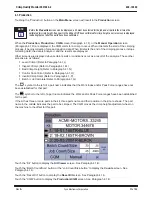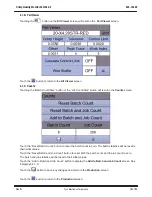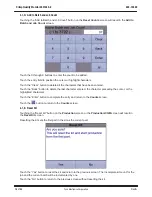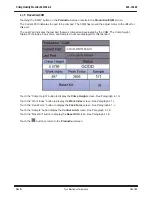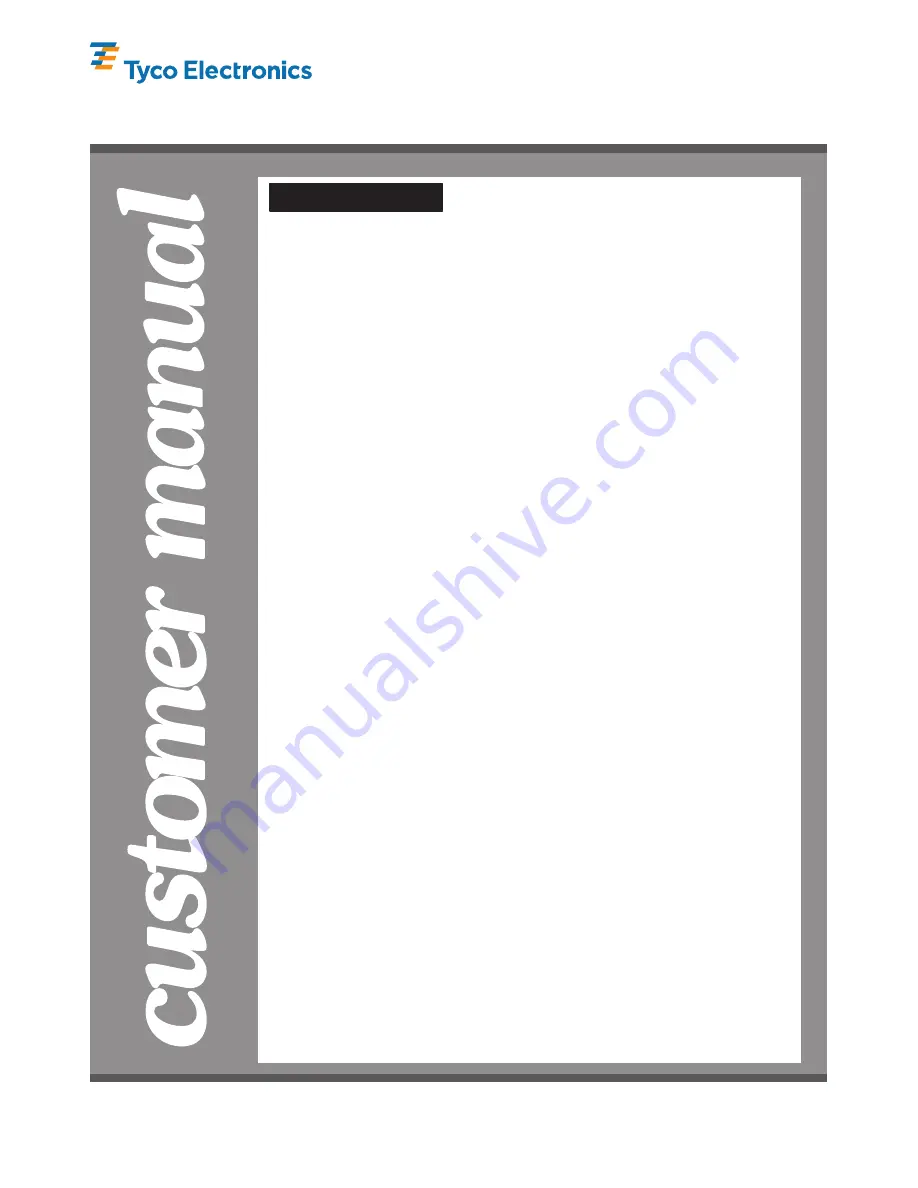
409-10092
Customer Manual
Crimp Quality Monitor 2031940-2 (For Use
1 of 86
LOC B
E2008 Tyco Electronics Corporation, Harrisburg, PA
All International Rights Reserved
TE logo and Tyco Electronics are trademarks.
*Trademark. Other products, logos, and company names used are the property of their respective owners.
TOOLING ASSISTANCE CENTER 1-800-722-1111
This controlled document is subject to change.
For latest revision and Regional Customer Service,
visit our website at www.tycoelectronics.com
08 SEP 08 Rev A
with AMPLIVAR* Product Terminator IIIA
Assembly 679453-[ ] and 679457-[ ])
READ THIS FIRST !
2
. . . . . . . . . . . . . . . . . . . . . . . . . .
SAFETY PRECAUTIONS
1. INTRODUCTION
3
. . . . . . . . . . . . . . . . . . . . . . . . . . . . . . . . . . . . . . . . . . . . . . . . . . .
1.1. The Crimp Quality Monitor
3
. . . . . . . . . . . . . . . . . . . . . . . . . . . . . . . . . . . . . . . .
1.2. The Manual
4
. . . . . . . . . . . . . . . . . . . . . . . . . . . . . . . . . . . . . . . . . . . . . . . . . . .
1.3. Specifications
4
. . . . . . . . . . . . . . . . . . . . . . . . . . . . . . . . . . . . . . . . . . . . . . . . .
2. RECEIVING, INSPECTION AND INSTALLATION
4
. . . . . . . . . . . . . . . . . . . . . . . . . . . .
2.1. Receiving
4
. . . . . . . . . . . . . . . . . . . . . . . . . . . . . . . . . . . . . . . . . . . . . . . . . . . .
2.2. Inspection
4
. . . . . . . . . . . . . . . . . . . . . . . . . . . . . . . . . . . . . . . . . . . . . . . . . . . .
2.3. Installation
5
. . . . . . . . . . . . . . . . . . . . . . . . . . . . . . . . . . . . . . . . . . . . . . . . . . . .
3. OPERATION
5
. . . . . . . . . . . . . . . . . . . . . . . . . . . . . . . . . . . . . . . . . . . . . . . . . . . . . .
3.1. Basic Outline of Operation
5
. . . . . . . . . . . . . . . . . . . . . . . . . . . . . . . . . . . . . . . .
3.2. Crimp Analysis Results
8
. . . . . . . . . . . . . . . . . . . . . . . . . . . . . . . . . . . . . . . . . . .
4. CRIMP QUALITY MONITOR MENUS AND SCREENS
10
. . . . . . . . . . . . . . . . . . . . . . .
4.1. Production
11
. . . . . . . . . . . . . . . . . . . . . . . . . . . . . . . . . . . . . . . . . . . . . . . . . .
4.2. Crimp Height Calibration
29
. . . . . . . . . . . . . . . . . . . . . . . . . . . . . . . . . . . . . . . . .
4.3. Job Setup
36
. . . . . . . . . . . . . . . . . . . . . . . . . . . . . . . . . . . . . . . . . . . . . . . . . . .
4.4. Kits
44
. . . . . . . . . . . . . . . . . . . . . . . . . . . . . . . . . . . . . . . . . . . . . . . . . . . . . . . .
4.5. Parts
50
. . . . . . . . . . . . . . . . . . . . . . . . . . . . . . . . . . . . . . . . . . . . . . . . . . . . . . .
4.6. System Settings Menu
61
. . . . . . . . . . . . . . . . . . . . . . . . . . . . . . . . . . . . . . . . . .
4.7. Statistics
77
. . . . . . . . . . . . . . . . . . . . . . . . . . . . . . . . . . . . . . . . . . . . . . . . . . .
4.8. Diagnostics Menu
78
. . . . . . . . . . . . . . . . . . . . . . . . . . . . . . . . . . . . . . . . . . . . .
4.9. Power Down
84
. . . . . . . . . . . . . . . . . . . . . . . . . . . . . . . . . . . . . . . . . . . . . . . . .
4.10. Version Screen
84
. . . . . . . . . . . . . . . . . . . . . . . . . . . . . . . . . . . . . . . . . . . . . . .
4.11. Enter Passsword Screen
85
. . . . . . . . . . . . . . . . . . . . . . . . . . . . . . . . . . . . . . . .
5. CRIMP QUALITY MONITOR MAINTENANCE
86
. . . . . . . . . . . . . . . . . . . . . . . . . . . . .
5.1. Touch Screen Cleaning
86
. . . . . . . . . . . . . . . . . . . . . . . . . . . . . . . . . . . . . . . . .
5.2. Daily Maintenance
86
. . . . . . . . . . . . . . . . . . . . . . . . . . . . . . . . . . . . . . . . . . . . .
5.3. Quality Control Maintenance
86
. . . . . . . . . . . . . . . . . . . . . . . . . . . . . . . . . . . . . .
5.4. Evaluation and Repair
86
. . . . . . . . . . . . . . . . . . . . . . . . . . . . . . . . . . . . . . . . . .
6. REVISION SUMMARY
86
. . . . . . . . . . . . . . . . . . . . . . . . . . . . . . . . . . . . . . . . . . . . . .