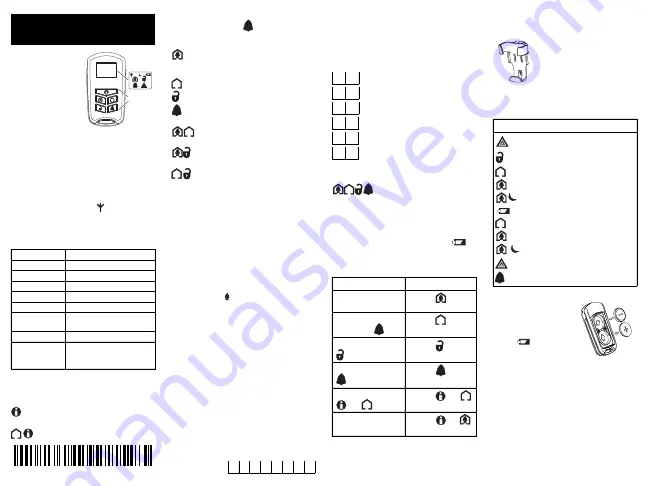
The WT4989/WT8989 is a five-
button, two-way wireless key
with an LCD icon display and a
built-in buzzer. The LCD icons
illuminate to show the system
status when the Status Request
button is pressed. In addition,
the buzzer will “beep” to indi-
cate that a button was pressed,
or that the wireless key has sent a command to the control panel.
The wireless key communicates with compatible wireless receivers
to allow you to arm, disarm, and confirm your requested actions,
as well as other keypad functions with the convenience of wireless
portability. To activate, press and hold a button for approximately
1 second.
This device contains no user serviceable components.
NOTE: Some key functions require a 3-second ** press.
The LCD backlighting and antenna icon
turn on and the buzzer
beeps once, indicating that a button has been pressed. These
actions also confirm that a signal has been sent to the control
panel receiver.
Specifications
IMPORTANT: This equipment shall be used in an envi-
ronment that provides the pollution degree max. 2 in
NON-HAZARDOUS locations ONLY.
Default Button Functions
Status Request
Press this button for 1 second to view the
control panel system status via the LCD icons.
Keylock**
Press and hold both at the same time for 3
seconds to lock the keys. To unlock the keys, press both buttons for 3
seconds. Note, pressing the Panic
(
)
button automatically unlocks
the keys and transmits provided there is a 3-second delay on the Panic
button. This is the case regardless of the state of the Keylock.
Stay Arming:
Press to arm your system in Stay mode. All
perimeter zones are active while Stay/Away and Night zones are
bypassed.
Away Arming:
Press to arm your system in Away mode.
Disarm:
Press to disarm your system.
Panic Alarm**:
Press and hold for 3 seconds to create a
panic alarm.
Command Output 1**
Press both at the same
time to activate the assigned output.
Command Output 2**
Press both at the same time
to activate the assigned output.
Transmit Default Serial Number**
Press both at
the same time to send the default serial number. This allows you to
re-enroll the wireless key, e.g., after a default of the receiver the
wireless key is enrolled on.
Other WT4989/WT8989 options are available in order to program
the best possible combination to suit specific needs. For UL listed
installations, refer to the relevant control panel's Installation Manual.
How to Enroll the WT4989/WT8989
This section describes how to set up and program your wireless key.
The following outlines the basic steps for programming and enroll-
ing this device on 2-way wireless-compatible receivers. For addi-
tional options, or for other receivers, please refer to the specific
receiver Installation Manual.
NOTE: The flashing icon indicates the WT4989/
WT8989 is attempting to enroll on a system.
Step 1-Enroll the Device
The WT4989/WT8989 is enrolled by Quick Enrollment or Serial
Number Programming.
Quick Enrollment
1. Enter [*][8][Installers Code][898] through installer program-
ming.
2. Press any key on the wireless device to enroll it.
3. The keypad will display the 8-digit ESN; confirm by pressing
[*].
4. Enter the Key slot # [1 - 16].
5. Repeat from Step 2 to enroll additional wireless keys.
Manually Program Electronic Serial Number (ESN)
1. Enter [*][8][Installers Code] [804], subsections [101]-[116].
2. Enter the 8-digit ESN located on the back of the unit.
The wireless key is provided with a unique serial number (hard-
coded at the factory) consisting of 8 hexadecimal digits. The total
number of possible combinations is 16.7 million. The end-user can
not change this number, only the enrolled serial numbers.
Step 2-Program Function Buttons
Section [804], subsections [141] - [156]
For additional programmable options, refer to the control panel's
Installation Manual.
Device Programming Mode**
How to Program the WT4989/WT8989
Options
Changing the programming will affect operation. This should be done by
the installer. To program WT4989/WT8989 options: (1) Press and hold
all 4 buttons simultaneously for 3-5 seconds until the
icon
appears and begins to flash. Programming mode lasts 5 seconds. (2)
Choose a WT4989/WT8989 Local Programming Option from the table.
To restore the default values, repeat Steps 1 and 2.
NOTE: For UL listed installations, the 'Arm/Disarm Bell
Squawk' feature of the control panel must be enabled.
The 3-second delay on the Panic key must be enabled.
The Bell Squawk must be audible from outside the prem-
ises. Arming/Disarming confirmations must be indicated
by the wireless key LCD. Refer to the control panel's
Installation Manual for details.
Multi-Function Clip
The multi-function clip provided can clip to a
car’s sun visor, or it can clip to a belt.
Control Panel System Status
Display
The table below summarizes the status that can be shown by the
WT4989/WT8989 LCD.
Battery Replacement
If the battery is low, the battery icon
on the LCD illuminates. If the battery
has reached a critically low state the
battery icon flashes. Replace batteries
when the
icon is displayed. To
expose the batteries, remove the bot-
tom cover by inserting a coin into the slot located on the center
bottom and twist. Replace both batteries with Panasonic or Ener-
gizer lithium 3V/6V batteries (CR-2032) only.
NOTE: The
polarity of the battery must be observed, as shown
in the diagram. REPLACE ONLY WITH THE SAME TYPE
AS RECOMMENDED BY THE MANUFACTURER. Keep
away from small children. If batteries are swal-
lowed, promptly see a doctor. Do not try to recharge
these batteries. Disposal of used batteries must be
made in accordance with the waste recovery and
recycling regulations in your area.
WT4989/WT8989 Two-Way Wireless
Key Operating Instructions
ENG
Operating Frequency: 433.92 MHz, 868 MHz (WT8989 only)
Batteries: CR2032
6V, (2) 3V Lithium (Panasonic, Energizer)
Battery Life:
3 years (under typical use)
Low Battery Level:
4.0V pre-determined
Dimensions (L×W×H):75mm×40mm×16mm
Weight:
41g
Operating Temp:
-10ºC to +55ºC (14ºF to 131ºF)
UL: 0ºC to +49ºC (32ºF to 120.2ºF)
Humidity:
93% R.H., non-condensing
Compatible Receivers: PC9155-433/868, PC9155D-433/868
and PC9155G-433/868 (-868 for
WT8989). WT4989 is UL/ULC listed.
LCD ICON
DISPLAY
BUTTONS
'*
[101-116] Key 1-16
0
3 Button 1-Stay Arming
0
4 Button 2- Away Arming
2
7 Button 3-Disarm
3
0 Button 4-Panic
1
3 Buttons (1+2)-Command Output 1
1
4 Buttons (1+3)-Command Output 2
To Program this Option Do This
Enable/disable the key-
press beeps.
P
ress the (
) key.
Enable/disable the 3-sec-
ond delay on (
) key.
Press the (
) key.
Enable/disable key 3
( ).
Press the ( ) key.
Enable/disable key 4
(
).
Press the (
) key.
Enable/disable Keylock
(
) +(
).
Press the (
) +(
)
keys.
Turn off the backlighting
function.
Press the (
)+(
)
keys.
ICON (S = Steady, F = Flashing) SYSTEM STATUS
(S)
System Trouble
(S)
Disarmed
(S)
Away - Armed
(S)
Stay - Armed
(S)
Night - Armed
(S)
Low Battery,
(F)
Critical Low Battery
(F)
*9 Armed - Away
(F)
*9 Armed - Stay
(F)
*9 Armed - Night
(F)
Keylock Enable
(S)
Alarm in Memory,
(F)
Active Alarm
DG009076
DG009043
2 9 0 0 7 5 7 4 R0 0 4

























