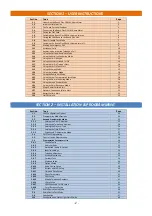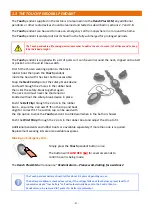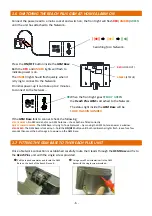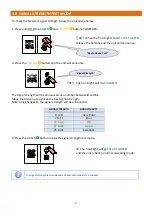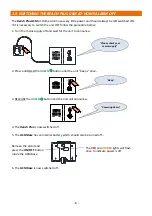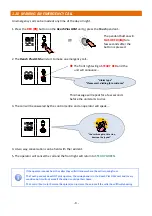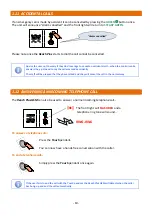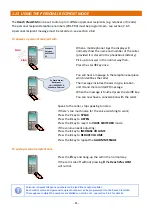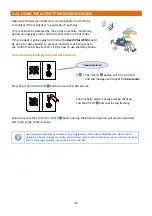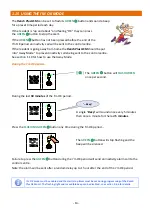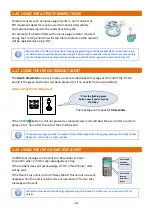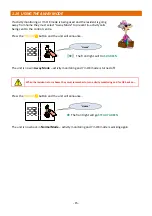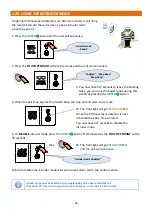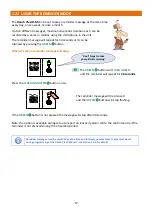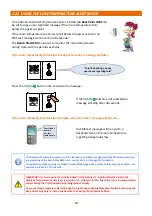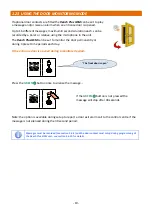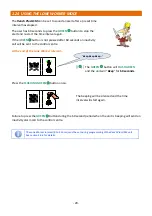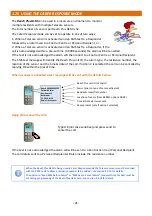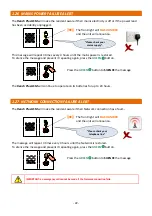‐
7
‐
1.8
SIGNAL
STRENGTH
TEST
MODE
To
check
the
Network
signal
strength
follow
the
procedure
below;
1.
Press
and
HOLD
the
GREEN
and
YELLOW
buttons
TOGETHER…
((
))
When
the
front
light
FLASHES
FAST
GREEN
release
the
buttons
and
the
unit
will
announce…
2.
Press
the
YELLOW
button
and
the
unit
will
announce…
((
))
The
front
light
will
FLASH
GREEN
The
signal
strength
will
be
announced
as
a
number
between
0
and
31
.
Move
the
Antenna
to
achieve
the
best
signal
strength.
Note:
only
changes
to
the
signal
strength
will
be
announced.
SIGNAL
STRENGTH
SIGNAL
QUALITY
0
to
6
Very
Poor
7
to
11
Poor
12
to
16
OK
17
to
24
Good
25
to
31
Excellent
3.
Press
the
GREEN
button
to
exit
the
signal
strength
test
mode…
The
front
light
will
go
STEADY
GREEN
and
the
unit
is
back
in
normal
operating
mode.
The
signal
strength test
mode
will
exit
automatically
after
3
minutes.
“
Radio
Device
Test
”
“
Signal
Strength
”
Summary of Contents for Reach plus GSM
Page 46: ...46 NOTES...