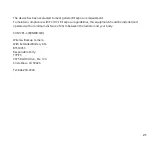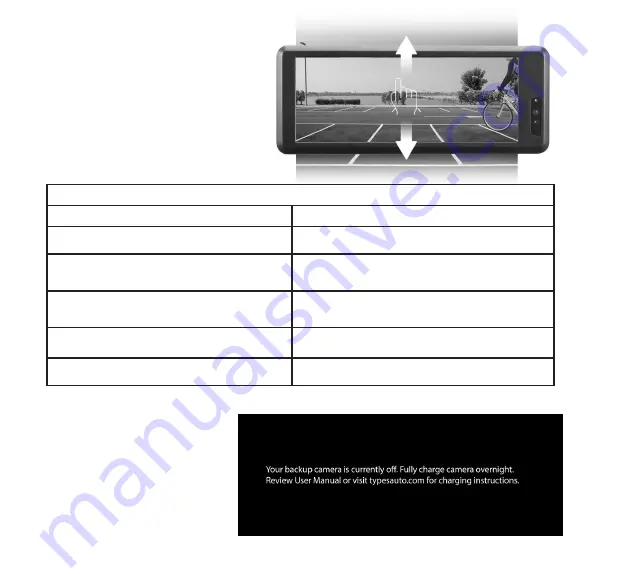
13
BACKUP CAMERA POWER, MODES & LED INDICATORS
Power / Mode Status
LED Indicators
Power On
Press and hold Power button for 1 second, Camera will power on.
Blue LED light flashes 2 times when Camera is powered on.
Power Off
Press and hold Power button for 2 seconds and release, Camera will
power off.
Red LED light flashes 1 time when the Camera is powered off.
Pairing Mode
To begin Pairing Mode, press the Power button on Camera until
blue LED light flashes quickly. Now Camera is in Pairing Mode.
Blue LED light flashes quickly for 1 minute or until pairing success
is complete.
Low Battery Power Off
Camera will power off when the battery is used up.
Red LED light flashes to indicate low battery.
USB Charging
This LED light is next to the MicroUSB port.
While charging, the Red LED light will remain solid. When Camera is
fully charged, Red LED light turns off.
DASH MONITOR INDICATOR
If you see this message on the Dash
Monitor, that means the battery of
the Wireless Backup Camera is lower
than working voltage. Please fully
charge the camera.
ADJUST CAMERA VIEW
Swipe up and down to adjust view.
NOTE: You cannot adjust the parking
aid line and camera view in the split
screen mode.