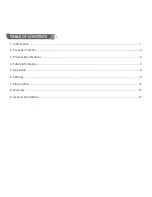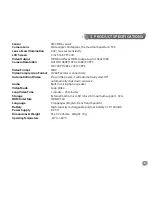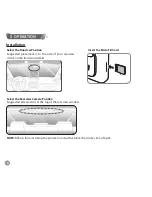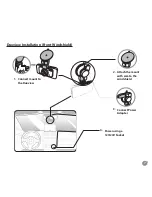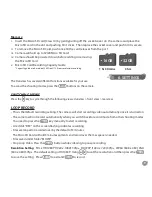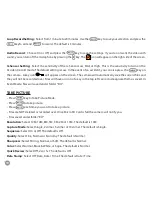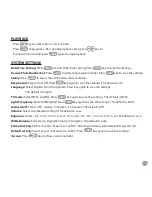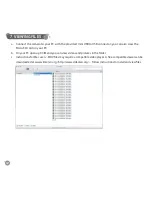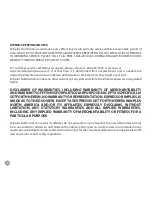13
WINPLUS NORTH AMERICA
LIMITED WARRANTY
Winplus North America warrants, to the original purchaser, that its products are free from defects in material
and workmanship for 1 year from the date of original purchase. Where permitted by law, Winplus North
America’s liability shall be limited to that set forth in this limited express warranty. This limited express
warranty shall be the exclusive remedy of the purchaser and Winplus North America makes no other
warranty of any kind aside from the limited express warranty stated above.
NOTE: Warranty only applies for North American customers of purchases made in North America.
CONDITIONS OF WARRANTY
If during the 1 year warranty period your new product is found to be defective, Winplus North America
will repair such defect, or replace the product, without charge for parts or labor subject to the following
conditions:
1. All repairs must be performed by Winplus North America.
2. All warranty claims must be accompanied by a copy of the sales receipt or bill of sale.
3. The equipment must not have been altered or damaged through negligence, accident, improper
operation, or failure to follow the product instructions for installation, use, or care.
4. The replacement of parts is excluded from the warranty when replacement is necessary due to normal
wear and tear.
5. Repair or replacement parts supplied by Winplus North America under this warranty are protected only
for the unexpired portion of the original warranty.
6. This is a “repair or replace” warranty only, and does not cover the costs incurred for the installation,
removal or reinstallation of the product, or damage to any mobile phone device or vehicle.
8. WARRANTY