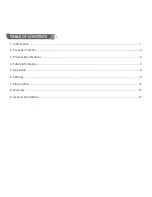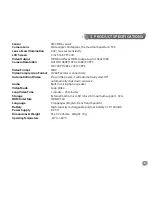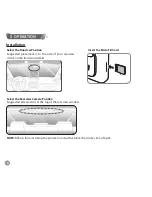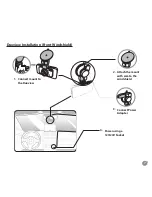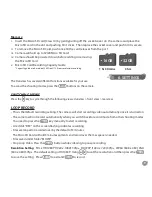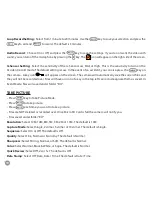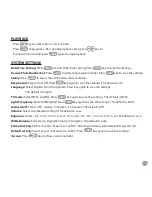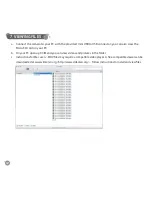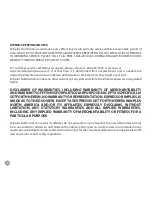14
OWNER’S RESPONSIBILITIES:
Winplus North America will make every effort to provide warranty service within a reasonable period of
time. SHOULD YOU HAVE ANY QUESTIONS ABOUT SERVICE RECEIVED OR IF YOU WOULD LIKE ASSISTANCE
IN OBTAINING SERVICE, PLEASE CALL TOLL FREE 1-866-294-9244 DURING REGULAR BUSINESS HOURS
MONDAY THROUGH FRIDAY 9:00 AM TO 5:00 PM.
For customer service and technical support, please call us at 1-866-294-9244 or email us at
customercare@winplususa.com. If at that time it is determined that a replacement unit is needed, the
support representative will issue a Return Authorization and instruct on how to get a new unit.
Winplus North America makes no other warranty of any kind aside from the limited express warranty stated
herein.
DISCLAIMER OF WARRANTIES, INCLUDING WARRANTY OF MERCHANTABILITY
AND WARRANTY OF FITNESS FOR PARTICULAR PURPOSE: EXCEPT AS SPECIFICALLY
SET FORTH HEREIN, NO WARRANTY OR REPRESENTATION, EXPRESS OR IMPLIES, IS
MADE AS TO THE DUOVIEW. EXCEPT AS EXPRESSLY SET FORTH HEREIN, WINPLUS
NORTH AMERICA AND/OR ITS AFFILIATES EXPRESSLY DISCLAIMS, WITHOUT
LIMITATION, ANY STATUTORY WARRANTIES AND ALL IMPLIED WARRANTIES,
INCLUDING ANY IMPLIED WARRANTY OF MERCHANTABILITY OR FITNESS FOR A
PARTICULAR PURPOSE.
Winplus North America and/or its affiliates do not guarantee or promise that the user of Duoview will not
be in an accident or otherwise not collide with an object and/or person. Our Duoview is not intended in any
way to be a substitute for careful and cautious driving or for the consistent adherence to all applicable traffic
laws and motor vehicle safety regulations.