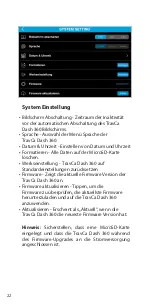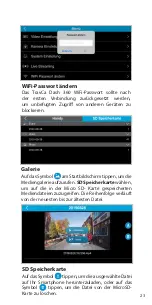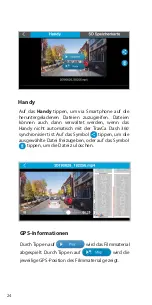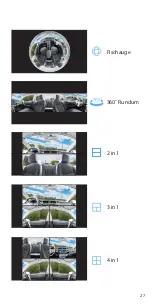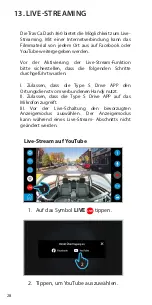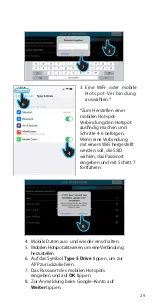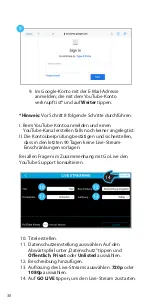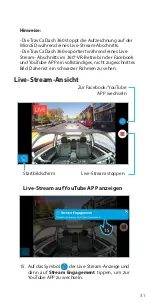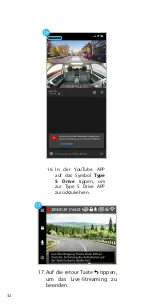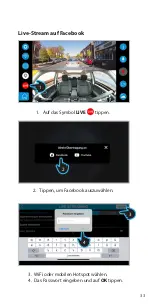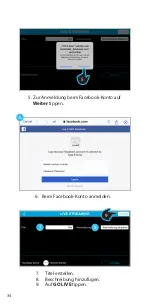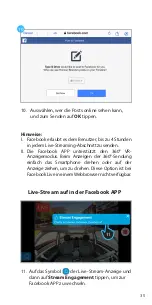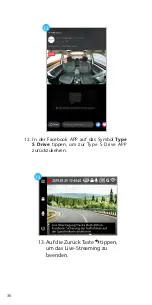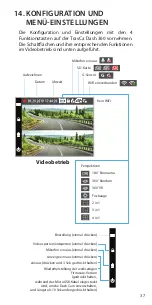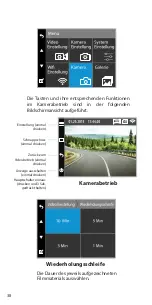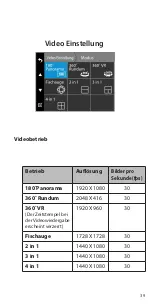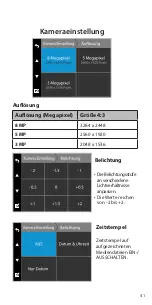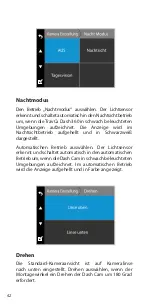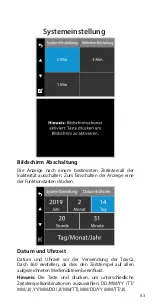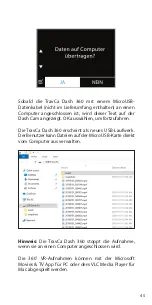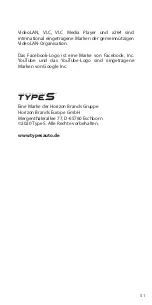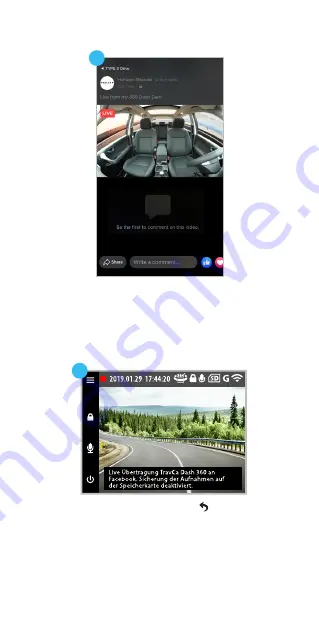Summary of Contents for TravCa Dash 360
Page 27: ...27 360 Rundum Fischauge 2 in 1 3 in 1 4 in 1...
Page 77: ...77 360 Panorama Fish Eye 2 in 1 3 in 1 4 in 1...
Page 101: ...101 Hinweise Notes...
Page 102: ...102 Hinweise Notes...
Page 103: ...103 Hinweise Notes...