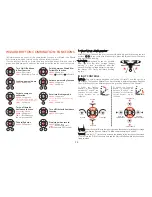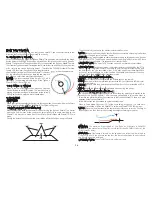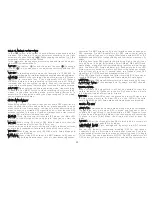GUI INSTRUCTION
CAUTION: Remove all the propellers before using the GUI.
STEP 1) Download the TYPHOON H GUI setup on our official website:
www.yuneec.com
STEP 2) Unpack and install the file.
STEP 3) Double click the icon [ ]
STEP 4) Switch off the ST16 Ground Station. Power on the TYPHOON H
and use the USB cable to connect the aircraft and computer. The
interface will display the sensor information automatically, and you
will see all the data on the screen.
FUNCTION 1:
Speed Controller Status and Testing
STEP 1) Click the 'Enable Testing', then click 'I have removed the propellers,
and it's safe to enable motor testing', tap 'YES'.
STEP 2) All the motors will turn red in the top right corner on the interface.
Move your mouse on the propeller which you want to spin, and click it,
then the motor will spin.
NOTICE: If you hold and press it, the motor will spin continuously. You
can also click the 'ALL TURN' button to spin all the motors at the same
time.
FUNCTION 2:
Settings
The Geo-fence and Height limit can be redefined by adjusting the data
in the 'New Value' column, then you can write the new data in the flight
control by clicking the 'Update' button.
NOTICE: Although the data can be changed by the pilot, we recom-
mend to keep the default settings.
FUNCTION 3:
GPS Information
You can check the Signal Strength and the Available Satellites by the
graph, and more detailed information below the graph.
FUNCTION 4:
Device Information
You can get the information about the GUI version, firmware and
Vehicle type and ID.
NOTICE: When the aircraft is connected with the computer, you can't
switch off the aircraft.
20
DISABLING GPS
WARNING: Smart Mode and Home Mode, along with their correspond-
ing features, only work when GPS is active and Typhoon H has a
suitable GPS signal/lock. If you disable/turn off GPS, Typhoon H can
only be flown in Angle (Pilot) Mode. If you cannot properly control the
Typhoon in Angle (Pilot) Mode, the aircraft may crash or even 'fly
away'.
NOTICE: IPS will be turned off when GPS is turned off, do not turn off
GPS when the pilot needs IPS to fly indoor.
IMPORTANT NOTE: Crash damage and ‘fly aways’ are NOT covered
under warranty.
We do not typically recommend disabling GPS for any reason,
especially if you’re a first-time or low-time pilot. However, if you’re an
experienced pilot that’s able to properly control Typhoon H in Angle
(Pilot) Mode, you can disable/turn off GPS. Do NOT disable/turn off
GPS unless you accept ALL responsibility and liability for crashes or
CREATE A NEW MODEL
PREPARING THE ST16
STEP 1) Switch on the ST16 Ground Station, then tap 'Model Select', and if
required press 'OK' to accept any pop up warnings/alerts. Tap the 'Bind'
button.
STEP 2) Tap the new model and select the 'Create Model', then choose 'Type',
select the 'TYPHOON H'
STEP 3) Input the model name and tap the above icon [ ]
STEP 4) Select the TYPHOON H photo, then tap 'Save'.
STEP 5) Enter the newly created model, then tap the 'System Setting'.
BINDING THE TYPHOON H
STEP 1) Switch on the aircraft and wait till all
the initialization completes.
STEP 2) Lean the TYPHOON H in the forward
direction twice (45°) until the Main LED
indicator blinks orange rapidly.
STEP 3) Tap the 'Refresh' button on the screen.
STEP 4) Select the 'SR24_XXXXX' receiver listed in the column under 'Model',
and CGO 3P_XXXXX WiFi listed in the column under 'camera' on the ST16
Ground Station. Typing 'Bind' then enter the password '1234567890' to
connect the WiFi, and then tap 'OK' after the connection has been established.
STEP 5) Tap the 'Back' button to return to the main screen and you will hear two
long beeps. The flight data will show on the screen.
NOTICE: You can also copy a model to bind a new aircraft by long press the
original model icon and tap 'Copy'. Then repeat the above steps.
NOTICE: If there is an error tip about camera mode, tap OK and it will enter into
camera mode choose interface automatically. Select C-GO3 or C-GO3-Pro, and
then press return button to return back to controlling interface.
‘fly aways’.
IMPORTANT NOTE: Every time you turn on Typhoon H, it will default to
having GPS active/on (even if you disabled GPS the last time is was
powered on).
After the ST16 Ground Station and the CGO3+ are bound successfully,
press the GPS Calibration icon, and then tap the GPS Switch to turn off
the GPS.
Summary of Contents for RS-V1.2
Page 1: ...USER MANUAL RS V1 2 ...