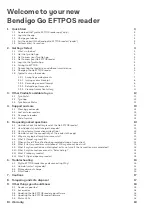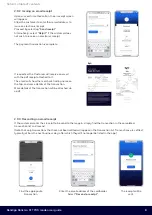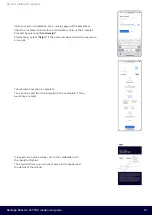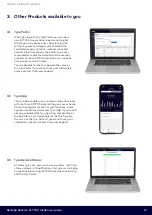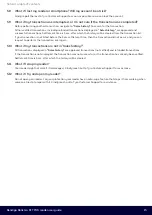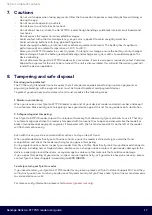Welcome to your new
Bendigo Go EFTPOS reader
1.1 Download the Tyro Go EFTPOS reader app (“app”)
1.4 Pair the app with the Bendigo Go EFTPOS reader (“reader”)
1.5 Perform a test transaction
2.3 Get to know your Tyro Go App
2.4 Get to know your Go EFTPOS reader
2.7 Connecting the reader to an additional smart device
2.8 Charging the Go EFTPOS reader
2.9 Typical tasks on the reader
2.9.2 Issuing an email receipt
2.9.3 Resending an email receipt
2.9.5 Viewing transaction history
3. Other Products available to you
5.1 How do I check the battery level of the Go EFTPOS reader?
5.2 How frequent should I charge the reader?
5.3 Can I perform a transaction while offline?
5.4 How do I check the connectivity of the reader to the app?
5.5 Why are my login attempts unsuccessful?
5.6 What if I forgot my user PIN?
5.7 When will card PIN verification be prompted during a transaction?
5.8 What if I lost my reader or smartphone? Will my account be at risk?
5.9 What if my transaction was interrupted, or I’m not sure if the transaction was completed?
5.10 What if my transactions are not in "Sales history?"
5.11 What if I drop my reader?
5.12 What if I try and open my reader?
6.1 My Go EFTPOS reader keeps disconnecting. Why?
6.2 How do I restart my reader?
8. Tampering and safe disposal
9. Other things you should know
9.3 Updating the Go EFTPOS reader app software