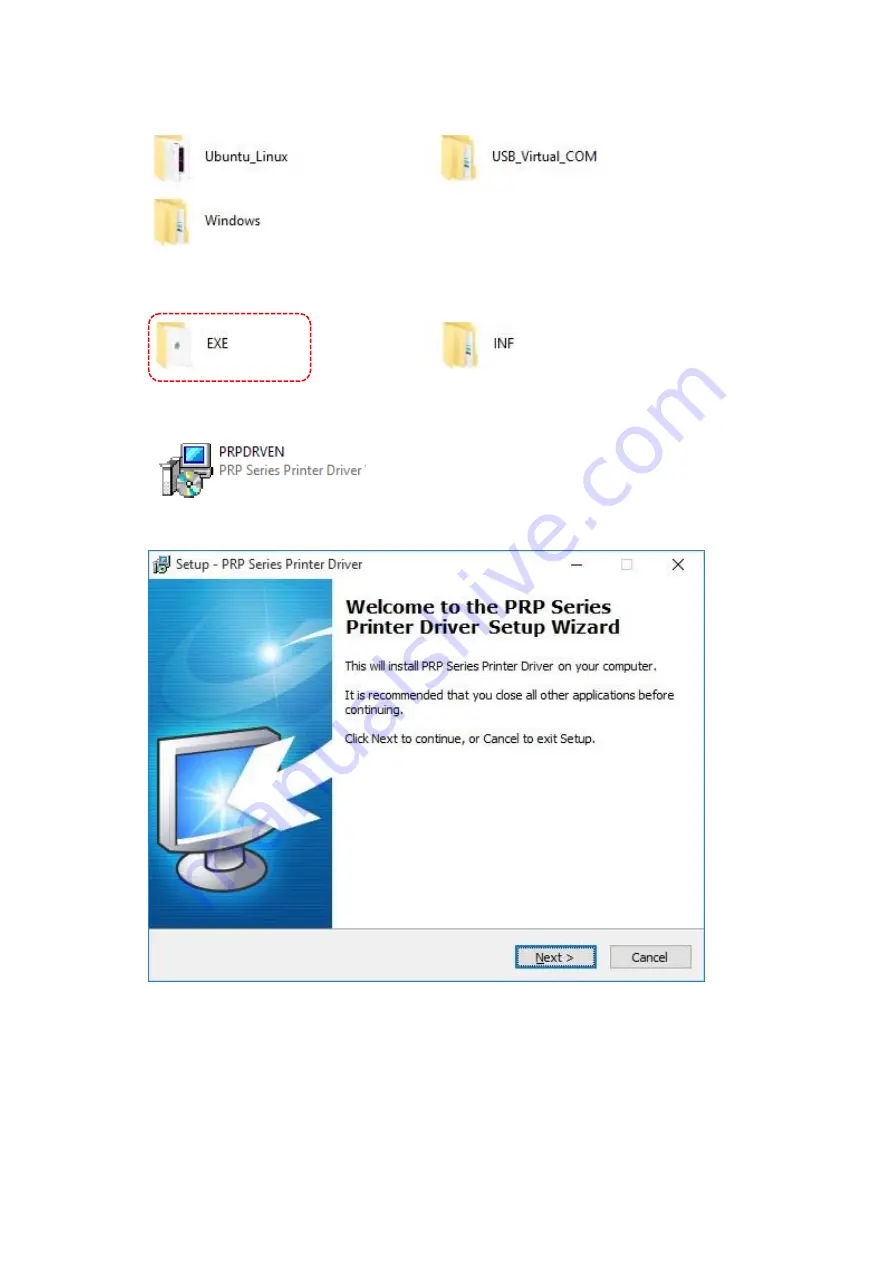
- 24 -
c.
Select the folder according to the system required.
For Windows system, please select
“Windows”
d.
Select “EXE” to install the driver
e.
Double-click the icon and follow the on-screen instructions to install the driver.
f.
The setup wizard of receipt printer driver.
Click “Next” to continue.
Summary of Contents for POP-650-i
Page 4: ......
Page 8: ......
Page 13: ...5 Dimensions Front View Left View Rear View Right View...
Page 58: ...50 Serial Port 3 to Serial Port 6 Configurations Port 3 Port 4...
Page 60: ...52 3 2 9 Network Stack This section configures settings relevant to the network stack...
Page 65: ...57 3 3 Chipset This field is used to configure the functions of relevant chipset...
Page 70: ...62 3 3 2 System Agent SA Configuration...
Page 73: ...65 Memory Configuration This field displays the memory configuration...
Page 79: ...71...
Page 83: ...75 b Setup is now installing the driver c Setup completed Click Exit to close the program...
Page 90: ...82 c Click Finish to finish the installation...
Page 130: ...122 7 5 5 Jumper Location and Settings...
Page 131: ...123 7 5 6 Jumper Settings...
Page 132: ...124...
Page 133: ...125 20161225...
















































