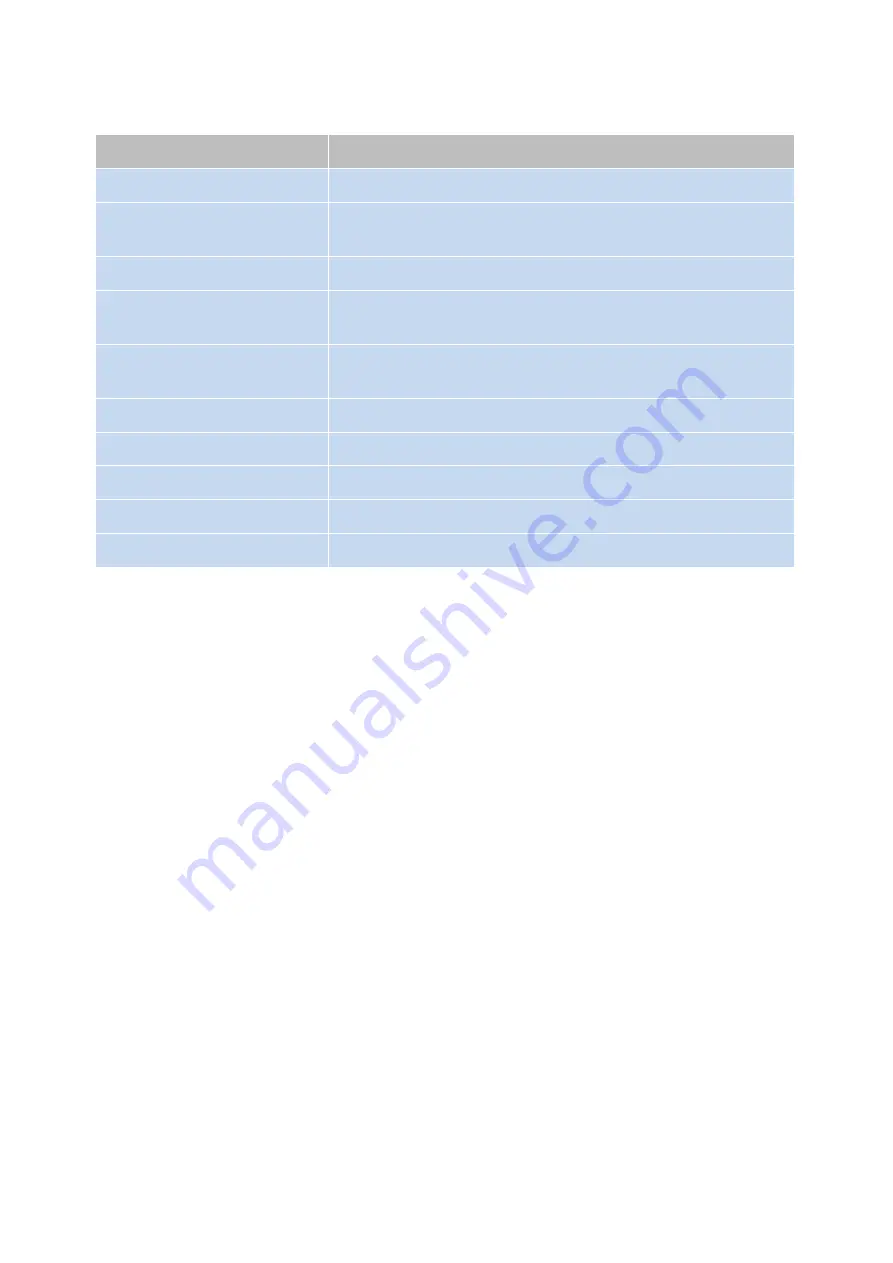
- 35 -
BIOS MENU Key Function
Keys
Function
Right and Left arrows
Moves the highlight left or right to select a menu.
Up and Down arrows
Moves the highlight up or down between submenu and
fields.
<Esc>
Exit to the BIOS Setup Utility.
+
(plus key)
Scrolls forward through the values or options of the
highlighted field.
-
(minus key)
Scrolls backward through the values or options of the
highlighted field.
Tab
Select a field.
<F1>
Displays General Help
<F2>
Pervious values
<F3>
Optimized defaults
<Enter>
Press <Enter> to enter the highlighted submenu.
Scroll Bar
When a scroll bar appears to the right of the setup screen, it indicates that there are
more available fields not shown on the screen. Use the up and down arrow keys to
scroll through all the available fields.
Submenu
When “ “appears on the left of a particular field, it indicates that a submenu which
contains additional options are available for that field. To display the submenu, move
the highlight to that field and press
<Enter>
to confirm the changes or selections.
Summary of Contents for POP-650-i
Page 4: ......
Page 8: ......
Page 13: ...5 Dimensions Front View Left View Rear View Right View...
Page 58: ...50 Serial Port 3 to Serial Port 6 Configurations Port 3 Port 4...
Page 60: ...52 3 2 9 Network Stack This section configures settings relevant to the network stack...
Page 65: ...57 3 3 Chipset This field is used to configure the functions of relevant chipset...
Page 70: ...62 3 3 2 System Agent SA Configuration...
Page 73: ...65 Memory Configuration This field displays the memory configuration...
Page 79: ...71...
Page 83: ...75 b Setup is now installing the driver c Setup completed Click Exit to close the program...
Page 90: ...82 c Click Finish to finish the installation...
Page 130: ...122 7 5 5 Jumper Location and Settings...
Page 131: ...123 7 5 6 Jumper Settings...
Page 132: ...124...
Page 133: ...125 20161225...
















































