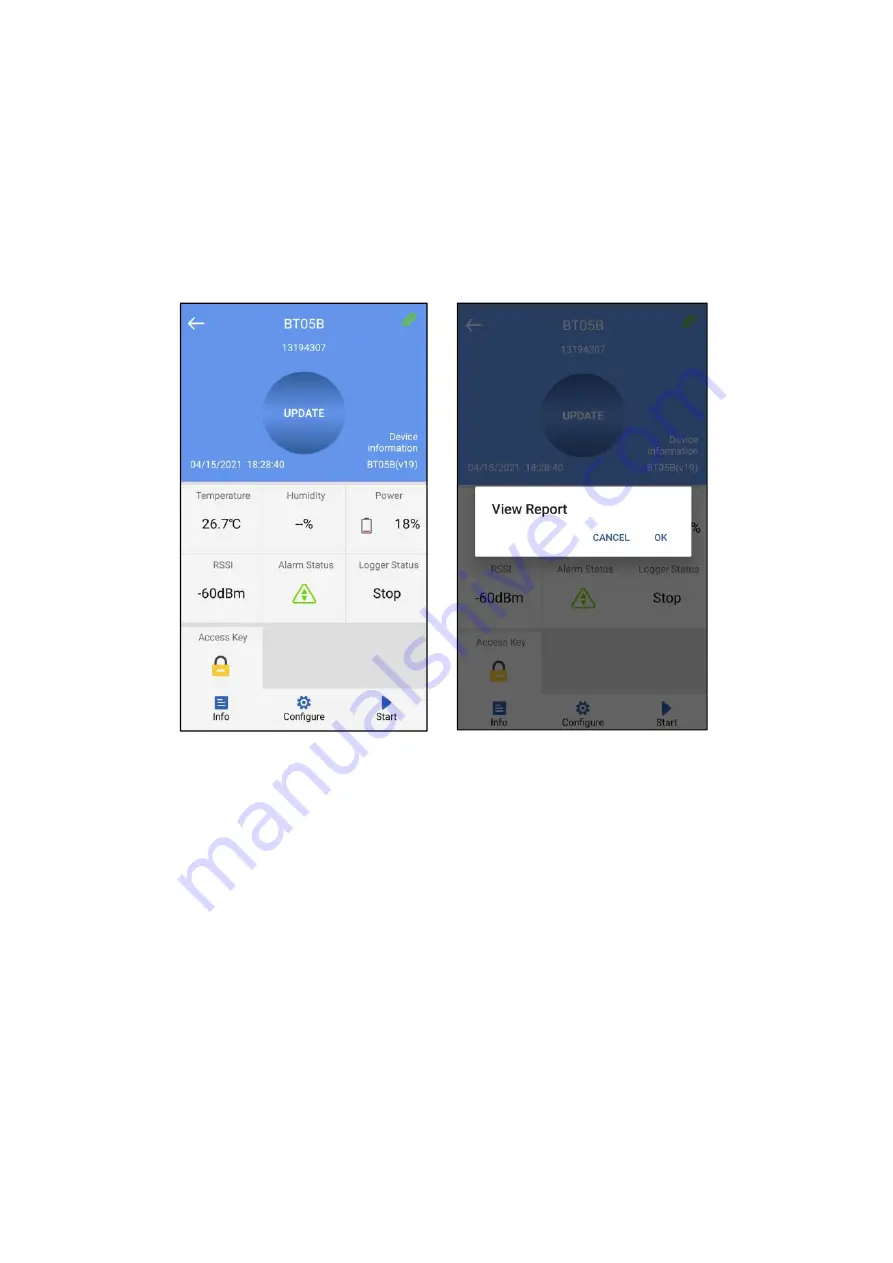
Click a single device quickly to enter the connection interface. It will display the
temperature, voltage, RSSI, alarm status and logger status of the device. Click
"CONNECT," and jump to update after the connection is successful, indicating that
the device has been successfully connected and read the current data content. After the
connection is successful, it will prompt you whether to view the report, or the access
key and flight mode of the device will be displayed. Four buttons will be displayed at
the bottom of the interface:
Note: The device will not update the data in the connection process. By default, the
device will be disconnected after 1 minute and the four buttons at the bottom will
become gray and cannot be clicked again.
7.3.1 Device access key
Click "Access Key" to encrypt the device, and set the level-1 and level-2 access keys.
7.3.2 Detail and email function
Click "Detail" to view all information reports of the device. Click "EXPORT" to
generate PDF and CSV reports, and send the reports to the designated mailbox by
email.
A:Details summary
































