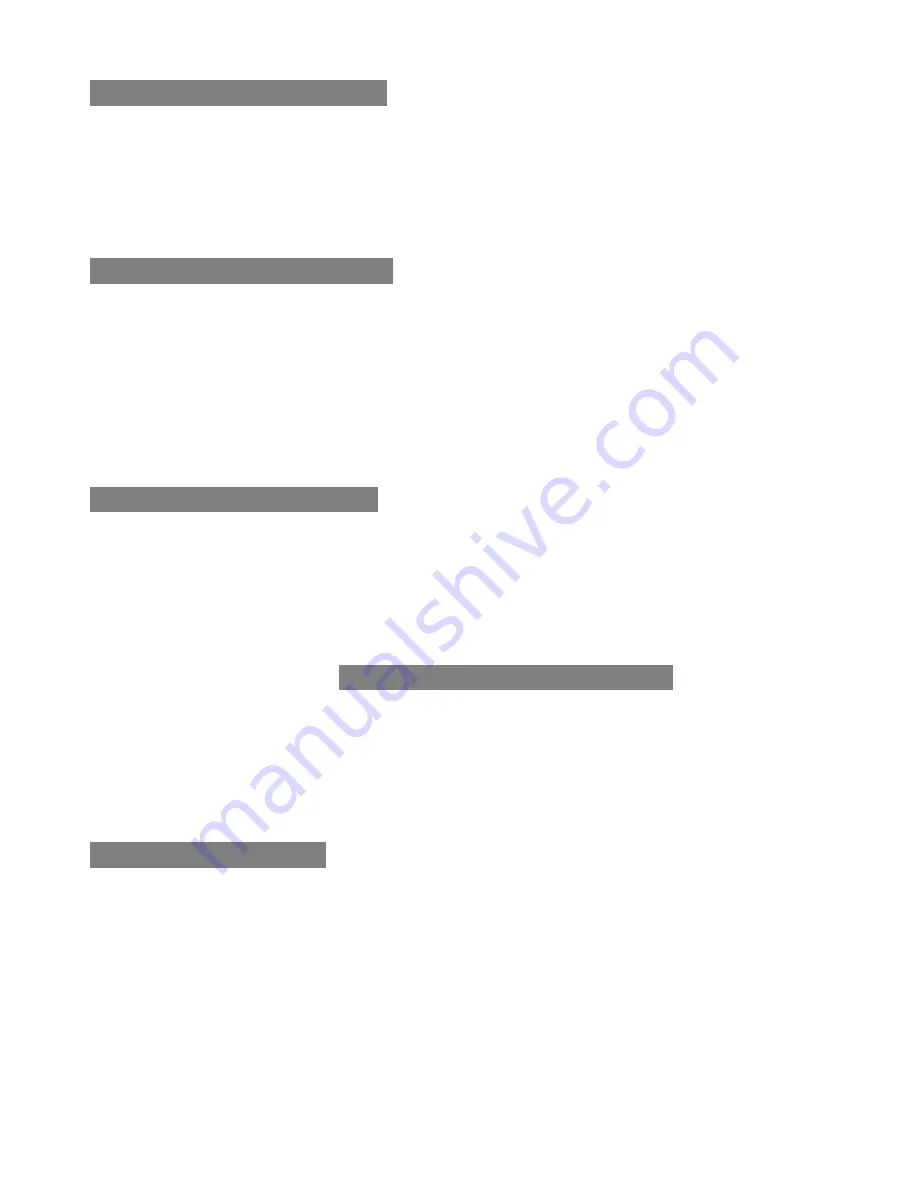
Page
32
TZT USA INDUSTRIES INC.
2.4G RF CHALKBOARD
FCC ID : UEOTZTCB0601V
Chalkboard LED Indicators
•
Battery power status & charging Location is the first LED light
below the power button
•
When the Chalkboard is flashing an Orange color every 1 to 2
seconds it indicates that the charge is in progress
•
When light turns a steady Green the charge is completed
Cordless Pen LED Indicator
•
Battery power indicator is located in the middle of toggle switch of
the pen
•
Battery charging indicator is the 2
nd
LED from Chalkboard power
button. When it unit flashes in “Orange” at a 1 to 2 second rate the
charge is in progress
•
When charging process is complete, it turns “Green”. The light will
stay on for 5 minutes, then powers off automatically
Power Chalkboard On/Off
•
Power button is located on the left upper corner. Once RF
communication is established, the blue LED will come on by
pressing the power button and remains on while the board is
active
•
If the light comes on only briefly, and then turns off, it indicates
that the system is not synchronized. If this occurs, following the
steps on Page 4
“
Establish Wireless Connection
”
to
re-synchronize the system
!
To turn power off manually, press the power button and hold
for 6
seconds
!
Chalkboard will also turn it off automatically after no activity for
15 minutes
Software Installation
This is a Plug and Play device and does not require a driver to operate
the chalkboard and mouse / navigation function. The eNote Hot Key and
Dual monitor programs are provided for your extra flexibility. You will
need to install the attached drivers to use these functions
WARNING:
to avoid interruption or conflict, please close other running
programs before installing the Chalkboard
and Mimio
Software
6



























