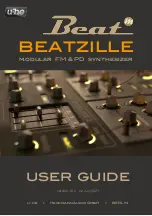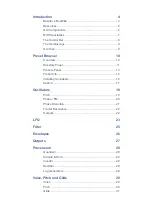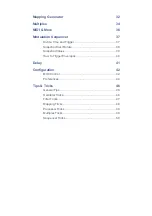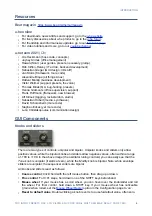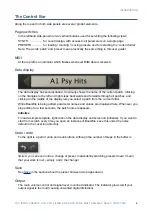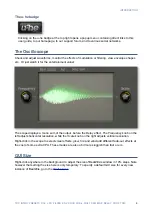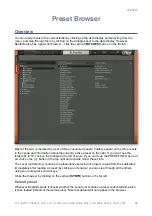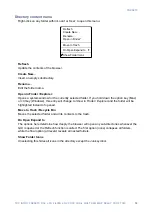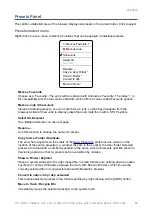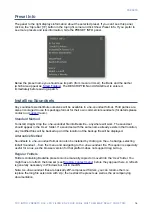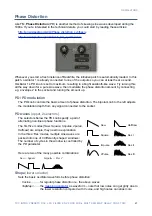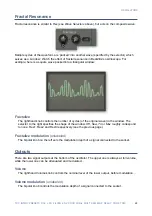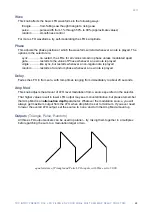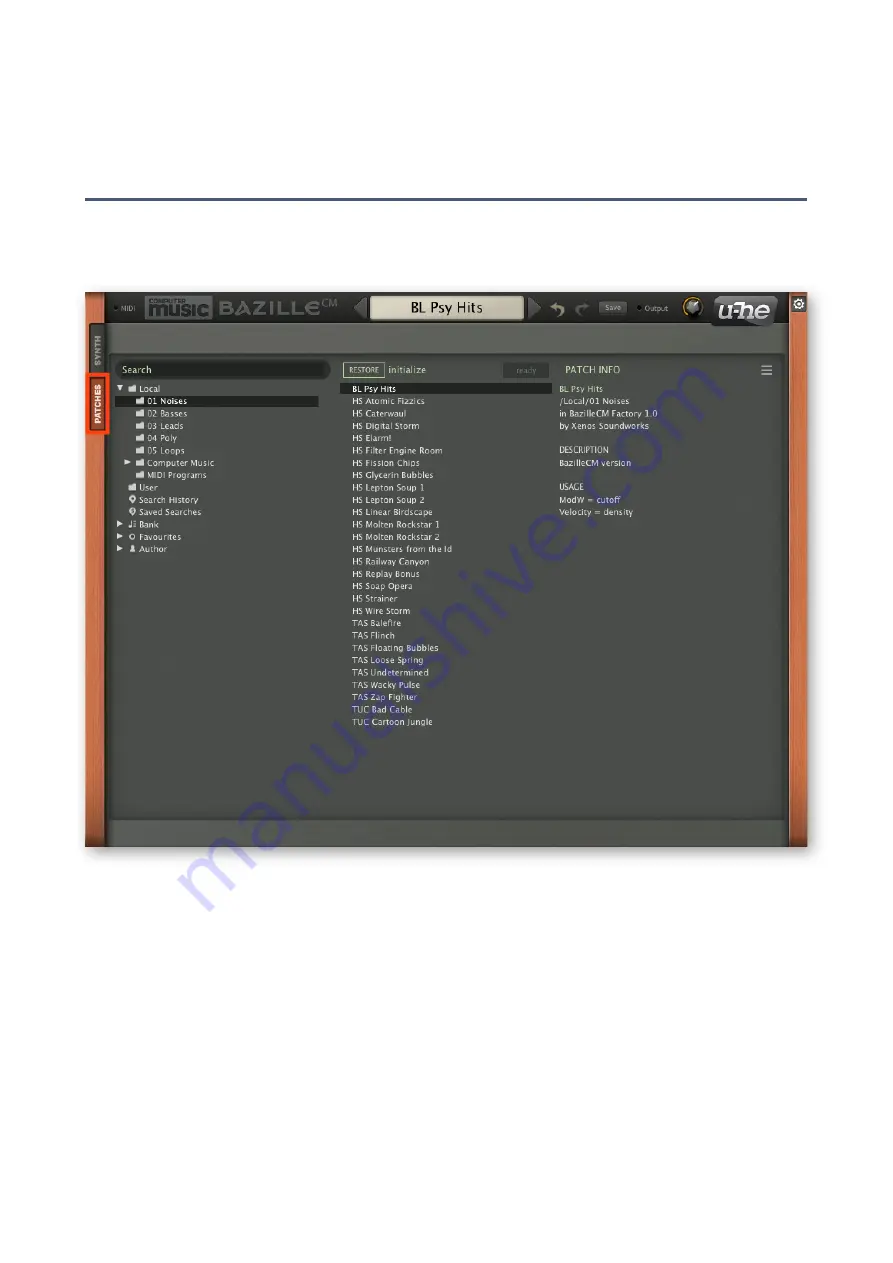
PRESETS
Preset Browser
Overview
You can load presets in the current folder by clicking on the data display and selecting from the
menu, and step through them by clicking on the triangles next to the data display. However,
BeatZille also has a powerful browser – click the vertical [
PATCHES
] button on the far left…
Most of the GUI is replaced by a set of three connected panels: Folders appear on the left, presets
in the centre and information about the currently active preset on the right. If you can’t see the
folders 01 to 10, click on the triangle to the left of
Local
. If you can’t see the PRESET INFO pane at
all, click on the [
≡
]
button in the top right and activate
Show Preset Info
.
The Local root directory contains a representative selection of presets copied from the subfolders.
Immediately after loading a preset (by clicking on its name) you can step through all the others
using your computer’s cursor keys.
Close the browser by clicking on the vertical [
SYNTH
] button on the far left.
Default preset
Whenever BeatZille starts it checks whether the Local root contains a preset called
default
, which
is then loaded instead of the demo preset. Note that
default
will not appear in the browser.
10