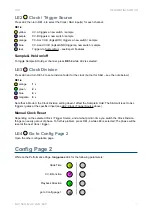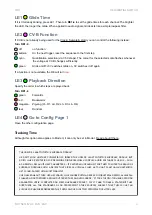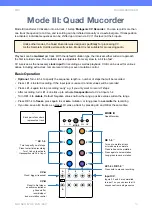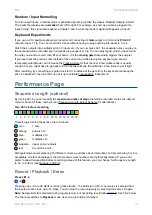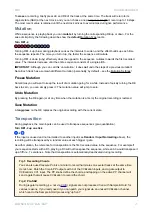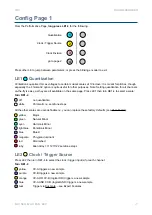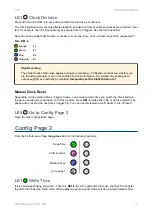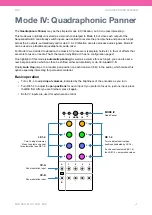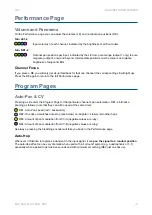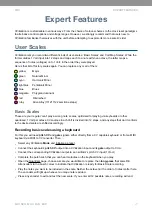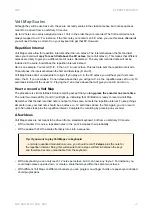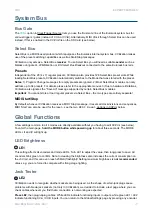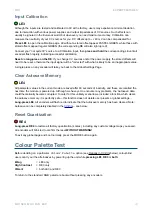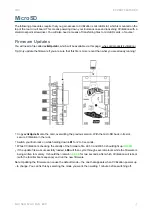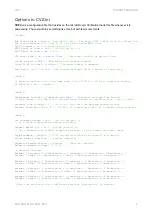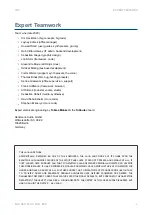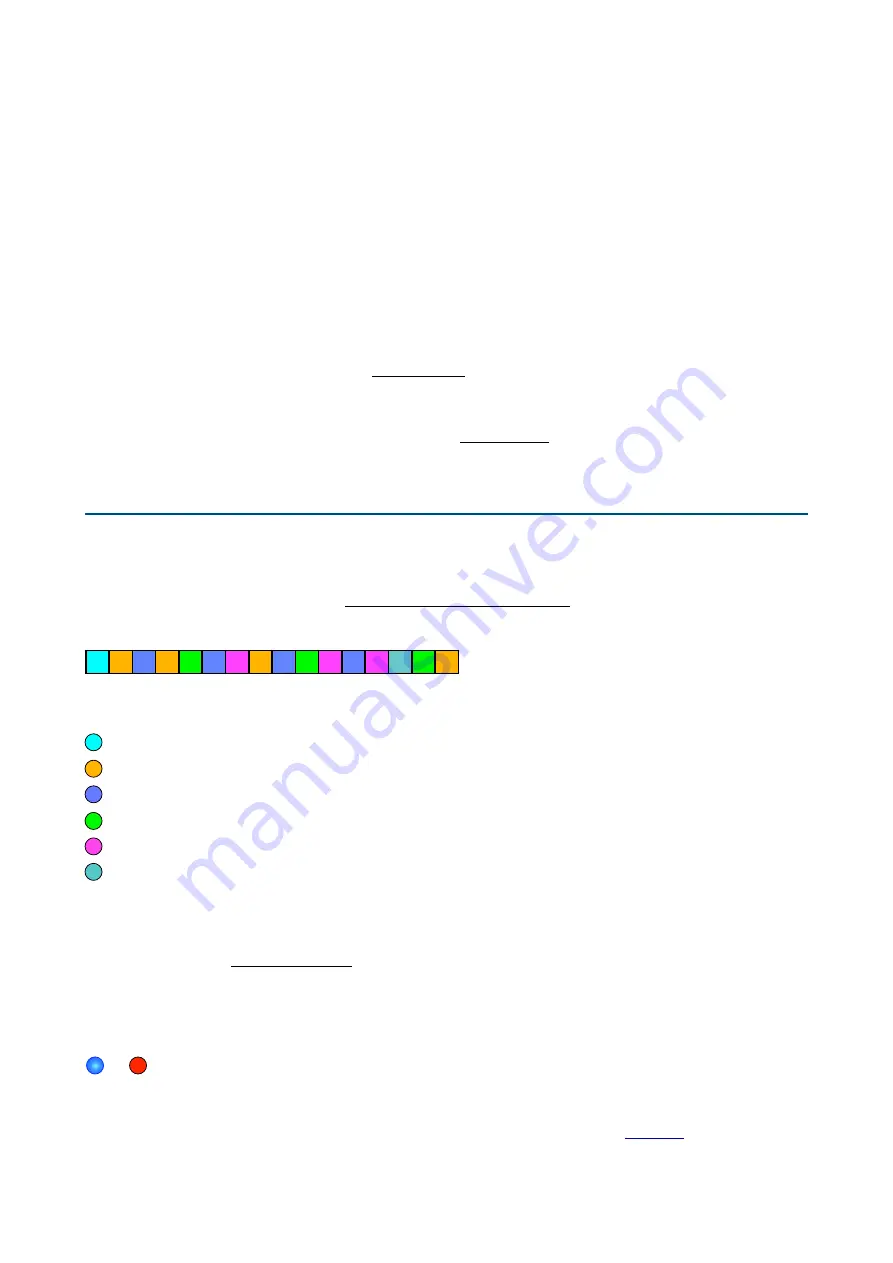
Random / Input Normalling
For all unused inputs, a random value is generated per step, just like the classic ‘Random Sample & Hold’.
The inputs themselves are
normalled
from left to right. For example, as soon as a cable is plugged into
input 2 (only), this signal also appears at inputs 3 and 4, while the random signal still appears at input 1.
Keyboard Experiments
If you own a CV-capable keyboard we recommend connecting its
Gate
output to CV-A and its
Pitch CV
output to Input 1. Tip: You can record all 4 tracks without having to plug anything into inputs 2, 3 or 4.
Patch the 4 outputs into oscillator pitch CV inputs etc.. If you now press LE1, the separate notes you play on
the keyboard will be recorded like in a classic step sequencer. Tip: You can play
legato
until you have found
the note you want to record, then lift your hand – it is the
closing gate
that actually triggers the sample!
If you ever hear the previous note instead of the current one while playing the keyboard you should
temporarily select Mode I and increase the Tracking Time for that channel. A few milliseconds is usually
enough, but you might have to go back and forth between Mode III and Mode I a few times to get it right.
After recording, try connecting a regular clock to CV-A instead of the gate from the keyboard (but keep the
pitch CV attached), then turn LE1 one tick up to activate Transposition. Experiment!
Performance Page
Sequence Length (optional)
By turning LE1-4 you can specify the
maximum number of steps
that will be recorded. Here’s the default
colour scheme for those numbers (see Sequence Length Colour Scheme for alternatives):
Turn LE1-4 before recording
There is logic behind the exotic order of colours:
cyan
1 only
orange
powers of 2
blue
multiples of 3
green
multiples of 5
magenta
upper prime numbers
teal
the odd one out!
Distinguishing and remembering 16 different colours would have been impractical, but remembering 5 or 6 is
acceptable. Another advantage is that most same-colour numbers are rhythmically related. If you would
prefer to allow transposition before recording instead of this feature, you can change ‘Set Sequence Length’
to ‘no’ in CVZ.ini (see Options in CVZ.ini).
Record / Playback / Erase
Press LE1-4
➔
Pressing one or more LE starts recording those tracks – the LEDs turn
RED
. A new value is sampled from
the inputs at each clock, up to 16 steps. You can stop the recording early by pressing the same LE again.
Note
: Sample & Hold is disabled during regular record, but not during record/dub
. See Tip 2 below.
The channel switches to
Playback
mode as soon as recording is finished.
1 2 3 4 5 6 7 8 9 10 11 12 13 14 15 16
20
Summary of Contents for CVilization
Page 1: ......