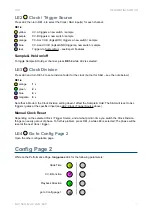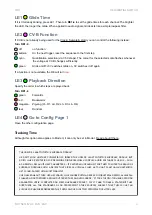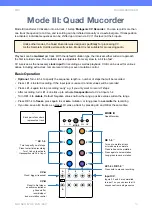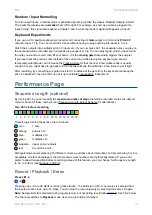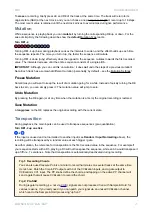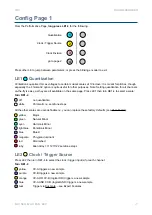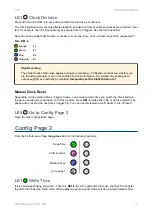The Pages
Performance Page
The default view for live performance, hence the name. The Performance page also serves as a
home base
from where you can navigate to all other pages…
Program Pages
Modes I, II and IV include pages for setting up a mix or programming sequences. Program pages are
opened by simply
pressing
an encoder, which is then animated (usually ‘breathing’) to show you 1) where
you are, and 2) which encoder you should press again to get back to the Performance Page.
Config Pages
Modes I, II and III have per-channel
configuration pages
where you can specify quantization type, a clock /
trigger source, glide times, and how CVilization interprets a signal at the CV-B input.
Configuration pages are opened by
long-pressing
on LE1-4. Although basically the same for Modes I, II and
III, the description appears in all 3 chapters for your convenience. A press on the
blinking
encoder will take
you back to the Performance page.
Mode I
also has four extra ‘config-style’ pages which let you set Static Offsets per output. These are opened
by long-pressing on RE1-4.
Presets
Each Mode has 7 user presets (LE1-4, RE1-3) and 1 initialization preset (‘
init
’, RE4).
How to save a preset
Hold down the MODE button, wait a second, then
long-press
the encoder where you want to save your
preset. Note that RE4 is reserved for the
init
preset which cannot be overwritten.
Preset data include mixer gains, sequences, glide, quantizer scales and the like. Presets do
not
include
states such as the current step in a sequence, the current sample & hold value etc..
How to load a preset
Hold down the MODE button, wait a second, then
press
any illuminated encoder. If you haven’t saved any
presets yet, the only one available will be RE4 (init).
How to initialize a preset
To start from scratch, load the
init
preset: Hold down the MODE button, wait a second,
press
RE4
.
More presets?
In addition to the 7 regular presets for each mode (4 * 7 = 28), CVilization can store up to 128 user presets in
conjunction with
Select Bus
controllers such as the Malekko ‘Varigate’ series. For details of how to save and
recall Select Bus presets, please refer to the documentation of the Select Bus controller.
See also Select Bus in the Expert Features chapter.
8
Summary of Contents for CVilization
Page 1: ......