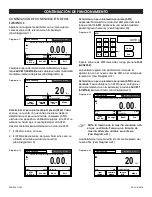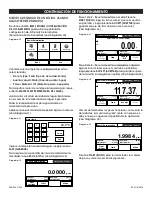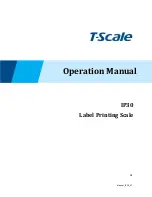PAGE 14 OF 54
0521 IH-5276
Once the necessary weights have been determined,
the density of the sample is displayed in
g/cm
3
(along
with the weight in air, un-oiled and oiled, and weight in
water) on the application screen.
The value stays on the display until
START
is touched.
Press
START
to reset all the weight values and restart the
process. (See Figure 53)
CHECK WEIGHING
Check Weighing is used to compare the weight of a
sample against target limits.
1. In the upper left portion of the home screen, select
Check Weighing. (See Figure 54)
2. The default (or last) check weight limits are
displayed.
3. Place objects on the pan.
4. The Under/Accept/Over status is shown in the
progress bar area while the actual weight of the
item is shown on the main display line.
To set the over limit value, touch the
OVER LIMIT
button.
To set the under limit value, touch the
UNDER
LIMIT
button. A numeric input window appears.
(See Figures 55-56)
Enter the desired limit weight, then press
SAVE
. To return
to the Check Weighing home screen, touch
EXIT
.
ITEM SETTINGS
To view or adjust the current settings, touch the
ITEM SETTINGS
button. The settings screen appears.
(See Figure 57)
Sample Name
: Assign a name to the sample.
Print Settings:
Change printing settings.
OPERATION CONTINUED
1.4541
Density Determination
Menu
Start
Item
Settings
249.94 g
249.94 g
Dry Weight:
Oiled Weight:
78.37 g
20.0º C
Liquid Weight:
Water Temp.:
g/cm3
Max 4200 g
d=0.01 g
Figure 53
0.00
Check Weighing
Menu
Under
Accept
Over
Under
Limit
Item
Settings
Over
Limit
4199.99 g
0.10 g
Over Limit:
Under Limit:
>0<
g
Max 4200 g
d=0.01 g
The
CHECK WEIGHING
home screen
Main Display Line
Application
Buttons
Reference Fields
Figure 54
Figure 55
Figure 56
Under Limit
0.10 g
1
2
3
4
5
6
7
8
9
Clear
0
•
Exit
Save
Over Limit
4199.99 g
1
2
3
4
5
6
7
8
9
Clear
0
•
Exit
Save
Check Weighing
Print Settings
Sample Name
Exit
Back
Figure 57