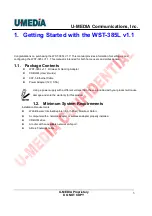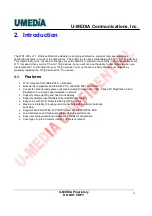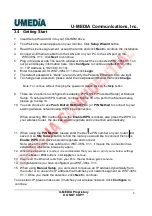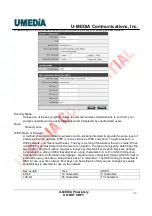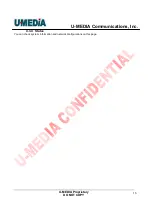U-MEDIA Communications, Inc.
U-MEDIA Proprietary
DO NOT COPY
15
4.2.6 WPS
You can setup security easily by choosing PIN or PBC method to do Wi-Fi Protected Setup.
PIN Start or PBC Start
Enable the WPS feature.
PIN Settings
A PIN is a unique number that can be used to add to the router and use that as an
authentication key to join the existing wireless network.
Client PIN
Shows the current value of the adapter.
Renew PIN
Create a random number that is a valid PIN. This becomes the adapter’s PIN. You can then
copy this PIN to the wireless router’s WPS section.
PBC Settings
The push button method can be used to allow wireless clients to connect to the router without
entering/remember any encryption keys. The user can use the PBC method by pressing the
WPS button on the side of the router or select the Start PBC option here.
4.3 Administrator
4.3.1 Management
At this page, you can configure administrator account and password.
4.3.2 Upload Firmware
By assigning firmware location, you can upload firmware at this page.
Once you have a firmware saved on your computer, use this option to browse for the file and then click Apply to
upload the file into the adapter.
4.3.3 Setting Management
You can save system settings by exporting them to a configuration file, restore them by importing the file, or reset
them to factory default.
Export Settings
This option allows you to export and then save the router's configuration to a file on your computer. Be sure to
save the configuration before performing a firmware upgrade.
Import Settings
Use this option to restore previously saved router configuration settings.
Load Factory Defaults
This option restores all configuration settings back to the settings that were in effect at the time the router was
shipped from the factory. Any settings that have not been saved will be lost. If you want to save your router
configuration settings, use the Export Settings option above.
System Reboot
This restarts the router. It is useful for restarting when you are not near the device.