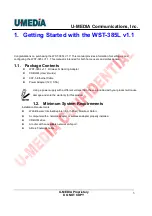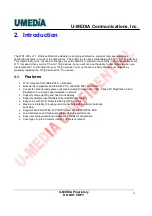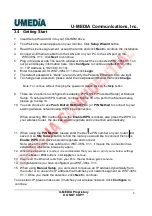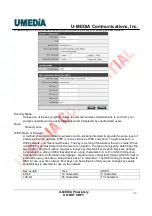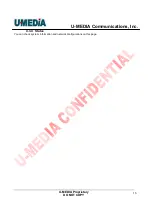U-MEDIA Communications, Inc.
U-MEDIA Proprietary
DO NOT COPY
8
3.4 Getting Start
1. Insert Setup Wizard CD into your CD-ROM drive.
2. The Welcome screen appears on your monitor. Click Setup Wizard button.
3. Read the License Agreement, accept the terms and click Next to continue the installation.
4. Connect an Ethernet cable from the LAN port on your PC to the LAN port on the
WST-385L V1.1, click Next to continue.
5. Plug in the power ada The search window will detect the connected WST-385L V1.1 on
our pc and display information here. Click Configure to continue (default WST-385L
V1.1 IP Address is 192.168.10.110).
6. Enter the password for WST-385L V1.1 the click Login.
7. The default password is “blank”. pter and verify the Power & Ethernet LEDs are light.
8. To change new password, please enter the new password below then click Change.
Note: To continue without changing the password, please click on the Skip button
9. There are 2 options to configure this adapter, WPS (Wi-Fi Protected Setup) or Manual
Setup. To setup with WPS method, continue to step 10 or to perform a Manual setup,
please go to step 14.
10. You can choose to use Push Button Method (PBC) or PIN Method to connect to your
existing wireless network using WPS type connection.
When selecting PBC method, once the Enable WPS is clicked, also press the WPS on
your wireless router, the devices would negotiate and connection automatically.
11. When using the PIN Method, please enter the Device PIN number on your router and
save it. Use Site Survey button to find the router you would like to connect then click
Enable WPS, then devices would negotiate and connect.
Note: when the WPS has solid led on WST-385L V1.1, it means the connection has
established, otherwise, please try again.
12.
When the connection is made, it is recommended that you save or print your wireless settings
with the
Save
or
buttons. Click
Apply
to continue.
13.
Disconnect the Ethernet cable from your PC to the destination game console.
14. Congratulations you have configured you WST-385L V1.1.
15. When using Manual Setup, you can select to receive an IP address dynamically from
the router or to use an fix IP address that matches your network segment on WST-385L
V1.1. Once you made the selection, click Next to continue.
To use static IP, please make sure it matches your wireless network. Click Configure to
continue.