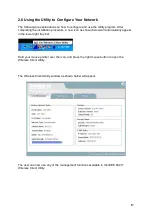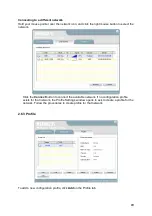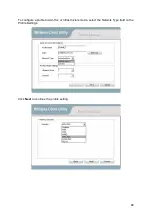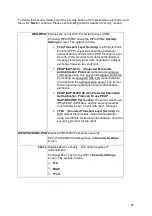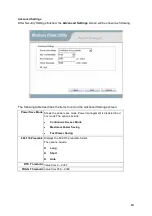11
Chapter 2 - Getting Started
This chapter introduces the Adapter and prepares you to use the Wireless Utility.
2.1 About Your 802.11 n/b/g WLAN USB2.0 Adapter
The Adapter is an 802.11n, 802.11b, and 802.11g compliant wireless LAN adapter. With the
Adapter, you can enjoy wireless mobility within almost any wireless networking environment.
The following lists the main features of your Adapter.
Your Adapter can communicate with other IEEE 802.11n/b/g compliant wireless
devices.
Wire-free access to networked resources from anywhere beyond the PC with any
USB host interface.
Support Infrastructure & Ad-Hoc mode
Delivers receiving data rate up to 300 Mbps in 11n mode.
For 802.11b/g, date rate dynamically shifts based on signal strength, for maximum
availability and reliability of connection.
Support both 20MHz & 40MHz bandwidth
Support WEP 64/128, WPA, WPA2 encryption
Support QoS – WMM
Multi-path (1x2) design and two PCB antennas built-in design guarantee best
transmitting / receiving quality.
Support Windows-base wireless LAN GUI
Support WPS enable on S/W utility
2.2 Package Content
802.11n/b/g WLAN USB2.0 Adapter
USB Cradle
Installation and Manual CD
Quick Start Guide
Warranty/Registration Card
2.3 System Requirement
Pentium class notebook computers with at least one available USB slot
Microsoft Windows Vista, XP and 2K
CD-ROM drive
2.4 Wireless Utility & Adapter Hardware Installation
NOTE: If you have connected the USB Adapter to your computer, please
remove it first.
Follow the instructions below to install the USB Adapter and Utility.
STEP 1
Insert the Driver and Utility CD into CD drive