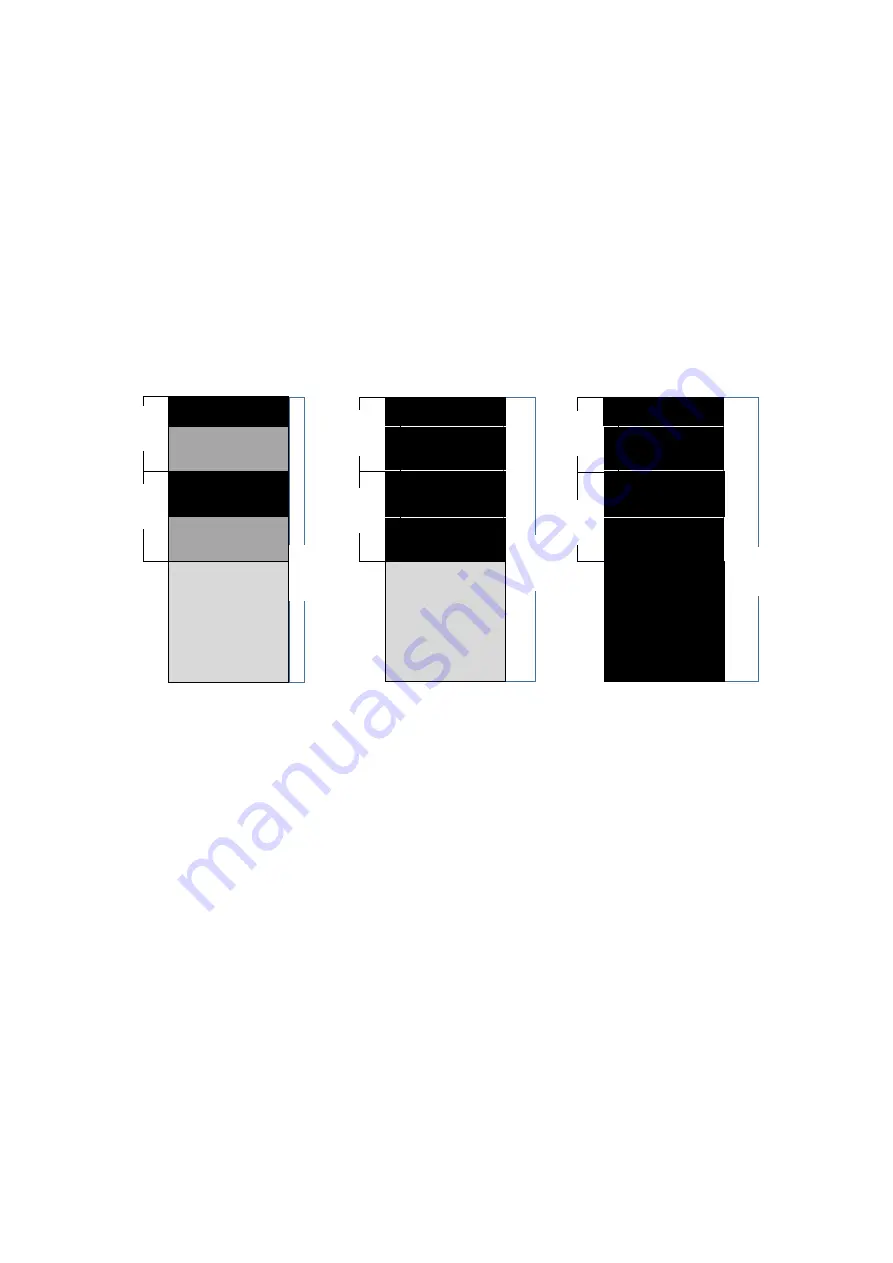
12
6.1 Copy Area
There are 4 submenu modes.
Scroll to select "6.1 Copy Area”, then press "OK.” Then scroll through to select
one of the four copy methods.
⚫
Selecting the Proper Copy Modes
Example: There are two defined partitions in a 500GB device. The charts below
illustrate what portion would be duplicated.
⚫
Copy and Compare Preparations
Please consider the following settings before proceeding with copy or compare:
- 6.1 Copy Area
- 6.2 Copy GPT Backup Area
- 6.3 Skip Errors
- 6.5 Delete Disk Signature After Copy
- 6.6.1 Unknown Format
Using appropriate copy modes can greatly reduce operation time and increase
efficiency. There are four copy modes with different copy methods.
100GB
250GB
500GB
60GB Data
150GB
Unallocated
Partition
30GB Data
System and files
100GB
250GB
500GB
60GB Data
150GB
Unallocated
Partition
All Partitions
70GB
190GB
30GB Data
100GB
250GB
500GB
60GB Data
150GB
Unallocated
Partition
Whole HDD
70GB
190GB
30GB Data
This function will analyze
and copy only data and
skip empty spaces.
This function will copy
the entire device.
T
his function will copy all
data within the defined
partitions.






































