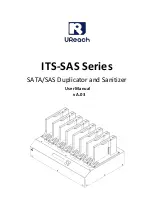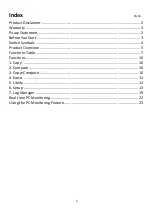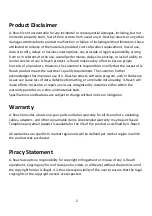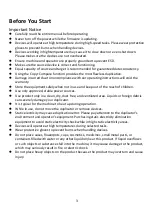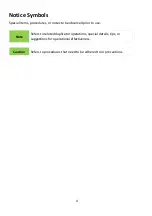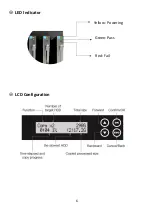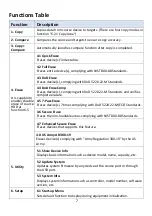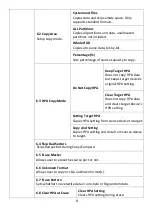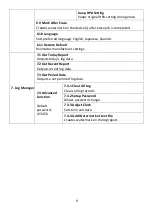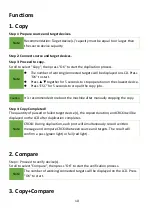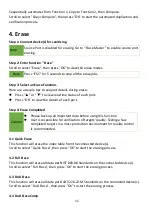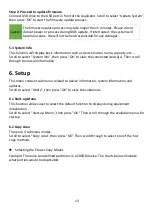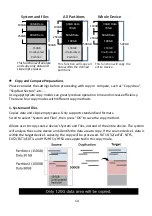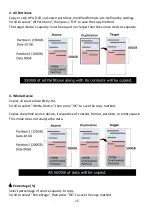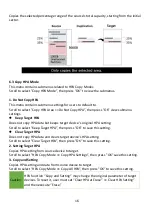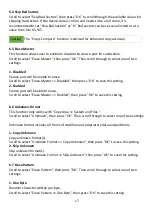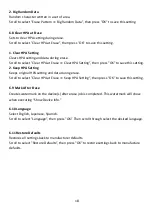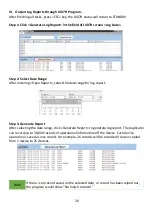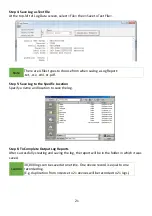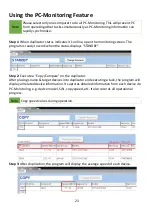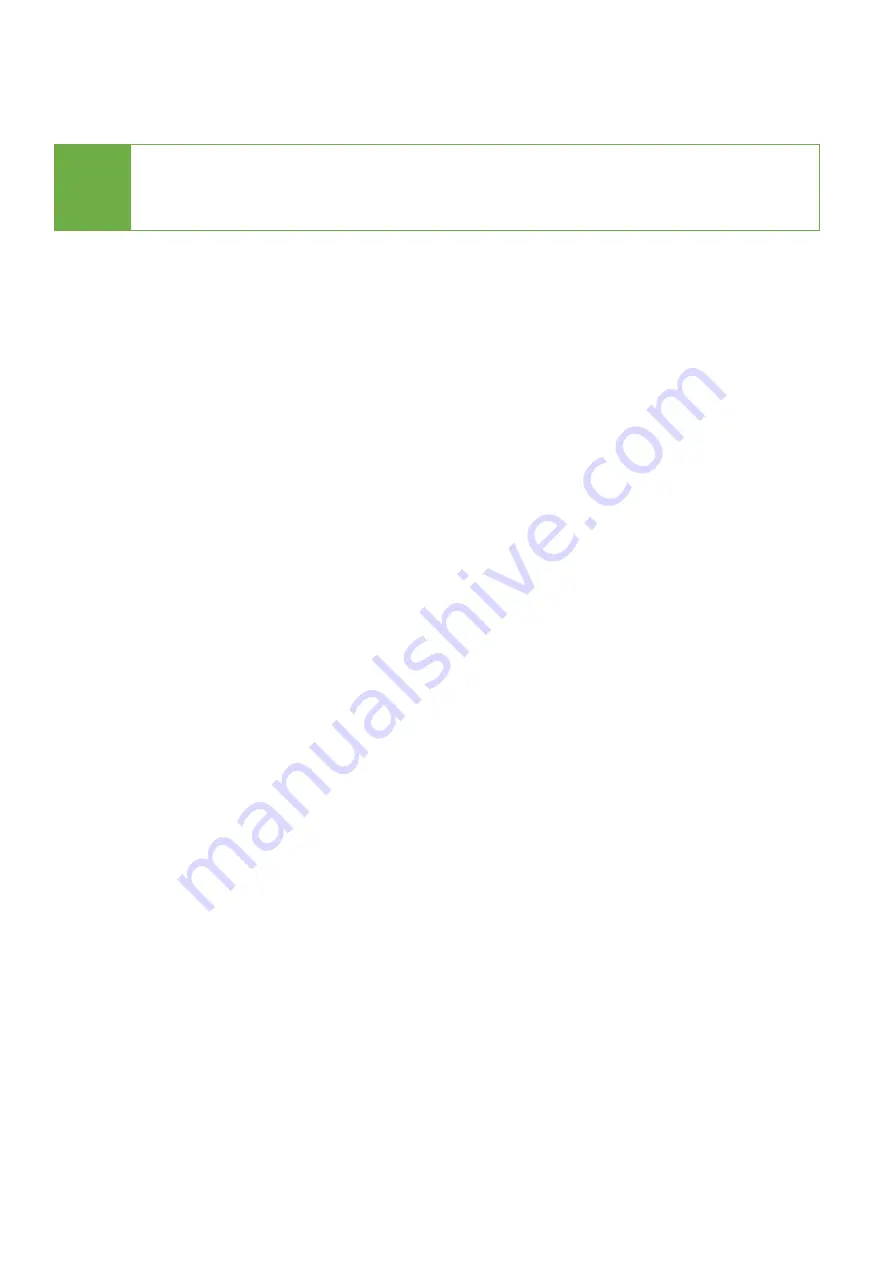
13
Step 2: Proceed to update firmware
.
Connect USB drive to the USB port in front of the duplicator. Scroll to select "Update System”,
then press "OK" to start the firmware update process.
Caution
The firmware update process may take longer than 5 minutes. Please do not
disrupt power or process during BIOS update. If interrupted, the system will
become useless. We will not be held responsible for any damages.
5.3 System Info
This function will display basic information such as device model, name, capacity, etc.…
Scroll to select "System Info”, then press "OK" to view the connected device(s). Then scroll
through to view all information.
6. Setup
This menu contains submenus related to device information, system information and
updates.
Scroll to select “Utility”, then press "OK" to view the submenus.
6.1 Start-up Menu
This function allows user to select the default function to display during equipment
initialization.
Scroll to select "Start-up Menu”, then press "OK.” Then scroll through the available menus for
startup.
6.2 Copy Area
There are 4 submenu modes.
Scroll to select "Copy Area”, then press "OK.” Then scroll through to select one of the four
copy methods.
⚫
Selecting the Proper Copy Modes
Example: There are two defined partitions in a 500GB device. The charts below illustrate
what portion would be duplicated.