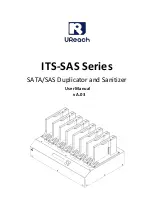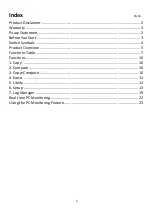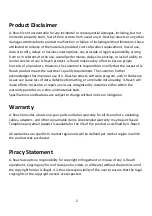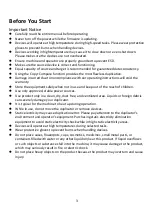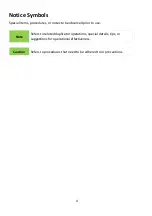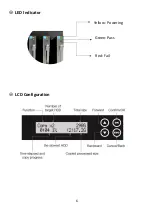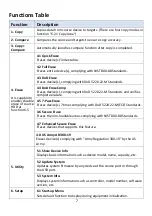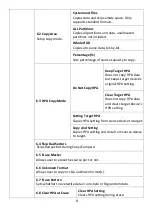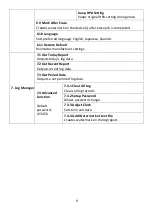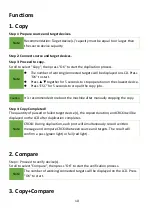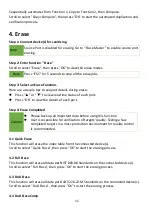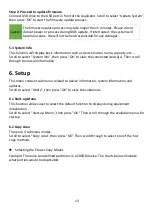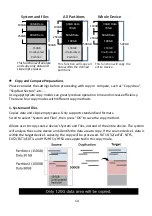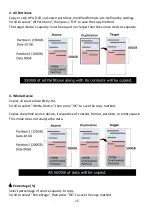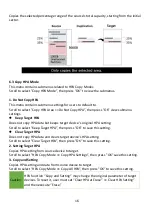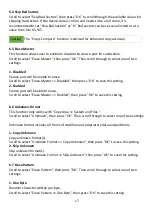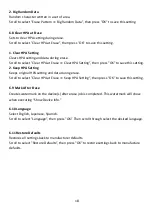3
Before You Start
Important Notice
⚫
Carefully read the entire manual before operating.
⚫
Never turn off the power while the firmware is updating.
⚫
Devices will operate at high temperature during high-speed tasks. Please wear protective
gloves to prevent burns when handling devices.
⚫
Devices working in high temperature may cause it to slow down or even shut down.
Please make sure the devices are not overheated.
⚫
Ensure machine and operator are properly grounded to prevent ESD.
⚫
Make sure the source device is correct and functioning.
⚫
Equal capacity of source and target is recommended for guaranteed data consistency.
⚫
Using the Copy+Compare function provides the most flawless duplication.
⚫
Damage incurred due to noncompliance with our operating instructions will void the
warranty.
⚫
Store the equipment safely when not in use and keep out of the reach of children.
⚫
Use only approved, stable power sources.
⚫
Use product only in a clean, dry, dust free, and ventilated area. Liquids or foreign debris
can severely damage your duplicator.
⚫
It is typical for the machine to heat up during operation.
⚫
While in use, do not move the duplicator or remove devices.
⚫
Static electricity may cause duplication error. Please pay attention to the duplicator’s
environment and operator’s equipment. Purchasing static electricity elimination
equipment to avoid static electricity shock while in high static electricity areas.
⚫
Devices will operate at high temperatures during selected tasks.
⚫
Wear protective gloves to prevent burns when handling devices.
⚫
Do not place vases, flowerpots, cups, cosmetics, medicines, small metal parts, or
containers filled with water or any other liquid on/near this product. If liquid overflows
or such objects or substances fall into the machine, it may cause damage to the product,
which may seriously result in fire or electric shock.
⚫
Do not place heavy objects on the product because the product may overturn and cause
injury.